Changing the system settings, Changing the display settings – JVC CA-UXA7DVD User Manual
Page 61
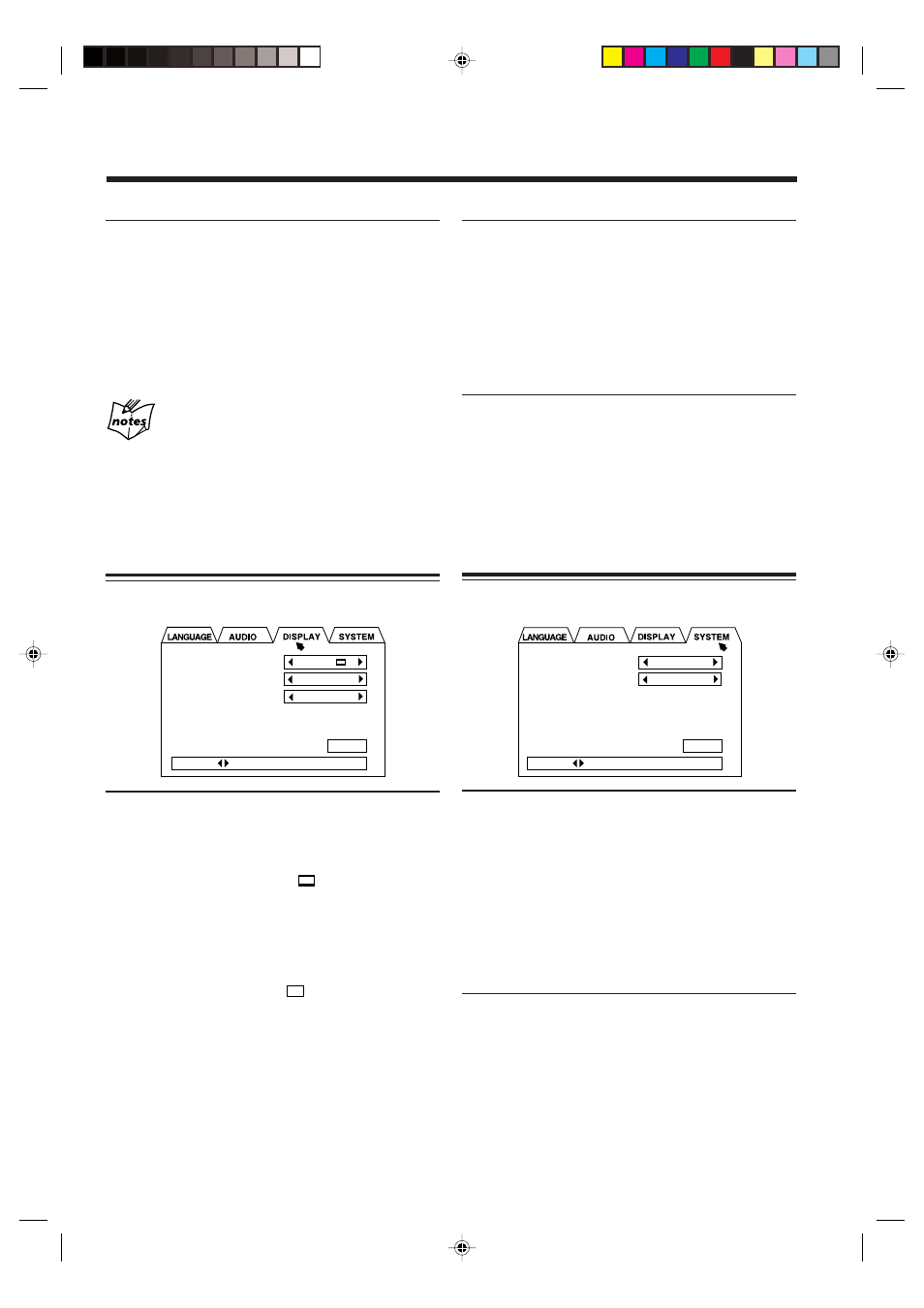
58
• SCREEN SAVER:
Select the screen saver to prevent the TV monitor from
burning out. (See page 28.)
– Select “MODE 1” to activate the screen saver by
making the TV screen dark.
– Select “MODE 2” to activate the screen saver by
showing the original screen-saver.
– Select “OFF” to deactivate this function.
• ON SCREEN GUIDE:
By watching the on-screen guide icons shown on the TV
screen, you can see what you are doing while operating
the DVD player. (See page 28.)
– Select “ON” to show the on-screen guide icons.
– Select “OFF” to deactivate this function.
Changing the System Settings
On the SYSTEM menu, you can change the following
settings.
• RESUME:
This unit can store the stop-point where DVD, SVCD or
VCD playback stops. When you press DVD SELECT
3
(or DVD
#¥8 on the main unit) to start playback again,
it starts from where it has been stopped—Resume play.
• Pressing DVD
0 to eject the disc erases the stored
position.
– Select “ON” to activate Resume play.
– Select “OFF” to deactivate Resume play. Playback
always starts from the beginning of a disc.
• AV COMPULINK MODE:
When connecting this unit to a JVC TV with the AV
COMPU LINK remote control system, select the proper
setting. See page 65 for more details.
Selectable modes—“DVD 1,” “DVD 2,” and “DVD 3.”
• COMPRESSION:
When listening to the sound with only Dolby Digital,
you can produce a powerful sound even at a low volume
level by compressing the dynamic range (difference
between the maximum and minimum sound levels).
– Select “ON” when you want to apply the compression
effect (useful late at night).
– Select “OFF” when you want surround sound with its
full dynamic range (no effect applied).
More about COMPRESSION
• The COMPRESSION function does not work when the 3D
PHONIC function is activated. (See page 48.)
• The COMPRESSION function does not affect digital signals
output through the DVD OPTICAL DIGITAL OUT terminal.
Changing the Display Settings
On the DISPLAY menu, you can change the following
display settings.
• MONITOR TYPE:
Set the monitor type to use while playing back a DVD
recorded with 16:9 wide screen video signal. (See also
page 15.)
– Select “4:3 LB (Letter Box)
” when viewing on a
TV whose aspect ratio is 4:3.
While viewing a wide screen picture, the black bars
appear on the top and the bottom of the screen.
– Select “16:9 WIDE” when viewing on a TV whose
aspect ratio is 16:9.
– Select “4:3 PS (Pan Scan)
” when viewing on a
TV whose aspect ratio is 4:3.
While viewing a wide screen picture, the black bars do
not appear; however, a portion of the left and right
edges of the picture will not show on the screen.
MONITOR TYPE
SCREEN SAVER
ON SCREEN GUIDE
4:3 LB
MODE 2
ON
PRESS KEY
EXIT
RESUME
AV COMPULINK MODE
OFF
DVD 1
PRESS KEY
EXIT
EN55_59UX_A7DVD[UJ].pm6
03.2.25, 8:53 PM
58
