Playing back from the pc, How to install the usb drivers, Turn on your pc and start running windows – JVC EX-D1 User Manual
Page 36: 98se, windows, Me, windows, 2000 or windows, Turn on the system and press usb, The usb drivers are installed automatically, Check if the drivers are correctly installed. 1, Start the application
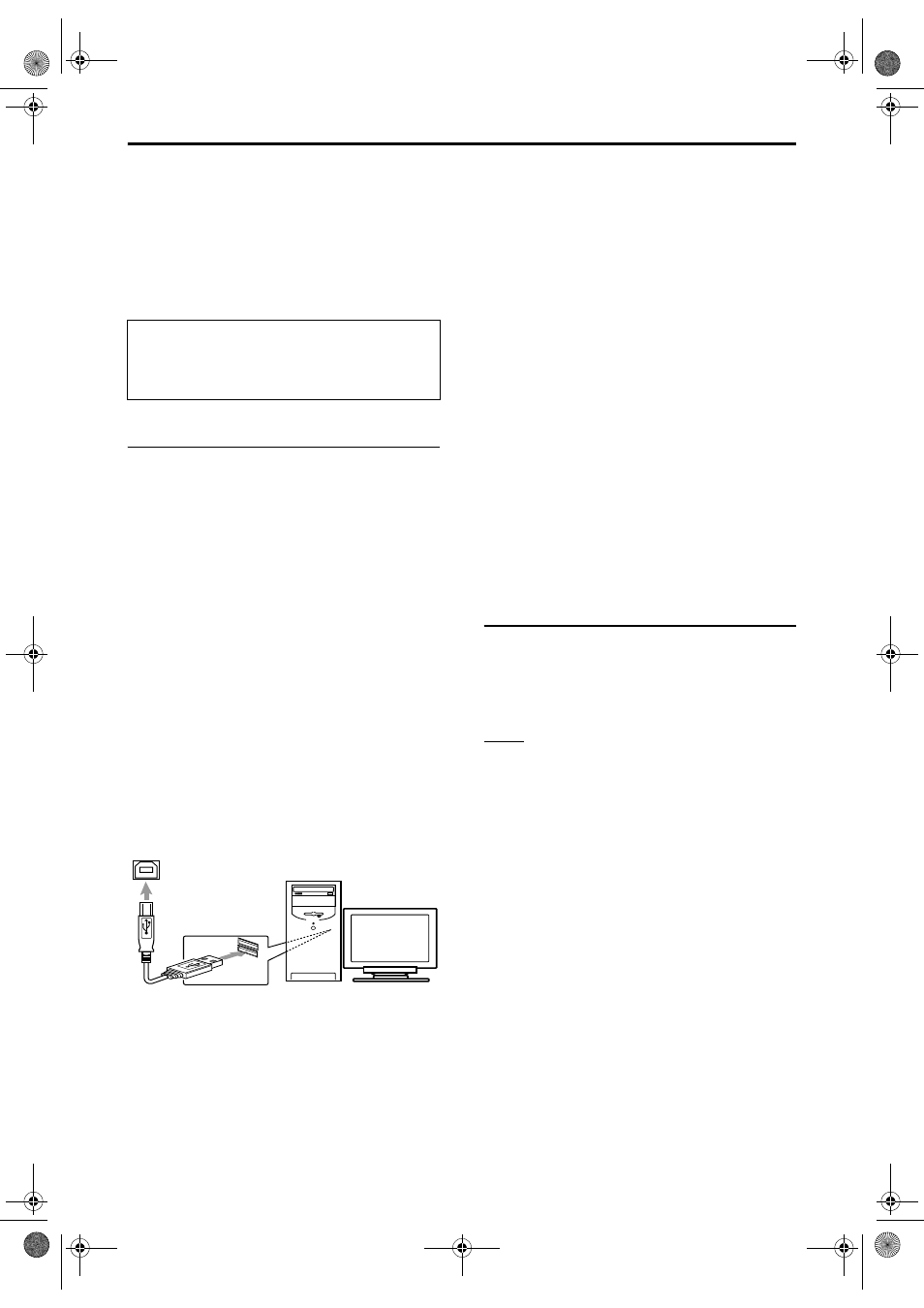
34
This System is equipped with a USB terminal in
the door of the front panel. You can connect your
PC to this terminal and enjoy the sound out of your
PC.
When you connect your PC for the first time, follow
the procedure below.
Remember you cannot send any signal or data to
your PC from this System.
How to install the USB drivers
The following procedure is described using the
English version of Windows
R
XP. If your PC is
running on a different version of operation system
or language, the screens shown on your monitor
may differ from the ones used in the following
procedure.
1
Turn on your PC and start
running Windows
®
98SE,
Windows
®
Me, Windows
®
2000
or Windows
®
XP.
• If the PC has been turned on, quit all the
applications running.
2
Turn on the System and press
USB.
3
Connect the System to the PC
using a USB cable (not
supplied).
• Use “USB series A plug to B plug” cable
(version 1.1 or later) less than 3 m.
4
The USB drivers are installed
automatically.
• If the USB drivers are not installed automatically,
install the USB drivers following the instructions
on the PC’s monitor.
5
Check if the drivers are
correctly installed.
1
Open the Control Panel on your PC: Select
[Start]
= [Control Panel]
2
Click [System]
= [Hardware] = [Device
Manager]
= [Sound, video and game
controllers] and [Universal Serial Bus
controllers].
3
Check whether the following items appear.
• USB Audio Device
• USB Composite Device
If the items cannot be shown, disconnect the USB
cable and connect it again. If it does not work yet,
turn off your PC and repeat from Step
1
.
To play back sounds on the PC
Refer to the manuals supplied with the music
application software installed in the PC.
Start the application.
NOTE
• Noise and static electricity may stop the sound
through the USB connection. In this case, do the
following operations:
- Disconnect and connect the USB cable again
- Restart the music software on your PC
- Turn off and on the system
• DO NOT turn off the System and disconnect the
USB cable while installing drivers and playing back,
and for several seconds after your PC is recognized
the System.
• The installed drivers can be shown only when the
System is connected to the PC.
* Microsoft
R
, Windows
R
98SE, Windows
R
Me,
Windows
R
2000 and Windows
R
XP are registered
trademarks of Microsoft corporation.
IMPORTANT
• Always set volume to “VOL MIN” when
connecting or disconnecting the other
equipment.
USB INPUT
USB cable
PC
(in the door of the front panel)
Playing Back from the PC
Convenient functions
EX-D1[J].book Page 34 Wednesday, March 2, 2005 9:53 PM
