JBL CS3 User Manual
Page 2
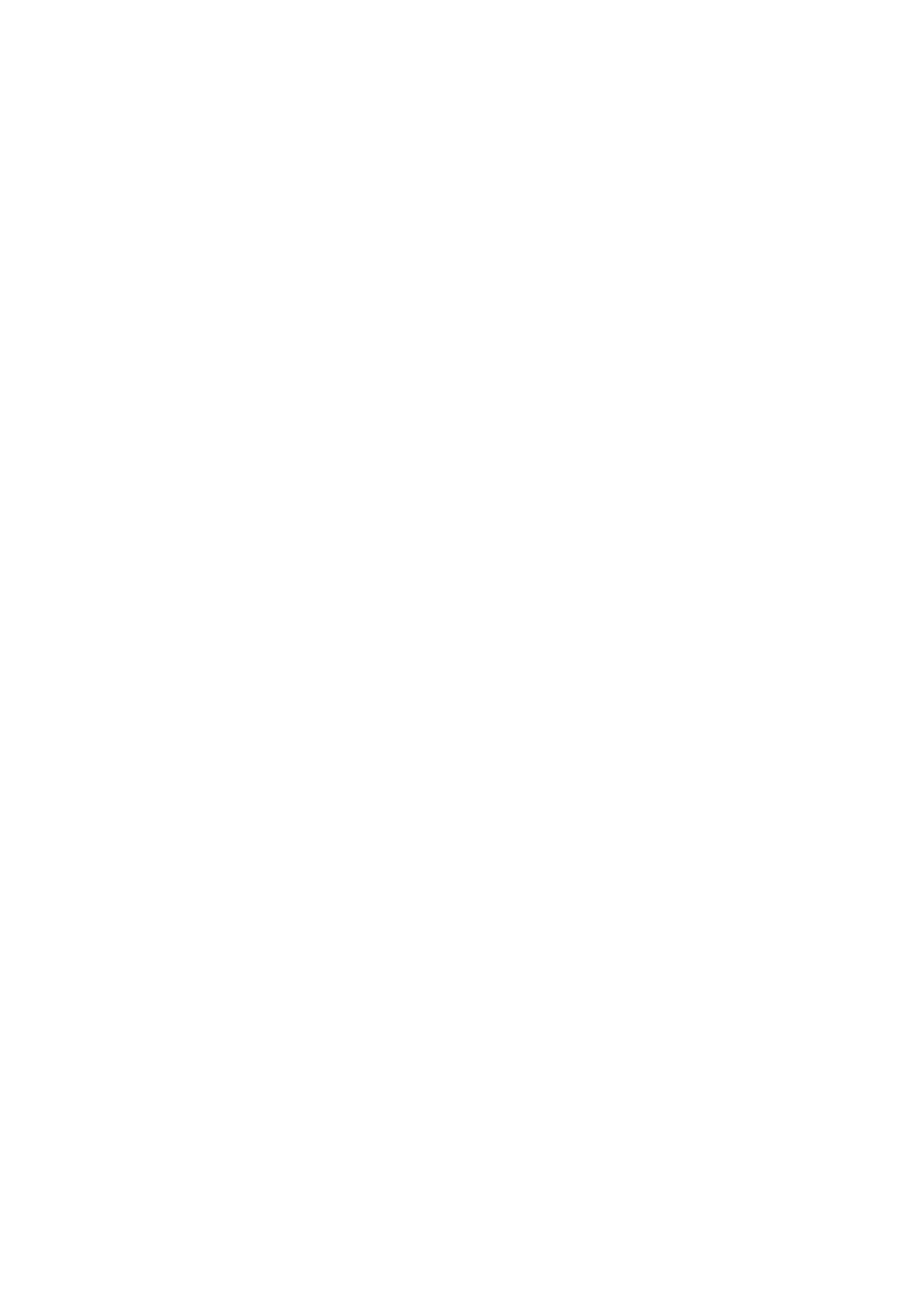
3
Introduction
4
Safety Information
4
Unpacking
5
Terminology
6
Features
7
Front-Panel Controls
8
Front-Panel Display
9
Rear-Panel Connections
11
Remote Control
13
Basic Information
13
About This Manual
13
Regional Coding
System Connection
14
Installation and Connections
14
Audio Connections
14
Video Connections
15
Optional Audio Connections
15
Speaker Placement
16
Connecting AC Power
16
First Turn-On
Playback Basics
16
Basic Playback
17
Disc Playback Features
17
Skipping Tracks or Titles/Chapters
17
Fast-Motion Playback/Fast Search
17
Freeze Frame and Frame Advance (With DVD Only)
17
Slow-Motion Playback (With DVD Only)
17
About DivX Movie Files
17
Surround Modes
System Setup
18
System Defaults
18
Setup Menu
18
System Settings
19
Display Language
19
Preferred Subtitle Language
19
Panel Time-Out
19
Status Bar Time-Out
19
Parental Control
19
Disc Recognition
19
PBC Support
19
Screen Saver
19
Show Angle Icon
19
Audio Settings
19
Preferred Audio Language
19
Dynamic Range
19
Delay Unit
19
Tone Control
19
Bass Level
19
Treble Level
19
DVD Sound Mode
20
Audio Adjustment
20
Delay
20
Output Level Adjustment
20
Video Settings
20
Aspect Ratio
20
TV Standard
20
Scan Type
20
Video Output
20
SCART Output
20
Video Mode
21
Video Resolution
21
Video Adjustment
Test Screen
22
Test Screen
22
TV Picture Adjustment With Test Screen
Player/Radio Menu
23
Using the Status Bar Menu
23
Player Menu
23
Information Displays
23
Programmed Play
Radio Menu
24
Rearranging the Station List
24
Selecting Presets
25
Removing Presets
25
Auto Preset Function
25
RDS Station ID
25
Surround Mode for Tuner
TV Menu, AUX Menu, Digital In Menu
26
TV Menu
26
AUX Menu
26
Digital In Menu
27
Surround Modes
USB Menu
28
USB Menu
Remote Control
29
Learning Codes From a Remote Control
29
Erasing Learned Codes
29
Macro Programming
DVD Languages Codes
31
Languages Codes
Troubleshooting
32
Troubleshooting
Glossary
34
Glossary
Specifications
35
Specifications
TABLE OF CONTENTS
Typographical Conventions
In order to help you use this manual with the remote control, front-
panel controls and rear-panel connections, certain conventions
have been used.
Example – (bold type) indicates a specific remote control or front-
panel button, or rear-panel connection jack
EXAMPLE
– (OCR type) indicates a message that is visible on the
front-panel information display
0 – (number in a square) indicates a specific front-panel control
0 – (number in a circle) indicates a rear-panel connection
0 – (number in an oval) indicates a button or indicator on the
remote
A – (letter in a square) indicates an indicator on the front-panel
display
The appearance of the text or cursor for your receiver’s on-screen
menus may vary slightly from the illustrations in this manual.
Whether the text appears in all uppercase or upper- and lowercase
characters, performance and operation remain the same.
