JBL AVR480 User Manual
Page 3
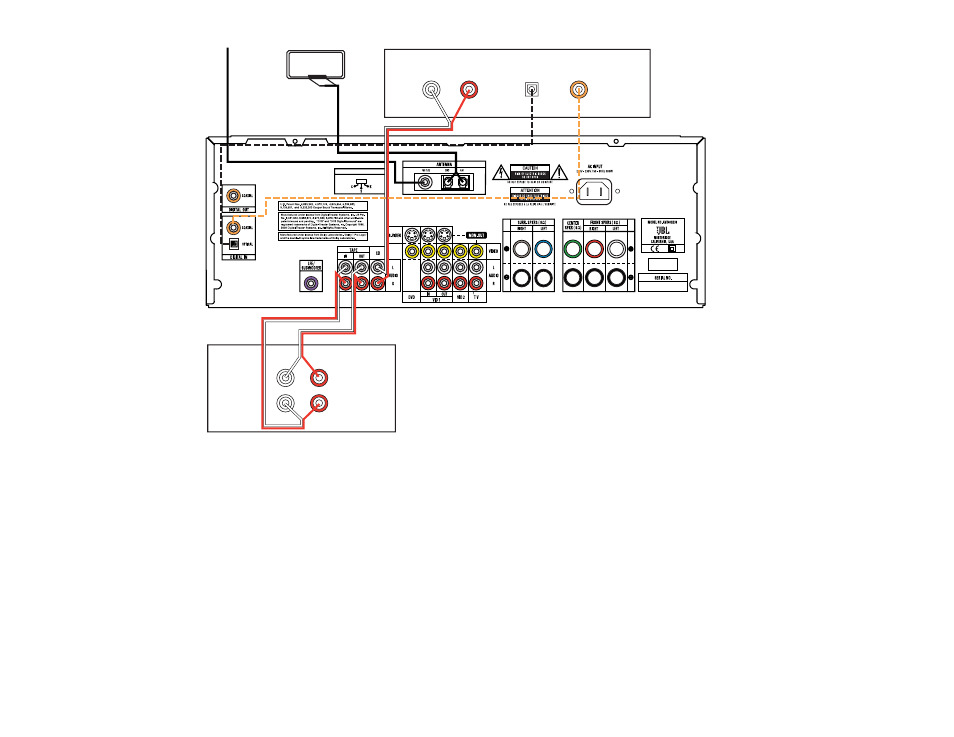
SPEAKER AND AUDIO CONNECTIONS
REGION SELECTOR
CD PLAYER
AM Antenna
FM Antenna
AUDIO
RECORDER
L R
L R Optical Coax
REC/IN
PLAY/OUT
Step 4. Connect AM and FM antennas (Figure 4). (See page 15.)
Step 5. Connect source components, as shown in Figures 4 and 5, and
in the Device Connection Options chart on the back of this
Guide (see pages 15–16).
AUDIO connections: Right channel (red) on source to right
(red) on AVR, and left channel (white) on source to left
(white) on AVR.
DIGITAL AUDIO connections, if available: Choose either
coax (orange) to coax (orange) OR optical to optical for each
device. The Coax input defaults to the DVD player, but may
be reassigned. Assign the other digital input and output as
appropriate for your equipment (see Step 8).
VIDEO connections: If available, connect your source device’s
component (Y/Pb/Pr) video outputs directly to your TV’s compo-
nent video inputs. Otherwise, choose either composite (yellow)
or S-Video (4-pin) for each video source. Connect the composite
and S-Video Monitor outputs to your Video Monitor (TV).
Switch your TV set’s input to match the type of video used for
the currently selected source.
Step 6. Region Selection: Set the Region Selector to “K” for South
Korea. Set it to “C” for China or Hong Kong. Set it to “S” for
Singapore, Malaysia, Indonesia or Thailand. (For other coun-
tries, please consult your local JBL distributor.) The Main
Power Switch (not just Standby) must be turned off, then on
again, in order for this selection to take effect (see page 31).
Step 7. Depending on the electrical requirements in your area, you may
need to contact your JBL dealer to obtain the correct power
cord. Plug all components into AC power outlets.
Basic Receiver Configuration
Step 8. Select digital inputs: If your DVD is connected to the Coax
input, no adjustment is needed. For another digital device, use
the front-panel Digital Select button and the arrow buttons to
select the optical digital input (see pages 18 and 27).
Step 9. Select a surround mode: Press the Surround Mode button on
the front panel to select Dolby
®
Pro Logic
®
II – Movie. (You
may select other modes later as you become familiar with the
AVR480; see pages 25–29.)
Step 10. Configure speakers: No action is needed if you have five
“small” satellite-type speakers and a subwoofer. Otherwise,
press the Speaker button and then the Set and arrow buttons
to select the correct speaker choices for your system (see
pages 19–20).
Step 11. Set output levels: Set the Balance to 12 o’clock, and the
Volume to –15dB. Sit in the listening position and press the
Test button on the remote. The Test tone (it sounds like static)
will circulate from speaker to speaker. Press the up/down
arrow keys to adjust the level of each speaker until they all
sound the same. If you have an SPL meter, set it to 75dB,
C-Weighting Slow. Press the Test button again. (See
pages 22–23.)
Step 12. Your system is configured – sit back and enjoy!
FIGURE 4 -- AUDIO CONNECTIONS
Dashed lines (– – – –) indicate coax and optical digital audio
connections. Choose either type (but not both) for each digital
audio source.
