Editing, Dubbing to or from a vcr, Pg. 37 – JVC Digital Video Camera GR-DX78 User Manual
Page 37: Pg. 37)
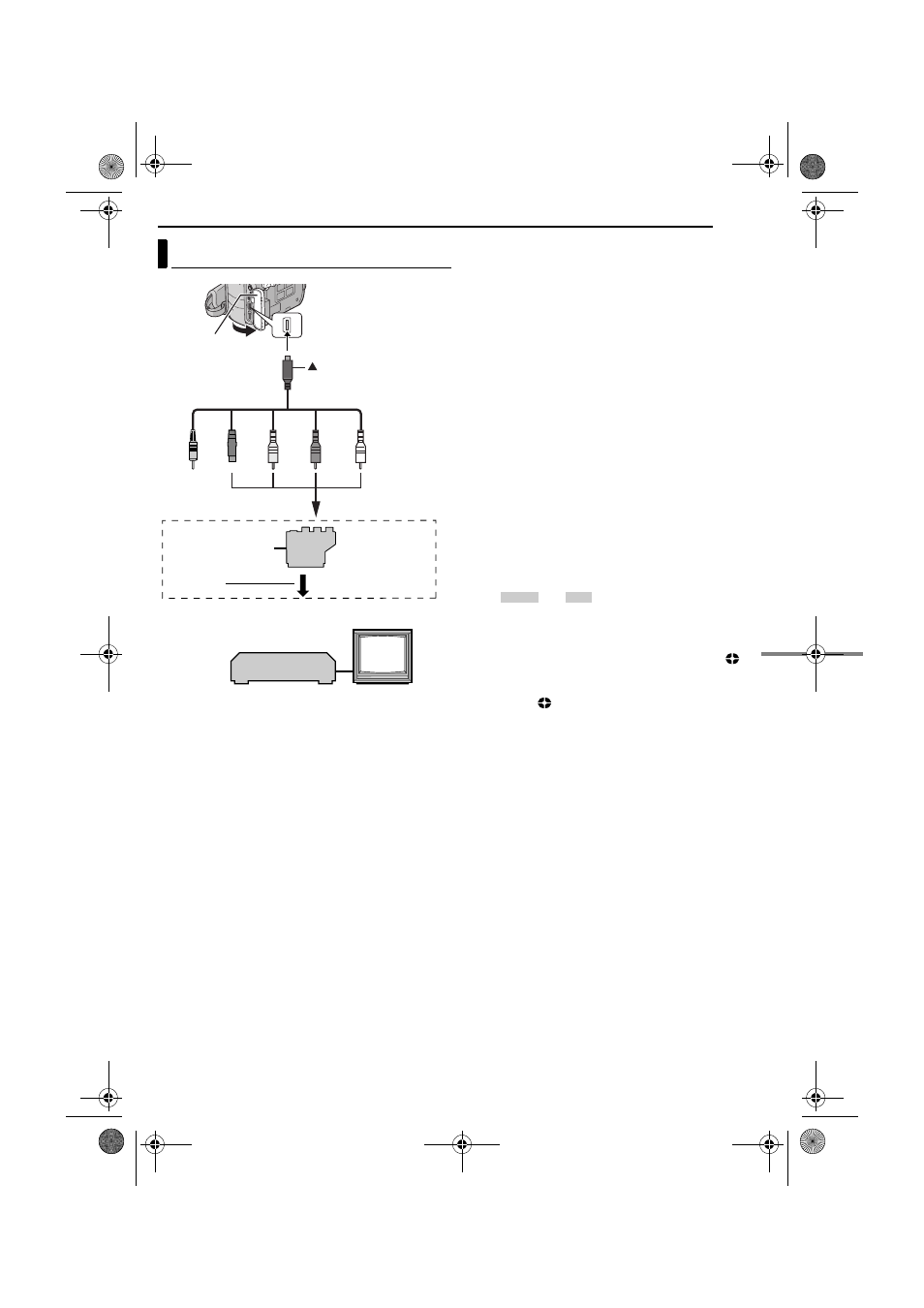
EN
37
MasterPage: Advan_Heading0_Right
EDITING
A Not connected
B To S-VIDEO IN or OUT**
C Yellow to VIDEO IN or OUT
D Red to AUDIO R IN or OUT
E White to AUDIO L IN or OUT
*
If your VCR has a SCART connector, use the provided
cable adapter. (The provided cable adapter accepts only
output signals from this camcorder. To use this camcorder
as a recorder, use a commercially available cable
adapter.)
** Connect when your TV/VCR has an S-VIDEO IN/OUT
connector. In this case, it is not necessary to connect the
yellow video cable.
NOTE:
Set the video out select switch of the cable adapter as
required:
Y/C: When connecting to a TV or VCR which accepts Y/C
signals and uses an S-Video cable.
CVBS: When connecting to a TV or VCR which does not
accept Y/C signals and uses an audio/video cable.
To use this camcorder as a player
1
Following the illustrations, connect the camcorder and
the VCR.
2
Start playback on the camcorder. (
3
At the point you want to start dubbing, start recording
on the VCR. (Refer to the VCR’s instruction manual.)
4
To stop dubbing, stop recording on the VCR, then stop
playback on the camcorder.
NOTES:
● It is recommended to use the AC Adapter as the power
supply instead of the battery pack. (
● To choose whether or not the following displays appear on
the connected TV
• Date/time
Set “DATE/TIME” to “AUTO”, “ON” or “OFF”.
(
੬ pg. 27, 31) Or, press DISPLAY on the remote control
to turn on/off the date indication.
• Time code
Set “TIME CODE” to “OFF” or “ON”. (
• Indications other than date/time and time code
Set “ON SCREEN” to “OFF”, “LCD” or “LCD/TV”.
(
To use this camcorder as a recorder
1
Following the illustrations, connect the camcorder and
the VCR.
2
Set “REC MODE” to “SP” or “LP”. (
3
Set the camcorder’s Power Switch to “PLAY”.
4
Set “S/AV INPUT” to “A/V.IN” or “S.IN”*.
* Select “S.IN” when using S-VIDEO OUT connector on your
TV/VCR.
5
Press the Recording Start/Stop Button to engage the
Record-Pause mode.
● The “
” or “
” indication appears on the
screen.
6
Start playback on the player.
7
At the point you want to start dubbing, press the
Recording Start/Stop Button to start dubbing. The
indication rotates.
8
Press the Recording Start/Stop Button again to stop
dubbing. The
indication stops rotating.
NOTES:
● After dubbing, set “S/AV INPUT” back to “OFF”.
● Analogue signals can be converted to digital signals with
this procedure.
● It is also possible to dub from another camcorder.
Dubbing To Or From A VCR
1
2
3
4
5
TV
VCR
Open the cover.
S/AV/Editing cable
(provided)
To AV connector
To TV or VCR
“Y/C”/“CVBS”
Video Out Select
Switch
Cable Adapter*
mark
A/V . IN
S . IN
GR-DX78PAL.book Page 37 Tuesday, January 6, 2004 3:27 PM
