Playback – JVC Digital Video Camera GR-DVL105 User Manual
Page 34
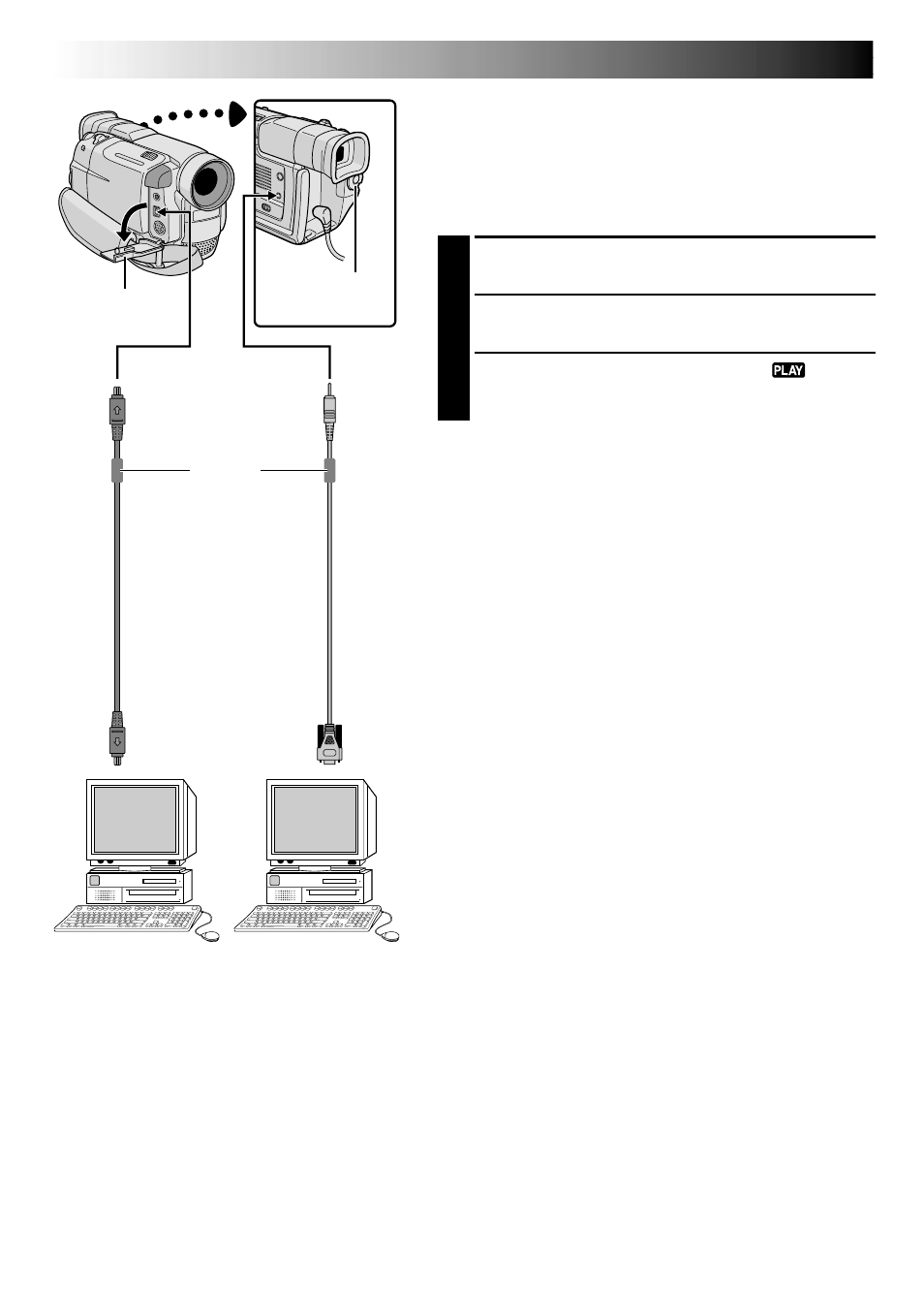
34
EN
PLAYBACK
Advanced Connections
Connection To A Personal Computer
This camcorder can transfer still images to a PC by using
the image transfer software (optional software such as the
HS-V14KIT) when connected as shown in the illustration.
It is also possible to transfer still images to a PC with a DV
connector-equipped capture board installed.
1
Make sure the camcorder and PC are turned off.
2
Connect the camcorder to your PC using the
appropriate cable as shown in the illustration.
3
Turn the camcorder’s Power Switch to “
” while
pressing down the Lock Button located on the switch
and turn on the PC.
NOTES:
● It is recommended to use the AC Power Adapter/
Charger as the power supply instead of the battery pack
(
੬
pg. 7).
● Never connect the PC connection cable and the DV
cable simultaneously to the camcorder. Connect only
the cable you wish to use to the camcorder.
● The date/time information cannot be captured into the
PC.
● Refer to the instruction manuals of the Software.
● Also refer to the manufacturer’s instruction manual for
the DV connector-equipped capture board.
To DV
IN/OUT
To
RS-232C
DV cable*
To DV
connector
PC
connection
cable
(optional)
To PC
(DIGITAL
PHOTO)
Power Switch
PC with DV
connector-equipped
capture board
PC
Connector
cover**
* Use the DV cable provided with the capture board.
** When connecting the cable, open this cover.
Core filter
