Troubleshooting your jbl radial micro, Sound quality, Charging/syncing – JBL radial micro User Manual
Page 6
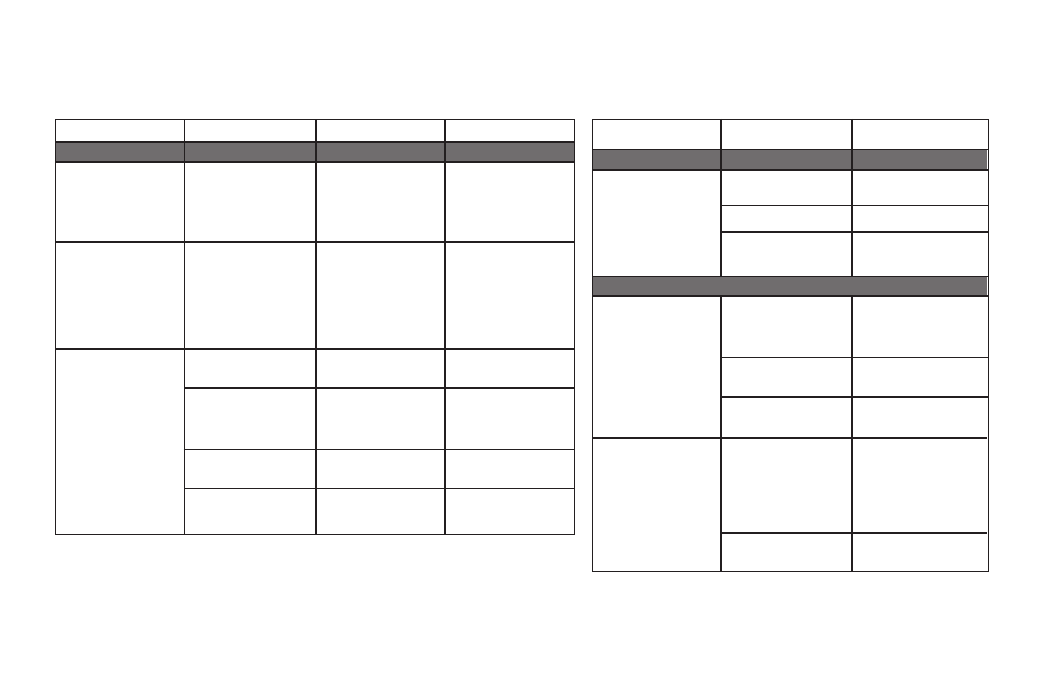
troubleshooting your jbl radial micro
Symptom
Possible Problem
Solution
Note
Sound Quality
No power to unit.
Make sure wall power outlet or
power strip has power. Make
sure all switches for outlet/
power strip are on and that all
switches for the unit are on.
Is the LED on?
If the LED is not on, power is not
getting to your JBL Radial Micro.
Try the solutions shown.
Sound comes from only one
side/channel.
iPod or auxiliary cable is not
seated properly.
Make sure you’re using the
correct iPod adapter, and that
the iPod is seated all the way
into the docking station.
Make sure the auxiliary cable is
seated all the way into the jack.
Try resetting the iPod.
If you’re using a 3.5mm auxiliary
extension cable, make sure it’s a
stereo cable.
Distortion (static, crackling or
hissing sounds).
Noise may be caused by interfer-
ence from a monitor, cell phone
or other transmitting device.
Move the JBL Radial Micro away
from the devices to see if the
distortion is eliminated.
Audio source or source material
may be the problem.
Test the JBL Radial Micro with
another source.
Does the distortion occur with
specific songs?
If so, check the recording or
record the source again.
Volume level may be too high.
Check volume of source.
Some devices will distort the
output signal if the volume is
set to maximum.
EQ setting may be too high.
Check the EQ setting on your
iPod or source device.
JBL recommends that the
source-device EQ be set to “Flat”
or “Off”.
Cable may be bad.
Replace cable.
Ground loop.
Check input cable connection.
Symptom
Possible Problem
Solution
Sound Quality
Input cable not plugged in
properly.
JBL Radial Micro emits a loud
hum or buzzing noise.
Turn the JBL Radial Micro off
and connect it to another wall
outlet.
Charging/Syncing
No power to unit.
Make sure wall outlet or power
strip has power. Make sure all
switches for outlet/power strip
are on and that all switches for
the unit are on.
iPod will not charge.
Wrong adapter is used.
Make sure that the correct
adapter is used for your specific
iPod model.
The iPod is not making full con-
tact with the docking station.
Make sure that the iPod is
seated securely into the docking
station.
Third-party accessories may be
conflicting with the USB signal.
iPod is not recognized
by the computer or an error
message appears.
USB port is not supplying
enough power.
Try connecting the USB cable to
another port on the back of the
computer.
Make sure you do not have
JBL Radial Micro connected to
a USB hub or USB device.
Connect the JBL Radial Micro
directly into the computer’s
USB port.
