Access tuner set screen, Access channel list, Select channel – JVC HR-J249EE User Manual
Page 32: Delete channel, Return to normal screen, Select position (e.g. 03), Select position (e.g. 09), Store new positions, Tuner set (cont.), Delete a channel
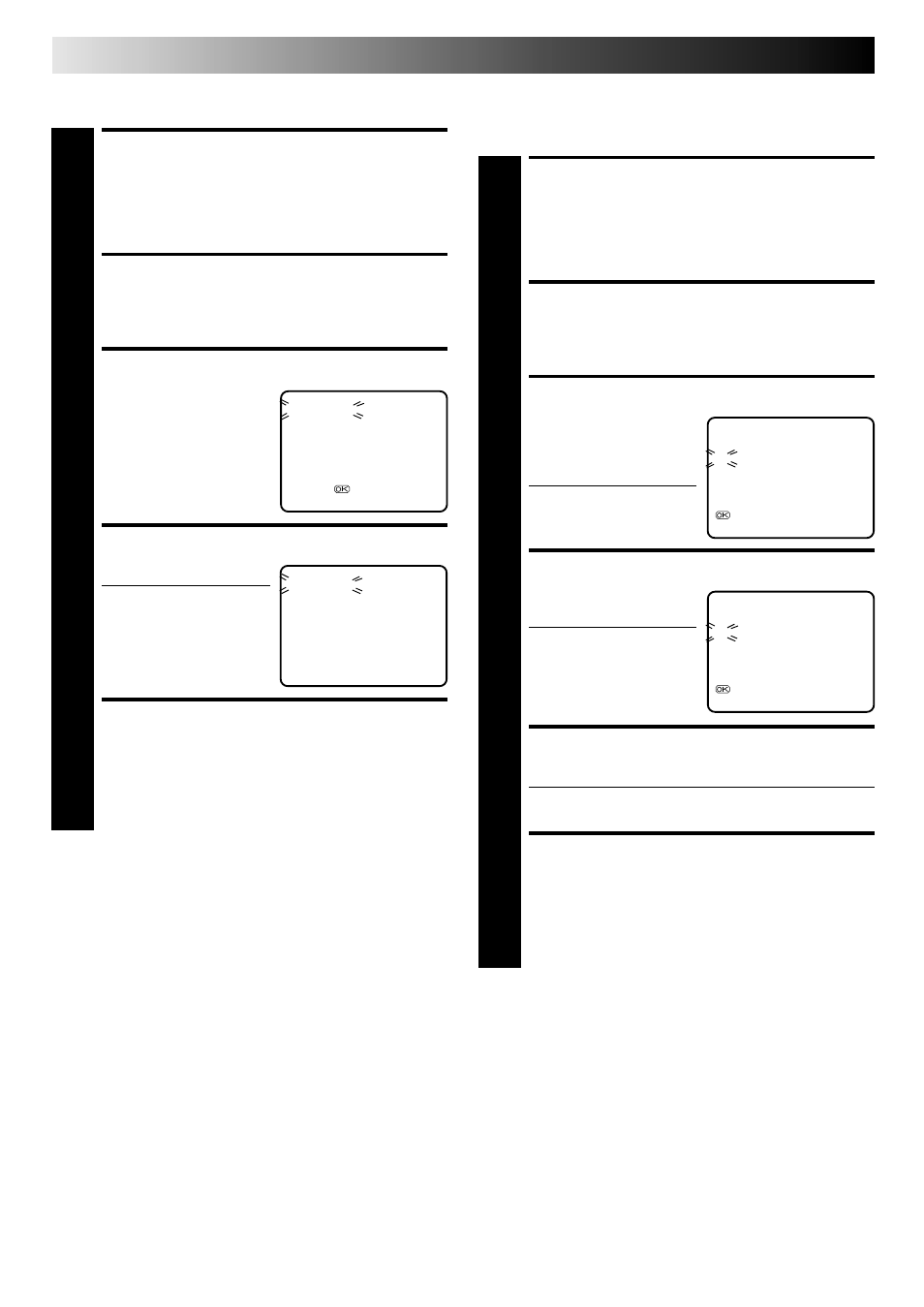
32
EN
TUNER SET (cont.)
Delete A Channel
ACCESS TUNER SET
SCREEN
1
Perform steps 1 – 3 of "Auto Channel Set" on page 30.
ACCESS CHANNEL LIST
2
Press PUSH JOG
%fi to place the pointer next to "CH
EDIT", then press OK.
SELECT CHANNEL
3
Press PUSH JOG
%fi to
until the channel you want
to delete begins blinking.
DELETE CHANNEL
4
Press .
● To re-store it, simply
press .
● Repeat steps 3 – 4 as
necessary.
RETURN TO NORMAL
SCREEN
5
Press MENU.
CH FRQ SYS
CH FRQ SYS
01
150
BG
07
229
BG
02
165
BG
08
237
BG
03
195
BG
09
355
BG
04
205
BG
10
365
BG
05
213
BG
11
374
BG
06
221
BG
12
384
BG
[
5/∞] = [ ] : DELETE
[
5/∞] =
: EDIT
[MENU] : EXIT
CH FRQ SYS
CH FRQ SYS
01
– – – BG
07
229
BG
02
165
BG
08
237
BG
03
195
BG
09
355
BG
04
205
BG
10
365
BG
05
213
BG
11
374
BG
06
221
BG
12
384
BG
[
5/∞] = [ ] : ADD
[MENU] : EXIT
Swap Channel Positions
Example:To swap CH03 and CH09.
%
%
5
ACCESS TUNER SET
SCREEN
1
Perform steps 1 – 3 of "Auto Channel Set" on page 30.
ACCESS CHANNEL LIST
2
Press PUSH JOG
%fi to place the pointer next to "CH
EDIT", then press OK.
SELECT POSITION (e.g. 03)
3
Press PUSH JOG
%fi until
the section of CH "03"
begins blinking, then press
OK.
● Only "03" will blink.
SELECT POSITION (e.g. 09)
4
Press NUMBER keys to
input "0" and "9".
● The two selected
channels will be
swapped.
● To cancel the channel
swapping, press .
STORE NEW POSITIONS
5
Press OK.
● Repeat steps 3 – 5 as necessary.
RETURN TO NORMAL
SCREEN
6
Press MENU.
CH FRQ SYS
CH FRQ SYS
01
150
BG
07
229 BG
02
165
BG
08
237 BG
03
195
BG
09
355 BG
04
205
BG
10
365 BG
05
213
BG
11
374 BG
06
221
BG
12
384 BG
[0 – 9]: INPUT CH
: FINE TUNING
[MENU] : EXIT
CH FRQ SYS
CH FRQ SYS
01
150
BG
07
229
BG
02
165
BG
08
237
BG
03
355
BG
09
195
BG
04
205
BG
10
365
BG
05
213
BG
11
374
BG
06
221
BG
12
384
BG
[ ]: CANCEL
: OK
[MENU] : EXIT
%
5
5
