Preset download, Initial settings (cont.), Perform preset download – JVC HR-S7960E User Manual
Page 14: Set the video channel, Attention
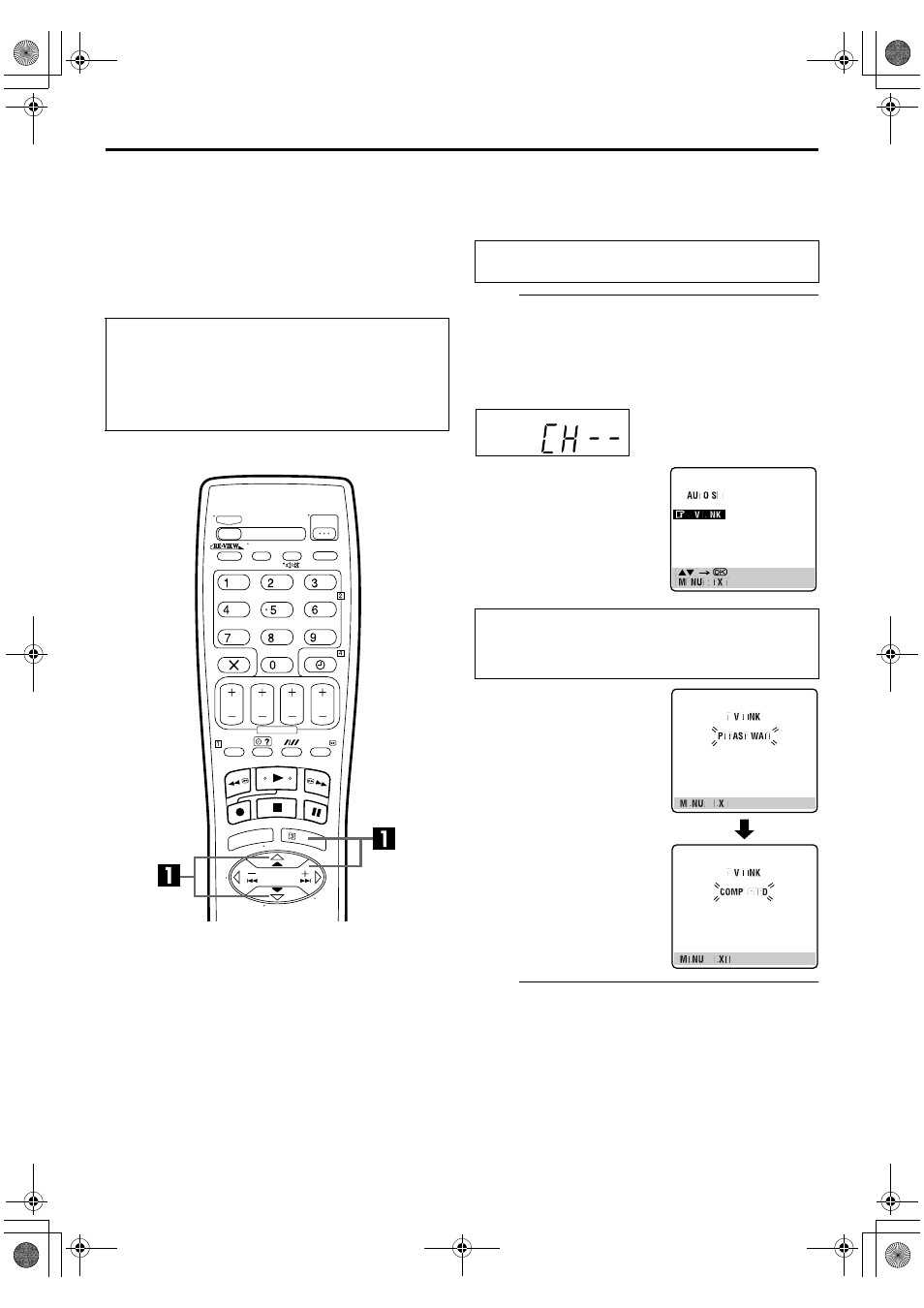
Filename [HRS7960E2-EN.fm]
Masterpage:Left
14
EN
Page 14
April 22, 2003 3:07 pm
INITIAL SETTINGS (cont.)
Preset Download
Auto Channel Set by Downloading
from TV/Auto Clock Set/Auto Guide
Program Number Set
NOTES:
● For details, refer to the instruction manual of your TV.
● In the area where no TV station transmits a PDC (Programme
Delivery Control) signal, the recorder cannot perform Auto
Clock Set.
● If there is a power cut, or if you press
1
or MENU while
downloading or set up is in progress, it will be interrupted; be
sure to turn off the recorder power once and try again from the
beginning.
● Auto Clock Set may not function properly depending on the
reception condition.
● On this recorder, the characters available for station names
(ID) are A–Z, 0–9, –,
f
, + and
I
(space). Some names of
downloaded stations may differ from those of your TV
(
੬
pg. 57).
If you have connected the recorder to your TV via the AV
connection (
੬
pg. 10), the recorder will automatically perform
Preset Download instead of the Auto Set Up in step 4 on
page 13. After downloading, the recorder sets the clock and
Guide Program numbers automatically.
A
Perform Preset Download.
Press OK. The AUTO SET/T-V LINK display appears on
the front display panel and/or on the TV screen.
On the front display panel
Press
rt
to select “CH – –” and press OK or
e
.
B
Set the video channel.
Set the video channel to off manually. (
੬
pg. 61)
ATTENTION
You can use this function only with a TV offering T-V Link,
etc.* Be sure to use a fully-wired 21-pin SCART cable.
* Compatible with TVs offering T-V Link, EasyLink, Megalogic,
SMARTLINK, Q-Link, DATA LOGIC or NextView Link via
fully-wired 21-pin SCART cable. The degree of compatibility and
available functions may differ by system.
Perform steps 1 to 3 of “Auto Set Up” on page 12 before
continuing.
On the on-screen display
Press
rt
to move the
highlight bar (pointer) to
“T-V LINK” and press OK or
e
.
Preset positions on the front display panel increase from
“CH1”; do NOT press any button on the recorder or remote
control until the front display panel shows clock time,
“(CH) 1” or “– –:– –” as illustrated on page 15.
● If you are using the on-screen
display, the T-V LINK screen
will appear. When Preset
Download is completed,
“COMPLETED” appears for
about 5 seconds, then the
normal screen appears.
● If you press any button on the
recorder or remote control
while downloading is in
progress, it will be interrupted.
HRS7960E-EN.book Page 14 Tuesday, April 22, 2003 3:07 PM
