iHome iP71 User Manual
Page 7
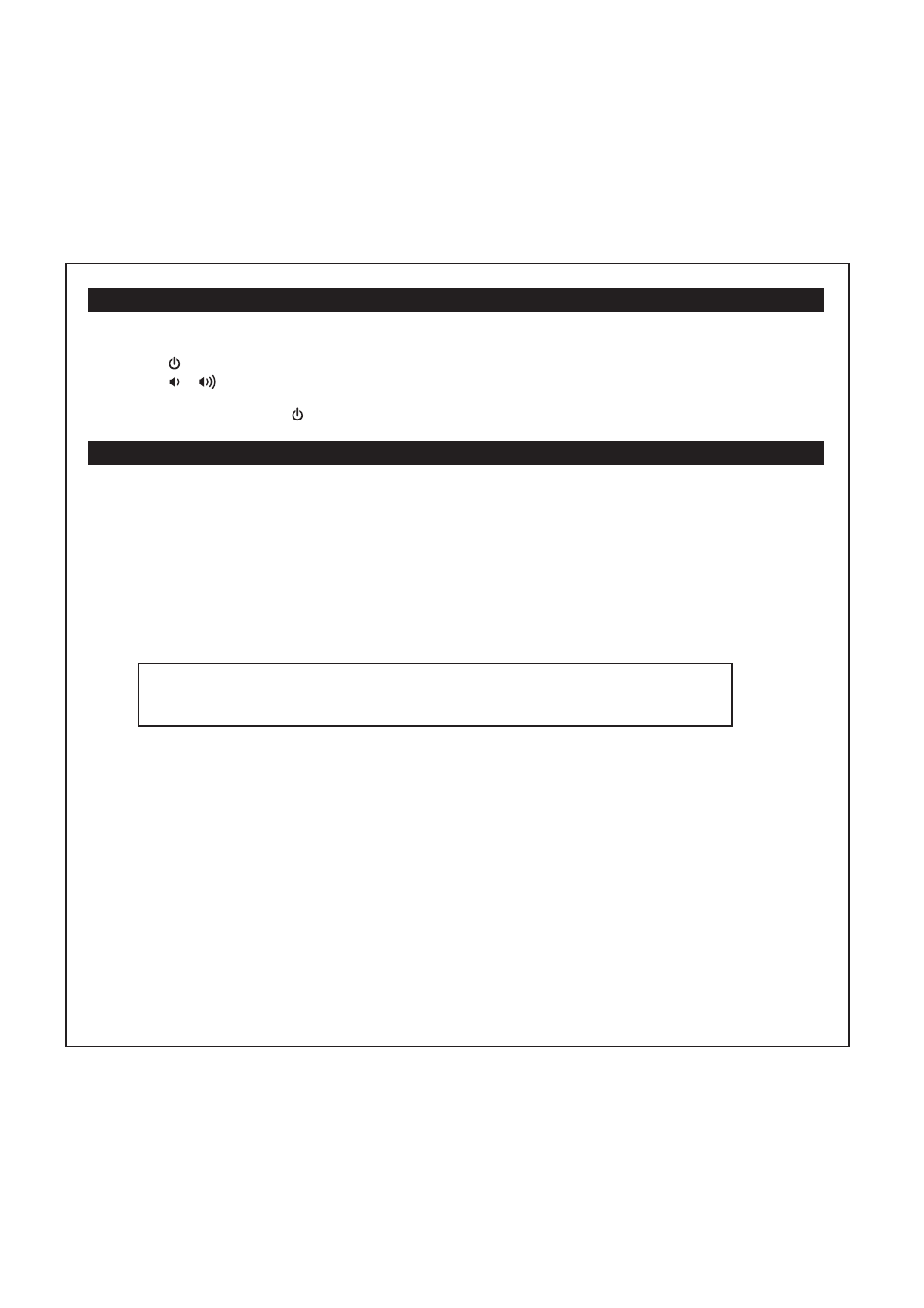
4
Listening to non-docking iPhone/iPod or other audio devices
1. Plug one end of an audio cable (
available at www.ihomeaudio.com) into the headphone or line-out jack on your device
and the other end of the patch cord into the iP71 Aux-in Jack.
2. Press the button on the right speaker to turn the iP71 on.
3. Press the or Buttons on the right speaker to adjust the system volume. You may need to adjust your device volume,
too.
4. To turn off the iP71, press the button on the right speaker. Please remember to turn off your device, too.
The iP71 allows you to sync your docked iPhone or iPod with a computer directly from the iP71 without removing the iPhone
or iPod.
1. Plug the USB cable into a powered USB port on your computer and the other end to the iP71’s USB port located on the
back of the left speaker.
2. Make sure the iPhone or iPod is properly docked. Press the Sync Button located on the top of the left speaker. A green
LED on the top of the left speaker will light up to indicate computer sync mode is active. The unit will take a few seconds
to start syncing with iTunes. When an iPhone or iPod is syncing, DO NOT undock your iPhone/Pod or press the Sync
Button. During computer sync mode, you cannot control your iPhone or iPod through the iP71 remote.
3.
Once syncing is completed, you must eject your iPhone/iPod through iTunes before pressing the Sync Button
to exit sync mode.
Syncing your iPhone/iPod to a Computer through iP71
When an iPhone or iPod is syncing, DO NOT undock your iPhone/iPod
or press the Sync Button
