Using the am/fm radio, Using the password setup page – Insignia NS-A2111 User Manual
Page 26
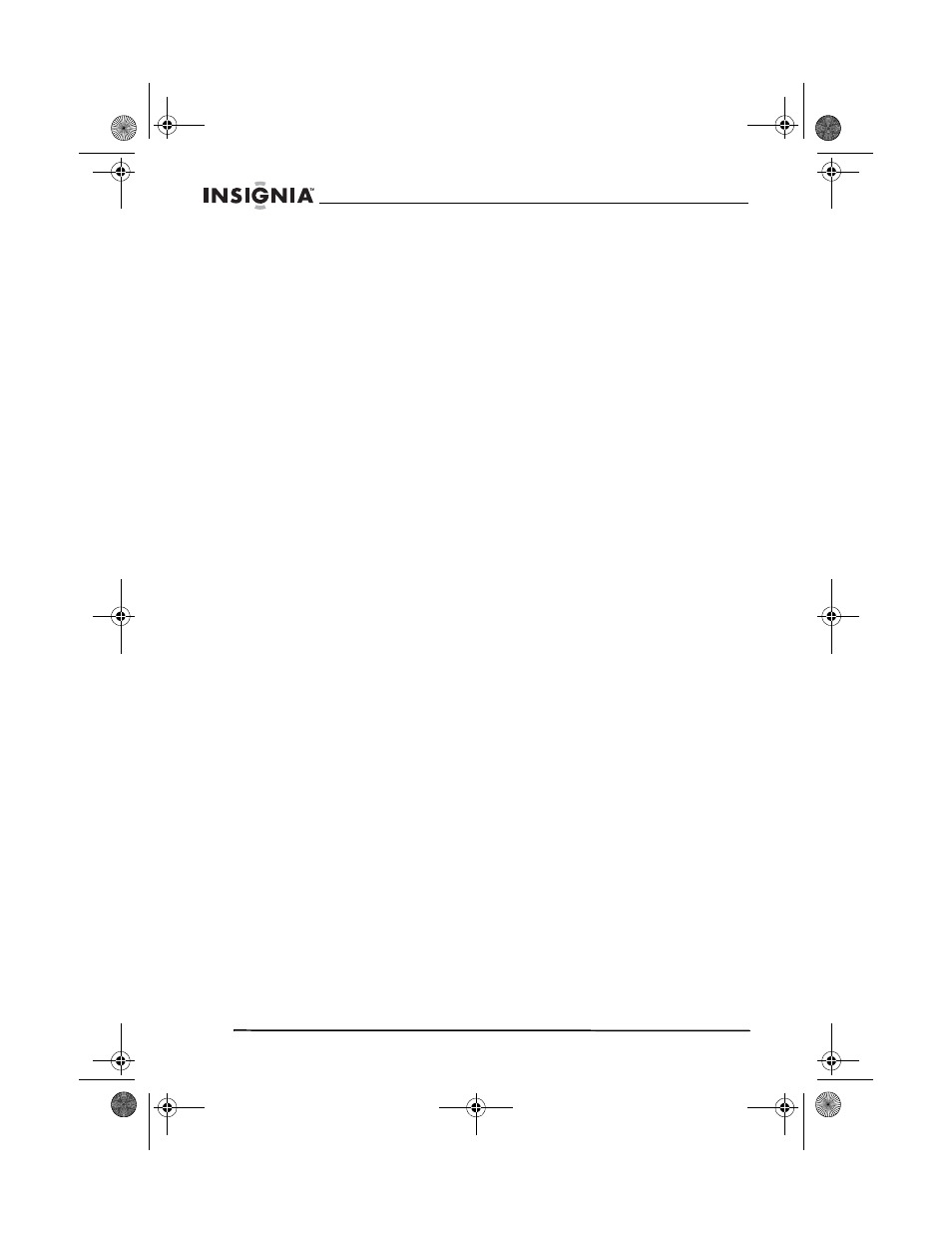
26
Welcome
www.insignia-products.com
•
PARENTAL
•
Select the maximum movie rating that can be watched
without a password. This feature enables parents to prevent
their children from watching inappropriate material. Before
changing the rating level, make sure the password is
unlocked, or you can’t change parental settings. For more
information, see “Using the Password setup page” on
page 26.
•
COUNTRY REGION
•
Select the DVD region of the DVDs you want to play. Select
CHINA, FRANCE, HONGKONG, JAPAN, TAIWAN, OBR,
or USA.
•
DEFAULT
•
Select to reset all preferences to their original factory
settings.
Using the Password setup page
•
PASSWORD
•
Select this option to change the password. You must know
the old password in order to change it. The original factory
password is 138900.
Using the AM/FM radio
1 In Auto-on or Play modes, press FM/AM on the remote control to
enter FM band, or press this button again to enter AM band.
2 Enter the frequency:
•
To directly input the frequency, press T/F on the remote control,
then input the frequency that you want. The range of FM
frequencies is from 87 MHz to 108 MHz. The range of AM
frequencies is from 520 KHz to 1720 KHz.
•
Press the TU+/- buttons to adjust the frequency up or down
a step. The FM increments are 0.05 MHz and the AM
increments are 10 KHz.
•
Select saved stations by pressing the number buttons. For
example, press 2, 5 to select the 25th saved station. Press
the CH- or CH+ buttons to switch to the next saved station.
•
To Automatically search for frequencies, press SEARCH. The
system starts searching frequencies from low to high
frequency. The located frequencies are automatically saved.
Press this button again to stop searching.
3 Press SAVE to save the frequency. A lock icon appears on the
display. For example, if you want to save 99.3 MHz in the 28th
save slot, press 2, 8,
press the T/F button to input 9 9 3, then
press the Save button.
NS-A2111.fm Page 26 Friday, January 26, 2007 6:59 AM
