Function keys – IOGear GCS138 User Manual
Page 23
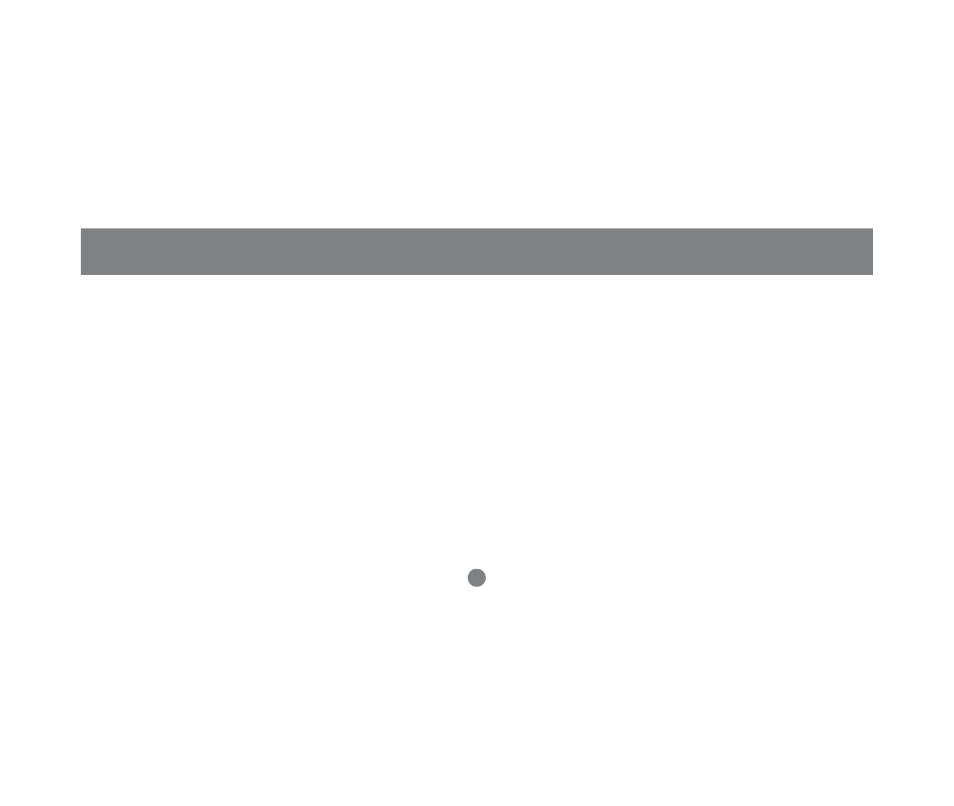
Function Keys
21
F3 List:
This function brings up a submenu that lets you broaden or narrow
the scope of which ports the OSD lists. The choices and their
meanings are given in the following table.
Move the Highlight Bar to your choice, then press [Enter]. An icon
appears before the choice to indicate that it is the currently selected
one.
Note:
(1) You can access any port on any list by using the Navigation Keys or Mouse
to move the Highlight Bar to it, then pressing [Enter].
(2) If you select a port that does not have a PC attached to it, or if the attached
PC is powered Off, the OSD will still switch to it, and will not show an error.
Choice
Meaning
All
Lists the Port ID numbers and Names (if
names have been specified - see F5) of all the
ports on the installation.
QView
Lists only the ports that have been selected for
Quick View scanning (Disabled).
Powered On + QView
Lists only the ports that have been selected for
Quick View scanning, and that have their
attached PCs Powered On.
QView + Name
Lists only the ports that have been selected for
Quick View scanning (see F4, below), and
have been assigned names (see F5, below).
Name
Lists only the ports that have been assigned
names (see F5, below).
Powered On
Lists only the ports that have their attached
PCs Powered On.
