Driver installation for windows xp – IBM THINKVISION L170 User Manual
Page 12
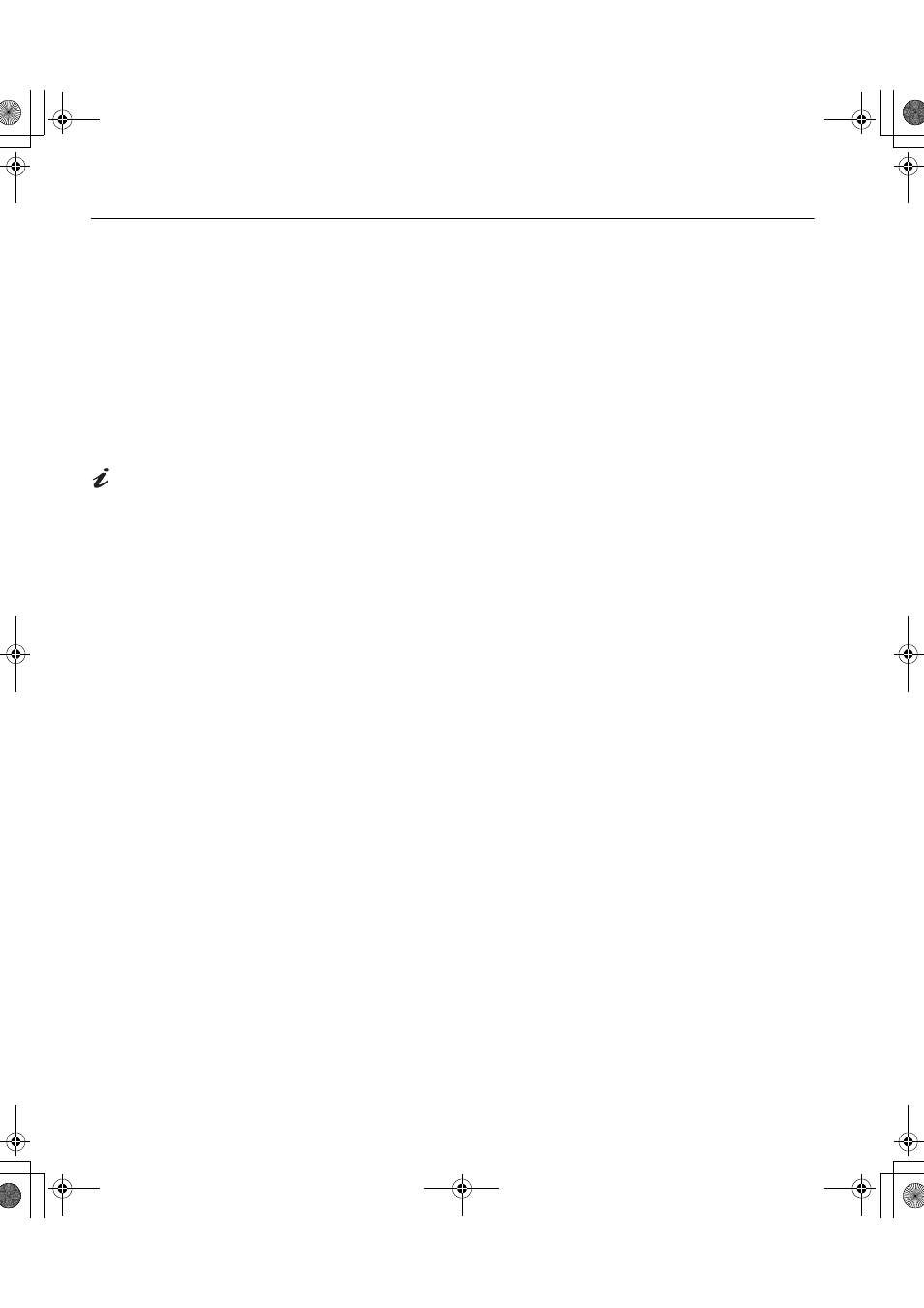
10
Driver Installation for Windows XP
This section must be
completed before
continuing with the
Windows XP
Auto Setup
on page 13
To use the Plug and Play feature in Microsoft
®
Windows
®
XP files should be
loaded from the IBM Monitor CD.
1.
Turn off the computer and all attached devices.
2.
Ensure that the monitor is connected correctly.
3.
Turn on the monitor and then the system unit. Allow the system to boot
into Windows XP.
4.
Open the
DISPLAY PROPERTIES
window by clicking
START, SETTINGS,
CONTROL PANEL
and then double-clicking the
DISPLAY
icon.
On LCD monitors, unlike
CRTs, a faster refresh rate
does not improve display quality.
IBM recommends using either
1280 x 1024 at a refresh rate of
60Hz or 640 x 480 at a refresh
rate of 60Hz.
5.
Click the
SETTINGS
tab.
6.
Click the
ADVANCED
button.
7.
Click the
MONITOR
tab.
8.
Click the
PROPERTIES
button.
9.
Click the
DRIVER
tab.
10. Open the Hardware Update Wizard window by clicking on
UPDATE
DRIVER
and then Click the NEXT button.
11. Select the “Install from a list or Specific location(Advanced)” and then
Click the NEXT button.
12. Insert the Setup CD into the CD drive : and click the
HAVE DISK
button.
13. Click OK.
14. Ensure that the CD drive letter is selected, and then select the ‘Drivers’
folder.
15. Choose IBM ThinkVision TFT LCD L170 monitor and Click OK. The
files will be copied from the CD to your hard disk drive.
16. Close all open windows and remove the CD.
17. Restart the system.
The system will automatically select the maximum refresh rate and
corresponding Color Matching Profiles.
L170_E.fm Page 10 Tuesday, February 11, 2003 12:51 AM
