Initial settings menu —continued, Options, Parental lock – Integra DPS-5.4 User Manual
Page 47: Select “password, Select “password change, Enter a new password
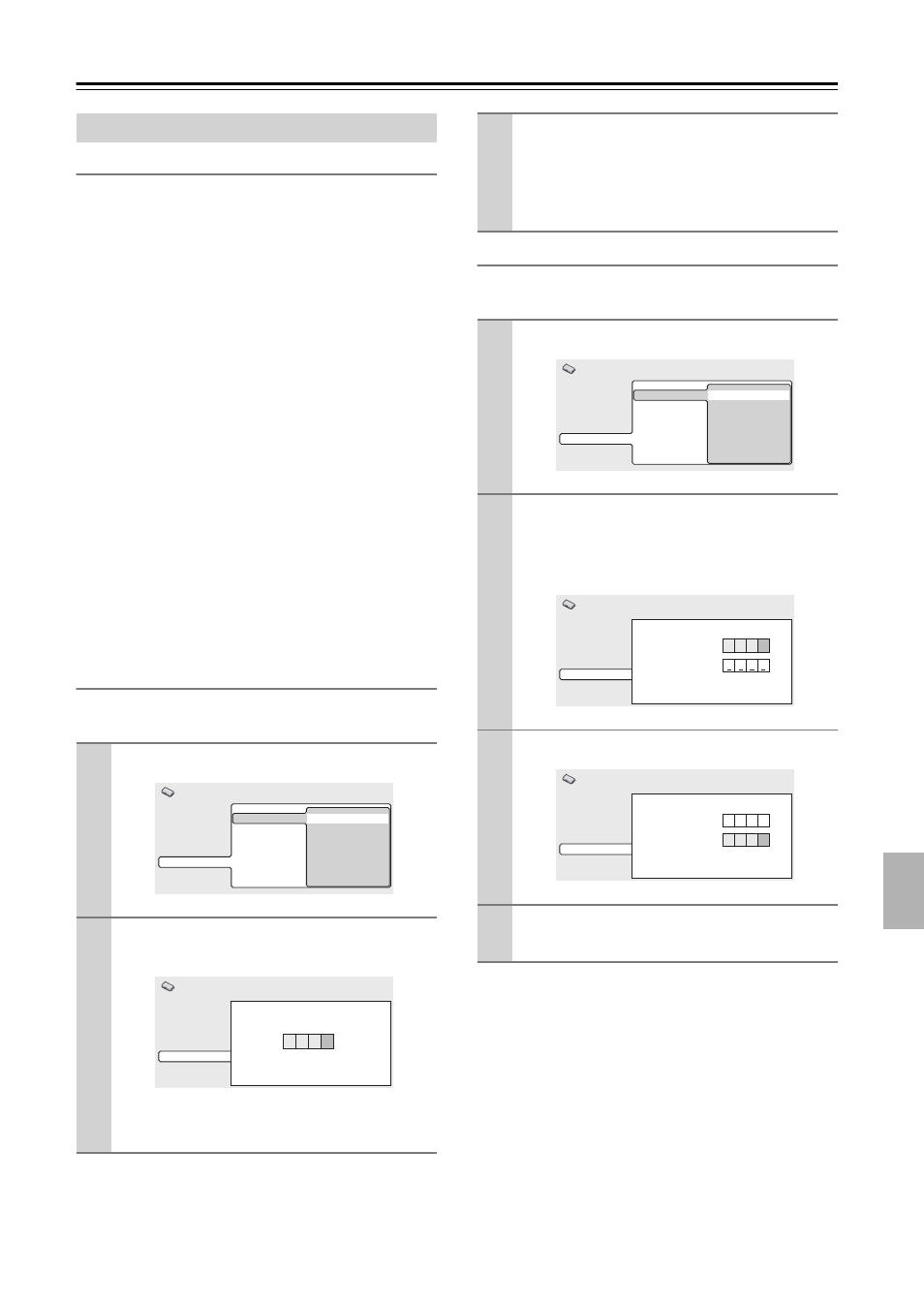
47
Initial Settings menu—Continued
Parental Lock
■
Default level: Off
■
Default password: none
■
Default Country code: us (2119)
Some DVD-Video discs feature a Parental Lock level. If
your player is set to a lower level than the disc, the disc
won’t play. This gives you some control about what your
children watch on your DVD player.
Some discs also support the Country code feature. The
player does not play certain scenes on these discs,
depending on the Country code you set.
Before you can set the Parental Lock level or the Country
code you must register a password.
As the password owner, you can change the Parental
Lock level or Country code whenever you like. You can
also change the password.
Notes:
• Not all discs that you may consider inappropriate for
your children use the Parental Lock feature. These
discs will always play without requiring the password
first.
• If you forget your password, you’ll need to reset the
player to its factory settings (see “Resetting the
player” on page 49), then register a new password.
Registering a new password
You must register a password before you can change the
Parental Lock level or enter a Country code.
Changing your password
To change your password, confirm your existing pass-
word then enter a new one.
Options
1
Select “Password”.
2
Use the number buttons to enter a 4-digit
password.
The numbers you enter show up as asterisks (*)
on-screen.
Digital Audio Out
Video Output
Language
Display
Options
Parental Lock
PhotoViewer
Password
Level Change
Country Code
Initial Settings
Digital Audio Out
Video Output
Language
Display
Options
Parental Lock: Register Code Number
Initial Settings
*
* *
*
3
Press Enter to register the password and
return to the Options menu screen.
If you forget your password, you can reset the
player then register a new one. See “Resetting the
player” on page 49 for how to reset the player.
1
Select “Password Change”.
2
Use the number buttons to enter your
existing password, then press Enter.
The numbers appear as asterisks as you enter
them.
3
Enter a new password.
4
Press Enter to register the new password
and return to the Options menu screen.
Digital Audio Out
Video Output
Language
Display
Options
Parental Lock
PhotoViewer
Password Change
Level Change
Country Code
Initial Settings
Digital Audio Out
Video Output
Language
Display
Options
Parental Lock: Password Change
Initial Settings
*
* *
*
Password
New Password
Digital Audio Out
Video Output
Language
Display
Options
Parental Lock: Password Change
Initial Settings
*
* *
*
*
* *
*
Password
New Password
