Using the stowaway keyboard, Character input, Moving the caret/selecting text – IGo Direct 60 User Manual
Page 15: Menu and toolbar navigation
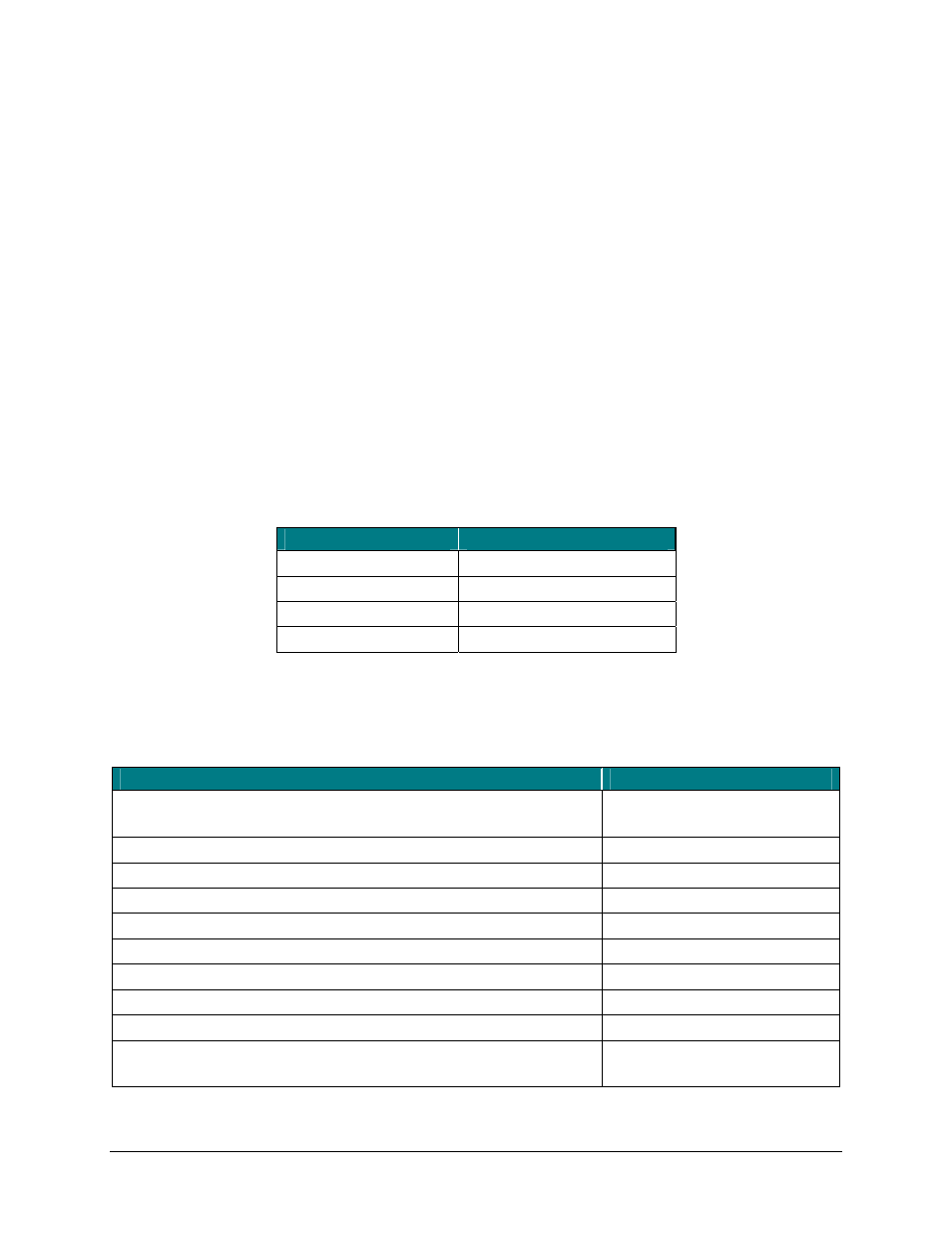
Using the Stowaway keyboard
Character Input
• Commands joined by a dash “–” mean that the key combination must be
pressed in order and with all keys held down at the same time.
• Commands joined by a plus “+” mean that the key following the “+”
must be pressed after the initial key combination is pressed and released.
• The keyboard provides 2 separate color-coded function keys (
blue
<
Fn
>
and
green
<
Fn
>) that enable you to navigate the device or access
numbers and symbols. In the tables below, the
blue
<
Fn
> key is to the
left of the spacebar and is referred to as <
LFn
>. The
green
<
Fn
> key is
to the right of the spacebar and is referred to as <
RFn
>.
Moving the Caret/Selecting Text
Some application may respond to other keys and shortcuts. For example,
the following keys work in many text editor windows (such as Notes):
Action
Shortcut
Move caret up
<
×
>
Move caret down
<
Ø
>
Move caret left
<
Õ
>
Move caret right
<
Ö
>
Menu and Toolbar Navigation
You can access program menus, submenus, and toolbars with the Stowaway keyboard
using the following commands.
Action
Key command
Open menu with application options (same as Options
button on phone face)
Menu (Windows key)
<
LFn
>+
Emulate Left Selection key
<
LFn
>+
Emulate Right Selection key
<
LFn
>+
