Sound system, Turning the dvd player on and off, To turn on the dvd player – Insignia NS-MDDVD10 User Manual
Page 12: Customizing the function settings, Language setup, To change system language, Video setup, To change video settings, Rating
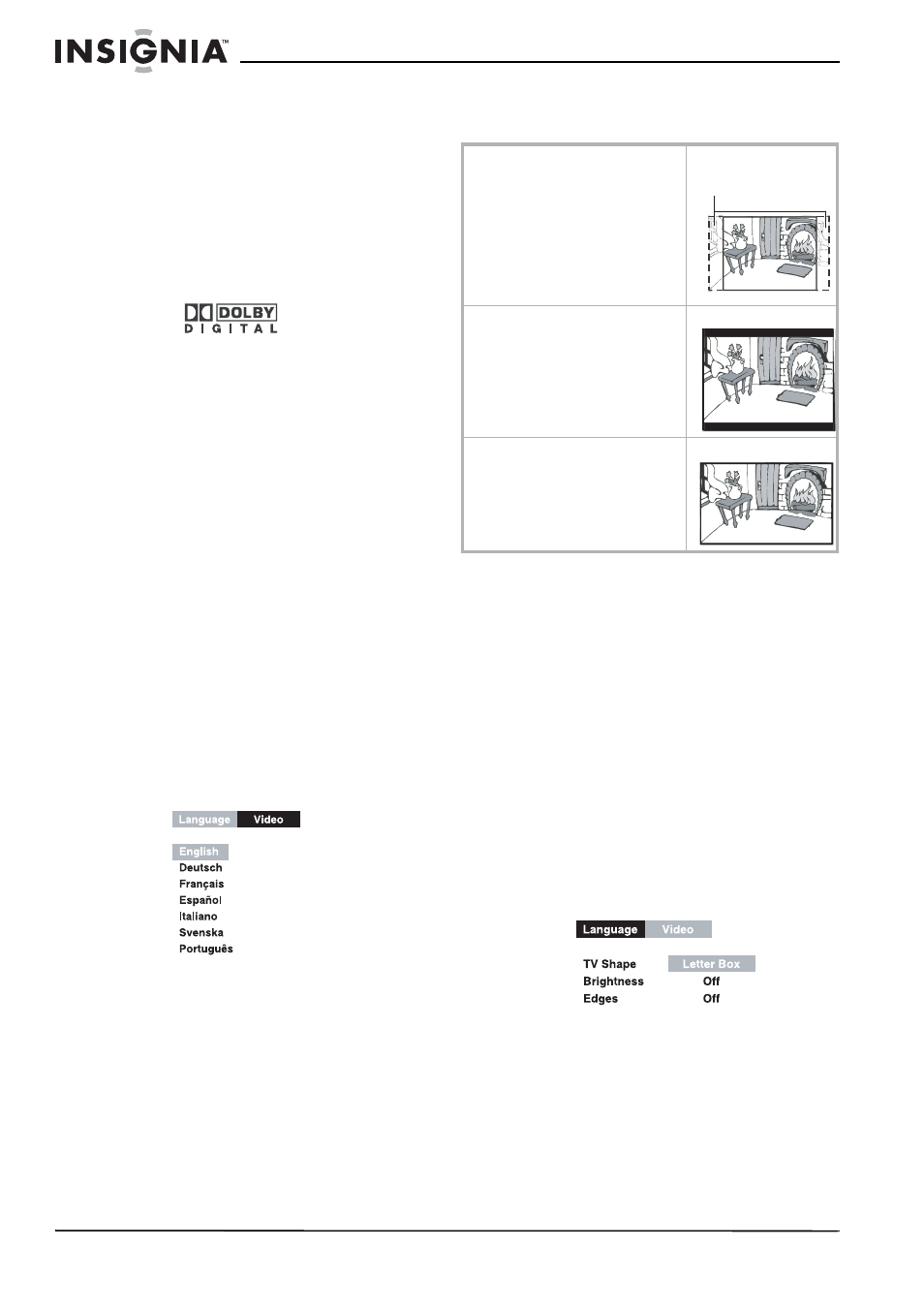
12
Insignia NS-MDDVD10 Dual-Screen Portable DVD Player
www.insignia-products.com
Sound system
Dolby Digital is a sound system developed by
Dolby Laboratories, Inc. that gives movie theater
ambiance to audio output when the unit is
connected to a Dolby Digital 5.1 channel
processor or amplifier. This unit automatically
recognizes DVDs that have been recorded with
Dolby Digital. Not all Dolby Digital sources are
recorded with 6 channels. Some sources
marked Dolby Digital may be recorded in Dolby
Surround, a 2-channel system. Look for this logo
on your unit:
The sound system is manufactured under
license from Dolby Laboratories. Dolby and the
double-D symbol are trademarks of Dolby
Laboratories.
Turning the DVD player on and off
To turn on the DVD player:
1 Switch the main unit Power ON/OFF and the
Monitor ON/OFF to on.
2 Set the AV In/DVD switch on the main unit to
DVD.
3 Set the AV 1 / AV 2 switch on the monitor to
AV 2. The DVD logo appears on both screens
to indicate system startup.
Note:
Disconnect the AC power supply cord or DC power cord
when the unit is not going to be used for a long time.
Customizing the function settings
Language setup
To change system language:
1 Press the Setup button in stop mode to
select Language/Video.
2 From the Language/Video screen, press the
left or right cursor button to select Language.
3 Use the up or down cursor button to select
the language, then press the Enter button.
(The screen will change to your selected
language.)
4 To exit the Setup Menu and return to the
normal screen, press Return.
Video setup
There are three video options that can be set:
•
TV Shape
•
Brightness
•
Edges
TV Shape also has three possible screen
settings for viewing DVDs: pan scan, letter box,
or wide screen.
Note:
The displayable picture size is preset on the DVD disc.
Therefore the playback picture of some DVD discs may not
conform to the picture size you select.
Note:
When you play DVD discs recorded in the 4:3 aspect ratio,
the playback picture will always appears in the 4:3 aspect
ratio regardless of the TV shape setting.
To change video settings:
1 Press the Setup button in stop mode to
select Language/Video.
2 From the Language/Video screen:
•
Press the left or right cursor button to
select Video.
•
Press the Enter button to access the
video options.
•
Press the up or down cursor button to
select the option (TV Shape, Brightness,
or Edges), then press the right cursor
button.
3 Press the up or down cursor button to select
your desired video setting, then press the
Enter button. (The screen will change to your
selected setting.)
4 Repeat steps 2 and 3 to adjust other options.
5 To exit the Setup Menu and return to the
normal screen, press Return.
Rating
DVDs are equipped with a password function,
and DVDs are rated according to their content.
Pan Scan
• When wide-screen video is
played, this mode clips the right
and left sides of the image so
that it can be viewed on a
conventional screen.
• Some wide-screen DVDs that do
not permit Pan Scan mode
playback are automatically
played in letterbox mode (with
black bands at top and bottom).
Letter Box
When wide-screen video is played in
this mode on a conventional screen,
black bands appear at the top and
bottom of the screen.
Wide Screen
This is the correct mode for playing
wide-screen videos on a wide-screen.
Cut off when a wide-screen
video image is played.
