Retail bar codes – ID Tech 70 User Manual
Page 13
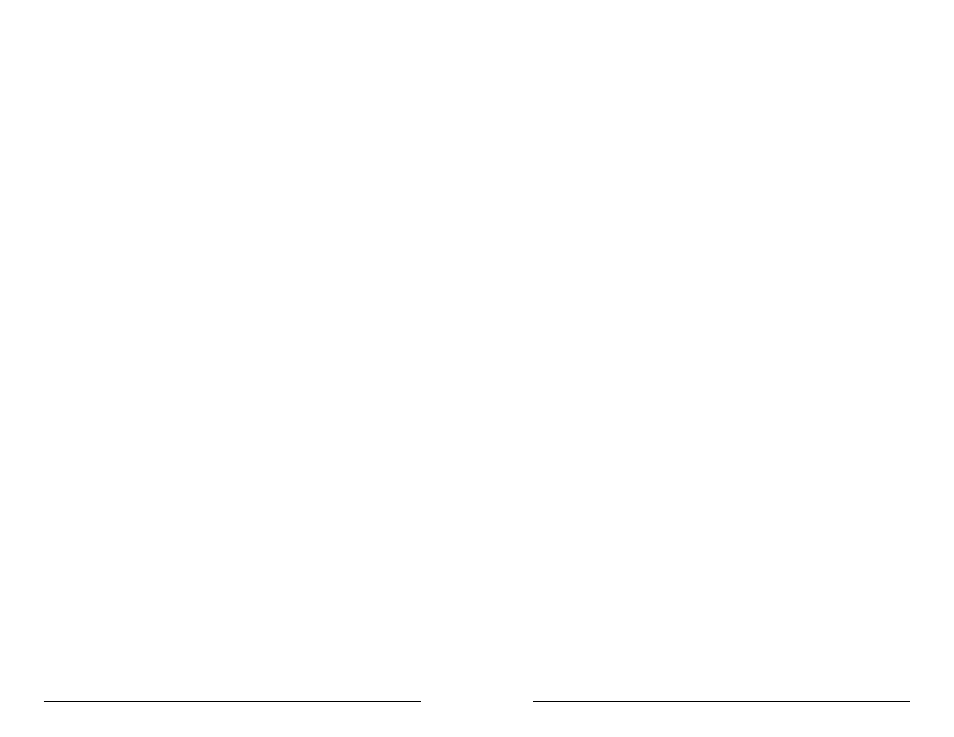
2 1
2 0
Codabar Settings:
Enable/Disable Codabar
If enabled, Codabar symbology will be read, subject to the reading
restrictions specified by this set of options. If disabled, the data from
the symbology will be disregarded.
F5
Send Start/Stop Characters
Codabar uses the A, B, C, and D characters as Start and Stop characters,
giving 16 unique Start/Stop character combinations. Some applications
require that these characters be transmitted with the data while others
specify that they must not be sent.
F5
F1
Check Digit
When Check Digit is selected, the reader takes the last character in the
decoded data stream as a check digit. It then calculates the correct
check digit for the remaining data and compares it to the last data
character. If it is the same, the data is accepted. If not, the data is
rejected. With the Calculate and Send Check Digit option, the reader will
send the check digit as part of the data stream. If the Calculate but not
Send Check Digit option is selected, the reader will strip it from the data
stream before transmission. If the Check Digit is not calculated, the
reader will assume the last data character read from the symbol is part of
the data stream and will not make a comparison test.
F1
F1
MSI/Plessey Settings:
Enable/Disable MSI/Plessey
If enabled, MSI/Plessey symbology will be read, subject to the reading
restrictions specified by this set of options. If disabled, the data from
the symbology will be disregarded.
F7
Check Digit
The MSI/Plessey symbology requires a check digit, and can optionally
have two check digits. The reader can either send the check digit(s) as
part of the data, or strip it before transmission to the host.
F7
F7
Select only one of the following check digit schemes:
F7
F7
F7
Retail Bar Codes
Retail bar codes are based on the Uniform Code Council product code
encoding algorithms. These are commonly referred to as the UPC/EAN
symbologies.
1. Enter RETAIL BAR CODE SETUP MODE by typing /E/D/FG.
2. Press
3. Type the one or two-character code for the selection you wish to
make.
4. Save your selection by pressing
5. To review the current setting, enter GY
6. Exit the group setup mode by entering GZ
7. To reset the terminal type setting to default, enter GX
