Connecting your monitor, Workplace preparation – IBM C190 User Manual
Page 5
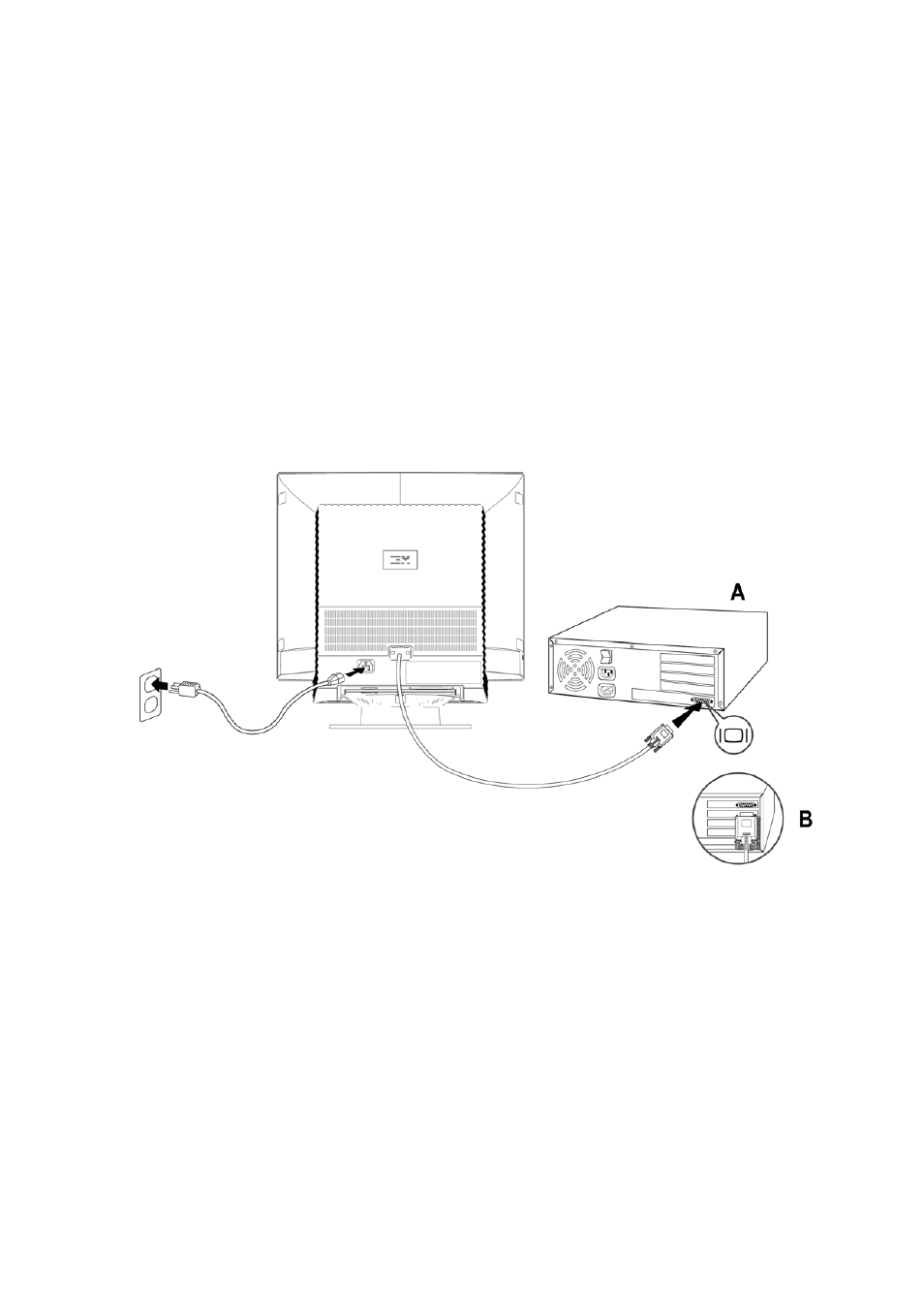
4
Connecting your monitor
1. Connect the signal cable to the video port on the back of your computer (figure A).
Your computer may have a video adapter card installed. In this case, attach the
signal cable to the connector on the video adapter card (figure B)
2. Connect the power cord to the monitor first, and then firmly insert the plug into a
properly grounded electrical outlet.
3. Turn on the monitor, and then the computer.
If your monitor does not seem to be working correctly, refer to the Troubleshooting section for
help.
Workplace preparation
Positioning the monitor
Choose a suitable place to position the monitor where it is not near fluorescent desk lighting
or any equipment that produces magnetic fields that could cause interference. Ensure that the
furniture or equipment can support the weight of the monitor. Allow at least 2 inches (50mm)
ventilation space around the monitor.
