Getting the maximum out of it, Recording macros and setting timers – Integra DTR-8.2 User Manual
Page 77
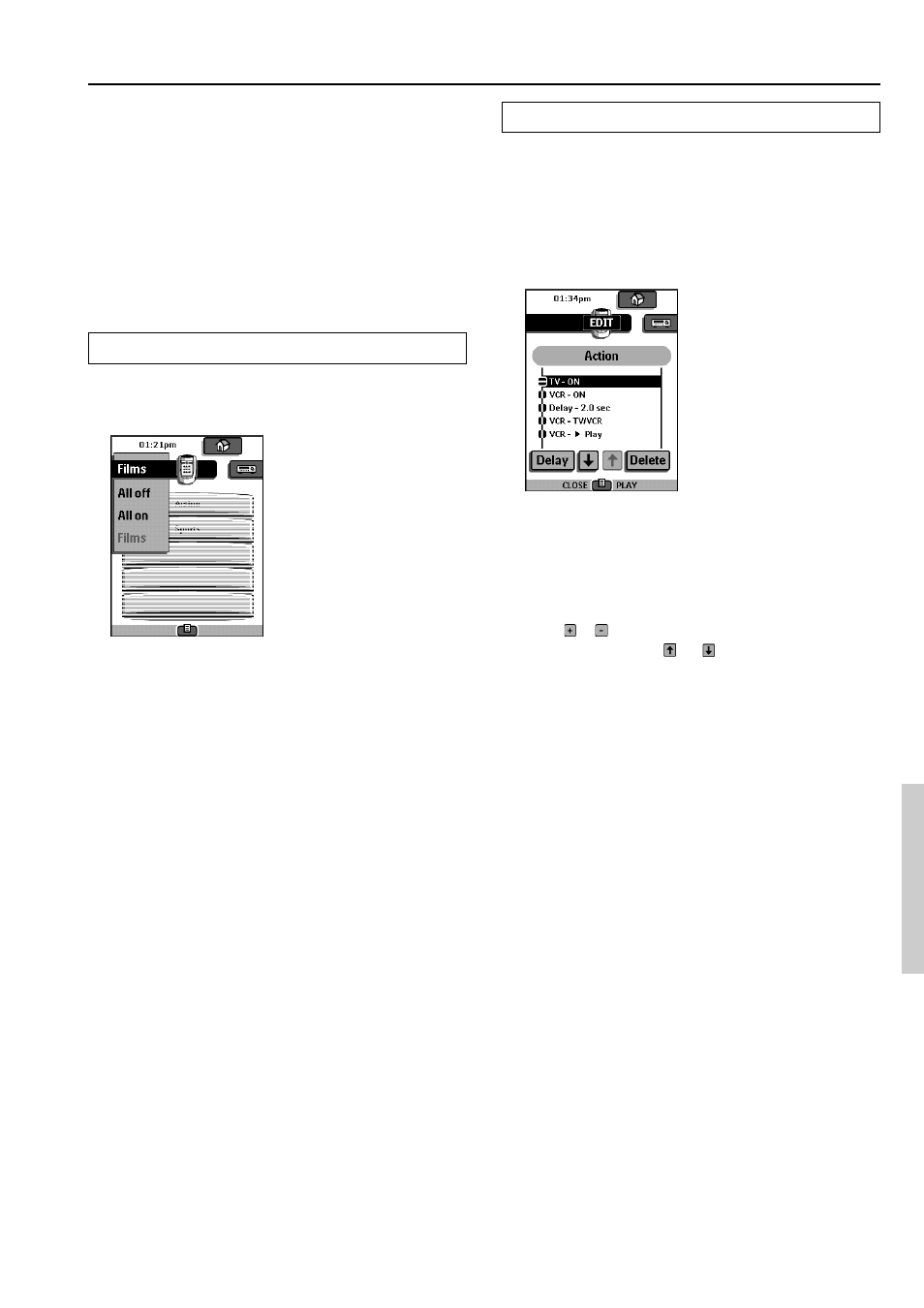
77
Editing macros
You can edit any macro you have recorded.
1. Open the macro group that contains the macro.
2. Switch to Edit mode via the Mode button.
3. Tap the macro you want to edit.
The contents of the macro appear.
4. Edit the macro.
You can move or delete listed commands or you can add new
commands. You can also add delays to the macro (for example,
to insert a short pause between turning on a device and sending
commands to it allowing the device to warm up):
1. Tap Delay.
2. Tap or to decrease or increase the length of the delay.
3. Use the arrow buttons and to move the delay to the right
place.
5. Press the Left button to close the macro.
A confirmation screen appears, which allows you to save or
cancel the macro.
6. Tap Save.
The macro is ready to be used.
Getting the Maximum out of it
6. Recording Macros and Setting Timers
A macro enables you to send a sequence of IR commands using one
single button.
By setting a time, you can activate a device at the time you prefer.
See page 78.
Note:
To record a macro or to set a timer, there must be at least one macro
group or timer group in the Macro menu. To create these groups, see
page 78.
Recording macros
1. Tap the Macro menu button.
2. Open the macro menu and select a macro group.
3. Switch to Edit mode via the Mode button.
Empty the macro buttons that appear in the macro control panel.
4. Tap the button you want to use for your macro.
5. Enter the sequence of commands you want to record.
You can navigate to any control panel you want, just as you can
in Use mode.
6. Tap the Macro menu button.
The contents of the macro appear. You can now play, edit, or
close the macro.
7. Press the Left button to close the macro.
A confirmation screen appears where you can save or cancel the
macro.
8. Tap Save and assign a label to the macro.
The macro is ready to be used.
There are two extra commands you can record in a macro:
Source switching
To record a Device menu item containing a source switching
command, open the Device menu, hold down the Right button
(labeled Action) and tap the device you want to switch to.
Close a device control panel
To close a macro display of device, open the Device menu, hold
down the Left button (labeled Device) and tap the device you want.
