Intel 410 User Manual
Page 4
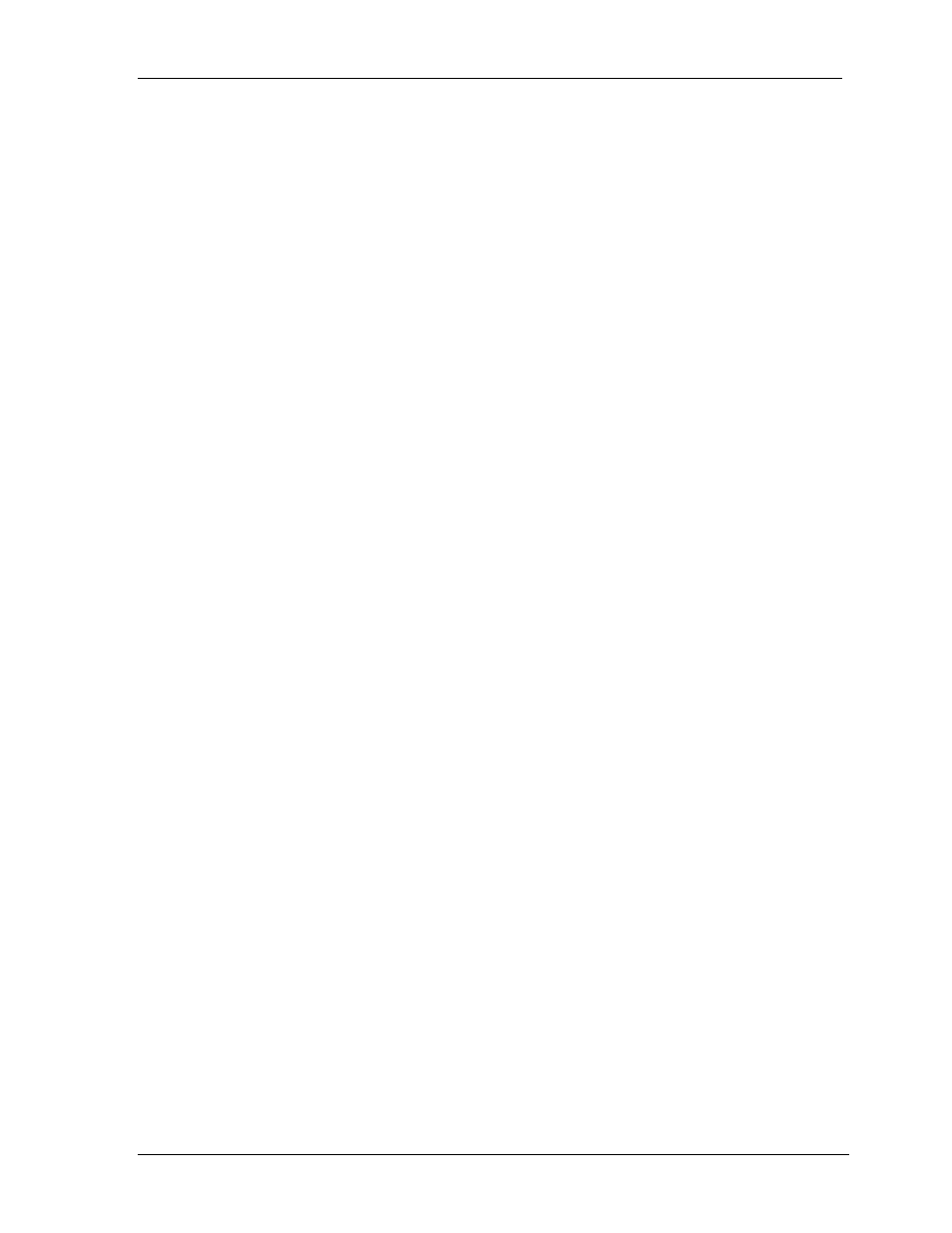
Getting Started - RAID Array 410 for Windows NT – Intel
iv
EK–SMRAC–IG. B01
3.7
Saving the RAID Configuration ............................................................................... 3–12
4 Completing your Configuration Setup under Windows NT
4.1
Completing Configurations under Windows NT ......................................................... 4–1
4.1.1
Verifying that hszdisk.sys Loaded........................................................................... 4–1
4.1.2
Completing a New RAID Array Configuration........................................................ 4–2
4.1.3
Changes to RAID Array Configuration ................................................................... 4–7
Appendix A Configuration Records – Blank Forms
Appendix B Accessing the Command Line Interpreter (CLI)
Figures
1–1
Minimum Installation Clearance Measurements ......................................................... 1–1
1–2
Unpacking the RAID Array 410 ................................................................................. 1–3
1–3
Installation of Ramp on Shipping Pallet ..................................................................... 1–3
1–4
PC (Program) Card Slot Location............................................................................... 1–6
1–5
StorageWorks SCSI Bus Port and SCSI ID Assignment ............................................. 1–7
1–6
SWXSC-AA Components .......................................................................................... 1–9
2–1
Connecting SCSI Cable.............................................................................................. 2–3
2–2
SCSI Cable Connection to Controller (Single Controller) ........................................... 2–4
2–3
SCSI Cable Connection to Controller (Dual Controller) ............................................. 2–4
3–1
RAID Manager Main Window (Upper Portion) .......................................................... 3–2
3–2
The System ID Window ............................................................................................. 3–3
3–3
Controller Configuration Window (Upper Portion)..................................................... 3–4
3–4
Physical View ............................................................................................................ 3–6
3–5
Updated Physical View .............................................................................................. 3–7
3–6
Create Window .......................................................................................................... 3–7
3–7
Updated Physical View – Disk (JBOD) Added ........................................................... 3–8
3–8
Updated Physical View – Stripeset Added .................................................................. 3–9
3–9
Updated Physical View – Mirrorset Added............................................................... 3–10
3–10
Delete Window ........................................................................................................ 3–11
4–1
How The hszdisk Entry Appears When It Loads Successfully .................................... 4–1
4–2
How the hszdisk Entry Appears When It Fails To Load.............................................. 4–2
4–3
Disk Administrator Screen Display............................................................................. 4–3
4–4
Partition Pull-Down Menu.......................................................................................... 4–5
4–5
Create Primary Partition Window ............................................................................... 4–5
4–6
Tools Pull-Down Choices........................................................................................... 4–6
4–7
Format Menu.............................................................................................................. 4–7
