Internet troubleshooting – iCEBOX pmn User Manual
Page 39
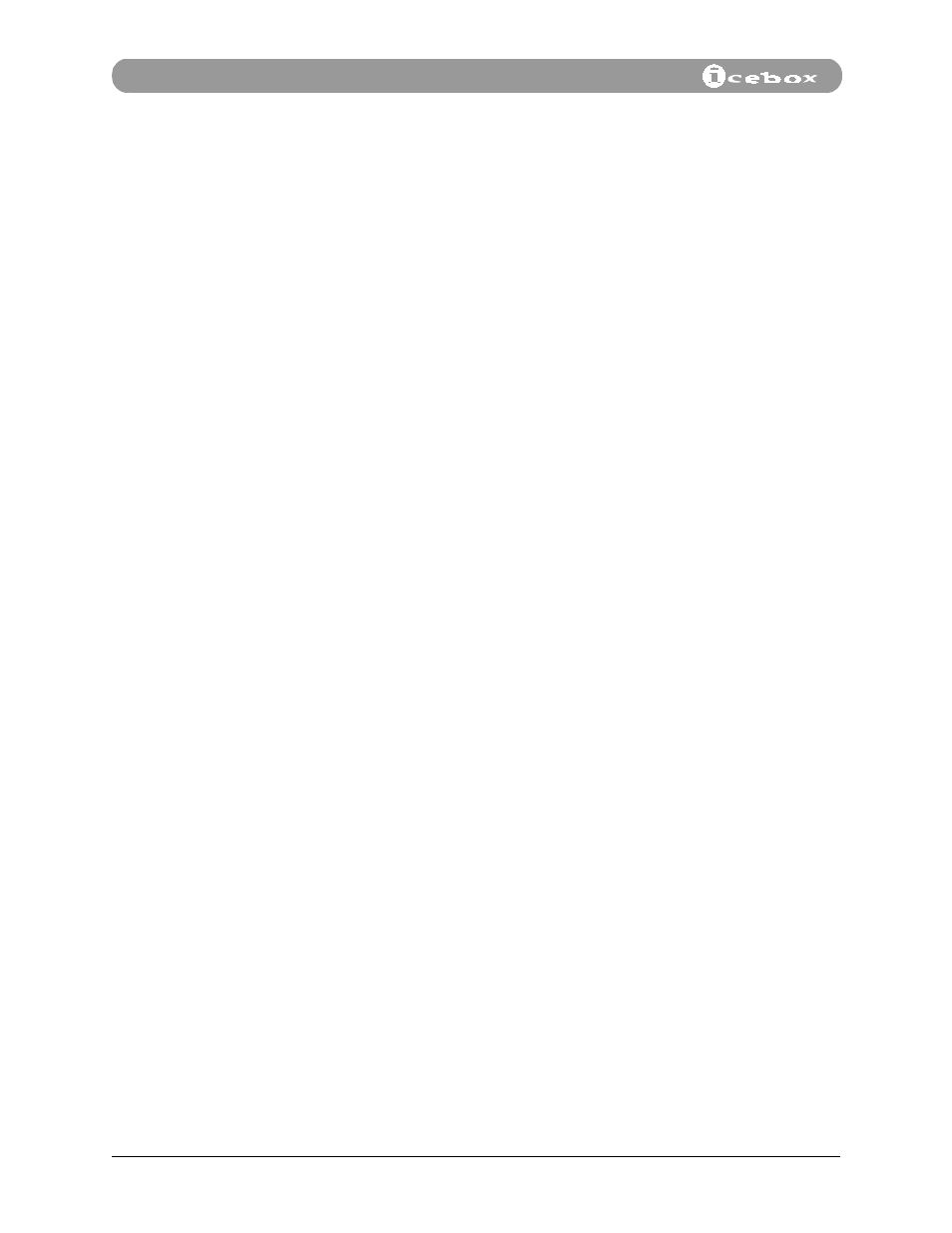
30
©iCEBOX, LLC, September 2001
Internet Mode
Internet
Troubleshooting
Some problems that commonly occur during Internet use are described below
along with solutions. If problems persist, refer to the warranty card for information
on how to contact customer support.
Error Screens
While using the Internet you will periodically come across screens that read “Error”
followed by the type of error. In these cases you may either press
GO
on the remote
control or the keyboard and try again, or repeat your previous action.
You will receive an error screen on sites that utilize web technologies that the
iCEBOX does not support, such as Shockwave™, Java™, and Flash™.
Unit Freezes
If your iCEBOX freezes (does not respond to input from the keyboard or remote
control) turn the power off and unplug the unit for a few seconds. Then plug the
unit back in and turn it on.
Internet Connect
Failure / Error
Connecting to
Internet
If your iCEBOX has problems dialing or connecting, turn the power off and unplug
it for a few seconds, then turn the unit back on. Be sure to verify the following:
•
Make sure voice mail (if you have this service) is not interfering. The message
waiting tone will interrupt the dialing process.
•
Check your phone jack to verify the unit is properly plugged in.
•
Does your phone system require you to dial a prefix (e.g., “9”)?
To add a dialing prefix, press
NET
, press
OPTIONS
, select
USER SETTINGS
from the
on-screen menu, then select
DIALING PREFIX
. Type the required prefix into the
dialing prefix field then select
DONE
and press
GO
.
•
Make sure that Call Waiting (if you have this service) is not interfering. The call
waiting tone will interrupt the Internet connection. Your local phone company
can provide a deactivation code that will temporarily disable Call Waiting while
using your phone line to connect to the Internet.
To enter the deactivation code to your dial-up settings: press
NET
, press
OPTIONS
, select
USER SETTINGS
from the on-screen menu, then select
DIALING
PREFIX
. Type the required deactivation code into the dialing prefix field then
select
DONE
and press
GO
.
If problems persist, please refer to the warranty card for a customer service phone
number.
