Dvd on-screen menus – iCEBOX pmn User Manual
Page 27
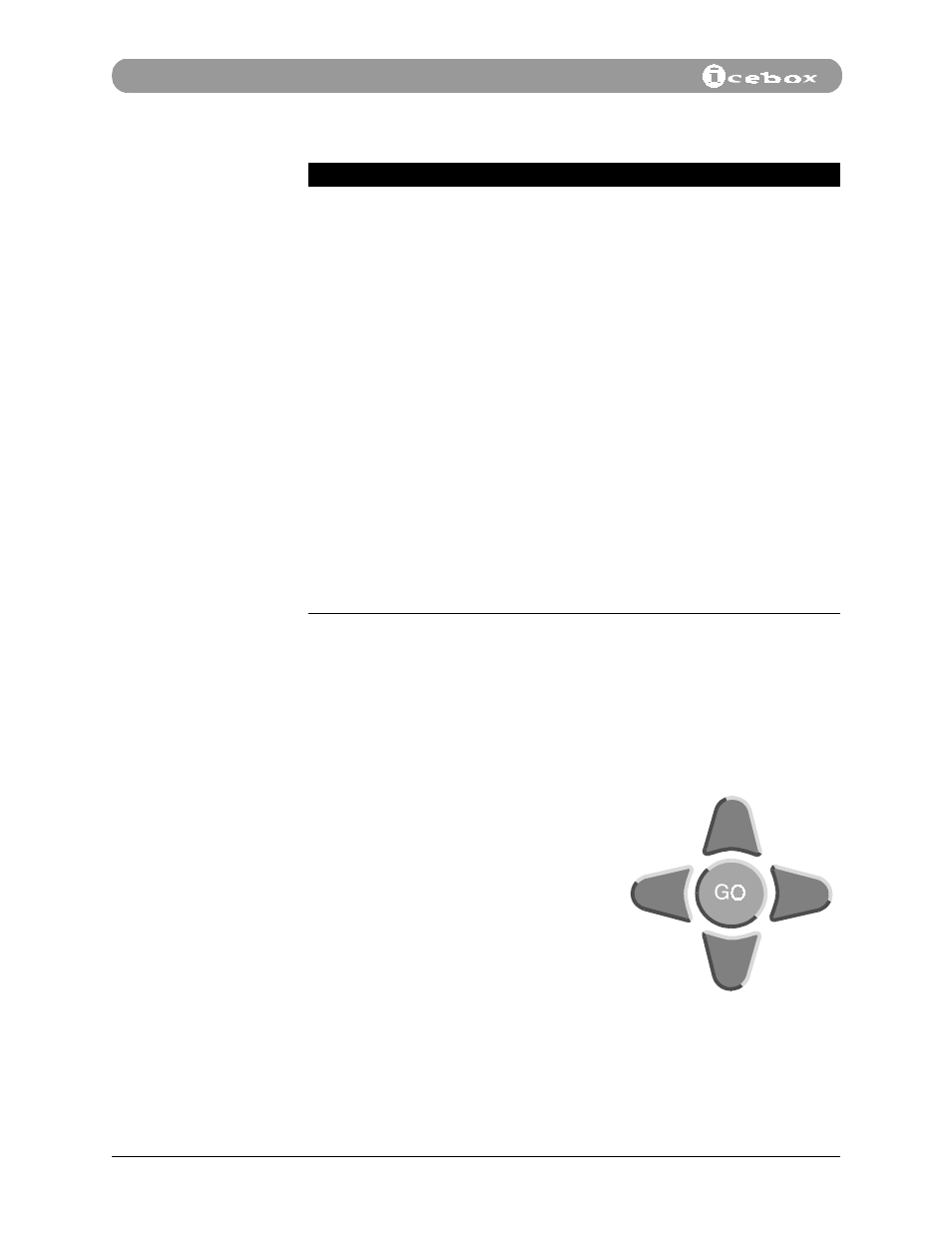
18
©iCEBOX, LLC, September 2001
DVD Mode
DVD
On-screen
Menus
Use on-screen menus to customize DVD settings such as brightness, contrast,
audio quality, image aspect, and viewer ratings. To navigate and make selections in
the on-screen menus you can use either the keyboard or the remote control.
While in DVD Mode, press
OPTIONS
on the remote control or keyboard to open the
DVD on-screen options menus. The main DVD Setup menu is shown in Figure 18.
While using the on-screen menus keep in mind:
•
Repeatedly pressing
OPTIONS
will toggle
the menu off and on.
•
A yellow box indicates the active menu
item. To move the selection box press the
up or down buttons.
•
To adjust a setting higher, press the right
button. To adjust a setting lower, press the
left button.
•
Select
CANCEL
to cancel your changes and
return to the previous menu.
•
Select
DONE
to save your changes and
return to the main menu.
•
When the desired menu item is highlighted, press
GO
to make your selection.
Table 3. DVD Mode Keyboard Functions
Key letter
Function
Description
A
Audio
Press to toggle between audio tracks on a DVD. Some
DVDs contain language options or director’s
commentary. (These functions are not available on all
DVDs.)
C
3D audio
An optional audio mode that may enhance the listening
quality of some DVD/CDs. Toggle on and off to enable/
disable this mode.
D
Display
Press to toggle between information displays such as
time elapsed and time remaining. Press DISPLAY
repeatedly to cycle through all display functions and clear
from the screen.
Q
Repeat
Press to toggle between different repeat modes such as
track or disc. Selections may vary depending on the type
of disc being played.
S
Subtitle
Press to display subtitles. (Not available on all DVDs.)
Press again to remove subtitles.
W
Random
Press to have tracks play in random order. Press again to
cancel random play.
X
Angle
Press to view scenes from different camera angles (not
available on all DVDs). Press again to cancel.
Z
Zoom
Press repeatedly to toggle through three zoom settings
and return to normal viewing.
