Assigning an appointment to a category – Intermec 700 User Manual
Page 84
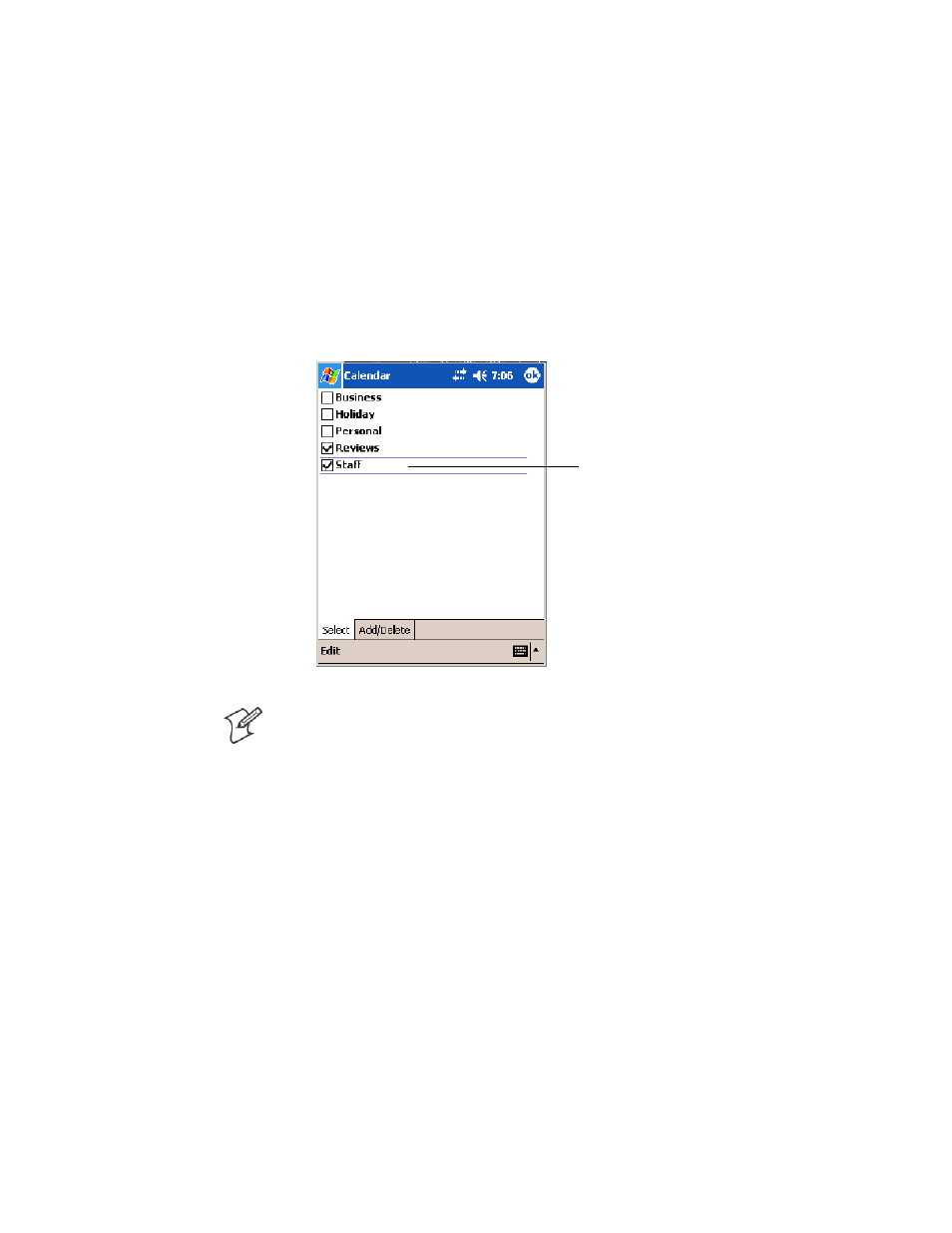
Windows Mobile 2003
Chapter
—
2
60
700 Series Color Mobile Computer User’s Manual
Assigning an Appointment to a Category
1
In the calendar, tap the appointment, then tap Edit.
2
Tap Categories.
3
On the Select tab, select the categories to which you want to assign the
appointment.
4
To create a new category, tap the Add/Delete tab, enter the category
name, then tap Add. The new category is automatically selected in the
Select tab.
5
Tap ok to return to the appointment.
A check mark indicates
a selected category.
Note: To find an appointment assigned to a category, tap Tools > Catego-
ries and select the type of appointment that you want displayed. To show
all appointments again, tap Tools > Categories and clear all categories.
