Package contents, System requirements, Controls and connections – Insignia Kix NS-1A10F User Manual
Page 4: Front, Left side, Right side
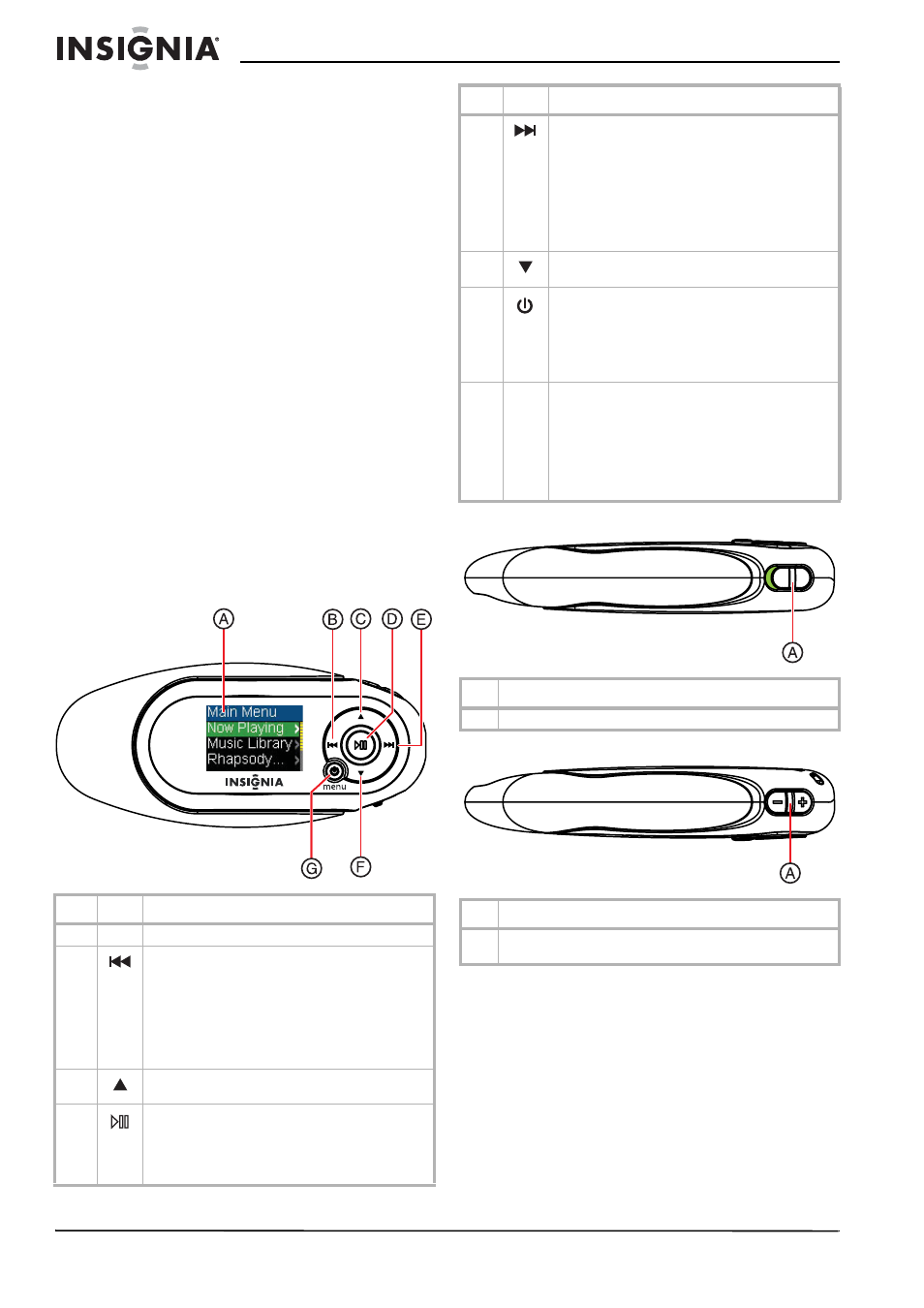
4
Insignia NS-1A10f/NS-1A10s Digital Music Player
www.insignia-products.com
•
Comes with two extra hinges so you can
customize your player depending on your
mood.
Package contents
•
Insignia Digital music player
•
Earphones
•
Mini USB 2.0 extension cable
•
Quick Start Guide
•
CD (contains Best Buy Digital Music Store
software and this online user guide)
•
Audible offer card
•
Best Buy Digital Music card
•
Warranty card
System requirements
To transfer music from your computer to your
music player, your computer must have the
following minimum system requirements:
•
One of the following operating systems:
•
Windows Me, Windows XP Home,
Windows XP Professional, Windows
Vista, or later
•
Mac OS 9, Mac OS 10
•
One available USB port
•
CD-ROM Drive
Controls and connections
Front
Left side
Right side
Item
Icon
Function
A
The OLED displays the information.
B
Rewind/ Skip Back
• Press to restart the current track.
• Press repeatedly to skip to previous tracks.
• Press and hold to rewind.
• In FM radio mode, press to change
frequencies.
• In the
Main Menu or an options menu, press
to go back to the previous menu.
C
Up—Press to scroll up through lists, change radio
frequency presets.
D
Play/ Pause/ Select
• Press to play or pause playback.
• In Playback and FM mode, press and hold to
enter an options menu.
• In menus, press to select an option.
E
Fast Forward/ Skip/ Next
• Press to skip to the next track.
• Press and hold to fast forward.
• In menus, press to open the next submenu
or setting.
• In FM radio mode, press to change
frequencies.
• In the
Main Menu or an options menu, press
to go to next menu.
F
Down—Press to scroll down through lists or
change radio frequency presets.
G
Power—Press and hold for two seconds to turn on
the player. Press and hold for two seconds again to
turn the player off. If the player freezes, press and
hold for seven seconds to force the player to reset.
Menu—Press once when the power is on to go to
the
Main Menu.
The USB cap is used to protect the USB connector
while you are listening to music. To connect the
player to your computer, rotate the cap towards the
headphone jack and plug the player directly into
your USB port. To replace the hinge simply take
one of the cap arms and pull it gently off the player.
It will snap off easily. Push the new one onto the
player.
Item Function
A
Hold switch—Slide to disable all buttons.
Item Function
A
Volume—Press + to increase volume; press — to decrease
volume.
Item
Icon
Function
