Wi-fi network setup continued, English, Success – iHome AIRPLAY IW1 User Manual
Page 9
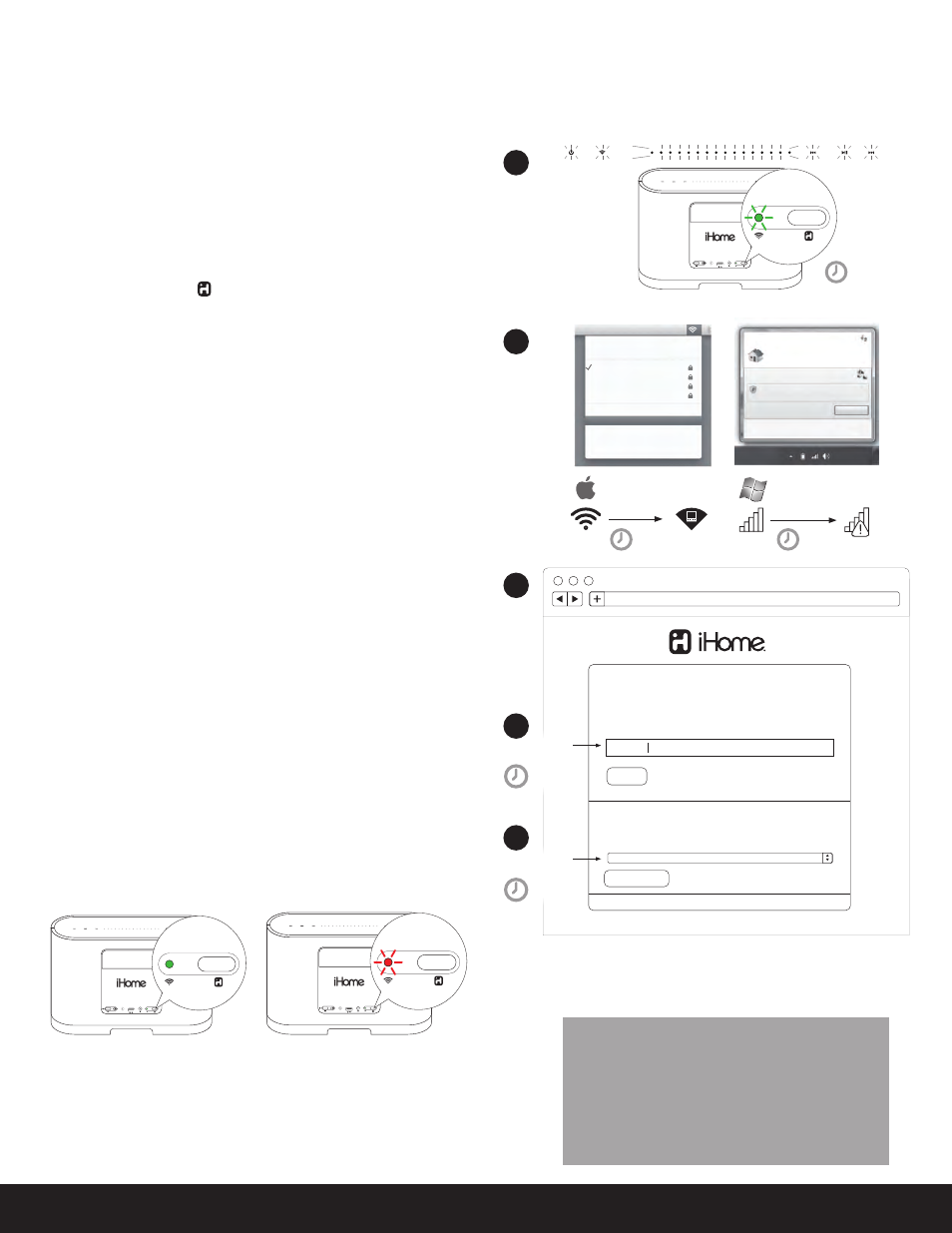
9
English
Wi-Fi Network Setup continued...
aux-in
battery
off | on
iPod dock
power
reset
network setup
status
network setup
status
upper right corner of
Mac screen
lower right corner of
PC Screen
45s
45-120s
10s
To connect your iW1 speaker to a Wi-Fi network using a Mac or PC,
follow these steps:
1. iW1 Hardware Reset:
- Unplug the AC jack/remove the iW1 from the charging base.
- Slide the rear Power Switch to the OFF and then ON position.
- Reconnect AC jack, place iW1 on charging base, and wait 30 sec.
2. Press and hold (5 sec.) Network Setup button on the back of
unit.
Note: The Network Status LED will begin flashing green and the top
control panel will also flash.
3. On your Mac or PC, select the network called "iHome Setup XXXX"
from Wi-Fi network settings.
Note: This process can take up to 2 minutes. Be patient and refresh your
network list if necessary.
4. Launch a web browser (ex. Safari, Chrome, or Firefox) and enter
http://169.254.1.1 in the address bar.
Note: If the page is not initially available or becomes unresponsive,
reload the page. See “troubleshooting” if problem persists.
5. Rename the iW1 speaker and click ‘Save’. (optional)
6. Select preferred Wi-Fi network from the list of available and click
‘Join Network’.
Note: Connecting to a network may take up to 120 seconds. If network
connection is unsuccessful reset the unit or disconnect your iOS device
and reconnect and repeat the above steps.
Success!
Congratulations, you have successfully connected your iW1 to your
wireless network and now you can start enjoying wireless audio
anywhere in your home or office. Verify that the Network Status LED is
green and then keep reading to learn how to use iW1 and stream your
iTunes and iOS audio content using AirPlay.
Note: To begin using AirPlay wireless streaming, your AirPlay source
devices (Mac or PC with your iTunes library as well as your iPod touch,
iPhone or iPad) must be connected to the same Wi-Fi network that the
iW1 speaker is connected to.
Option B - Connecting with your Mac or PC over Wi-Fi
Problem?
Reset the iW1 Speaker:
- Unplug the AC jack/remove the iW1 from the charging base
- Slide the rear Power Switch to the OFF and then ON position
- Reconnect AC jack, place iW1 on charging base and wait 30
seconds
- Repeat iW1 Wi-Fi Network Setup process if necessary
- See Troubleshooting on page 12-13 for other tips.
Connected
Not Connected
aux-in
battery
off | on
iPod dock
power
reset
network setup
status
network setup
status
aux-in
battery
off | on
iPod dock
power
reset
network setup
status
network setup
status
Network Setup
Device Name
Save
Current Network:
View Network Details
This name will be displayed when selecting your speaker from a list
of available AirPlay devices.
Connect the iW1 speaker to the same network as your AirPlay
source (iTunes, iPad, iPhone, or iPod touch(.
iHome iW1
Available Networks
http://169.254.1.1
Join Network
AirPort: On
Turn AirPort Off
Your home network
Another network
Another network
Another network
Devices...
iHome Setup XXXX
Join Other Nework...
Create Network...
Open Network Preferences...
YOUR Wi-Fi NETWORK
iHome Setup XXXX
Open Network and Sharing Center
9:42
01/15/2011
Internet access
Connect
Information sent over this network
miight be visible to others.
Currently connected to:
Customize the
name of your speaker
Select your Wi-Fi
network from list
30-120s
15s
2
3
4
5
6
