iRiver T10 User Manual
Page 32
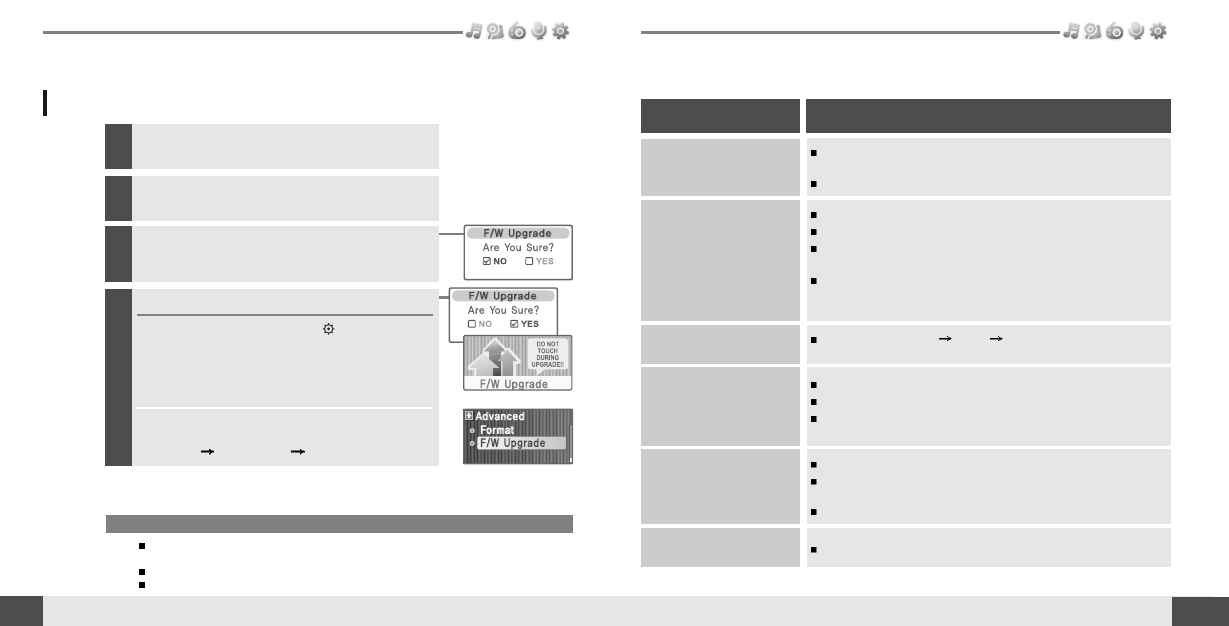
62
Troubleshooting
Customer Support
Firmware Upgrade
Firmware Upgrade
61
Customer Support
Check whether the HOLD switch on the player is ON (Switch to
OFF position)
Check the condition of the battery. Insert a fresh battery.
Check whether VOLUME is set to "0".
Firmly connect the earphones.
Check whether the plug is dirty. Clean the plug with a dry and soft
cloth.
Corrupted MP3 or WMA files may make a static noise and the
sound may cut off. Listen to your files on the PC to see if they are
corrupted.
Check out SETTINGS Display Language and confirm whether
the right language has been selected.(Refer to page 47)
Adjust the position of the player and earphones.
Turn off the power of other electric devices near the player.
The Earphone cord functions as the antenna, they must be
plugged in for best reception.
Check the condition of the battery.
Check the connection between your computer and the player to
ensure that the cable is secure.
Check whether the player’s memory is full.
T10 supports up to 700 music files and 700 folders.
No Power.
No sound or distortion
during playback.
Characters in LCD
are corrupted.
Poor *FM Reception.
Failed download of
MP3 file
The title saved in T10
are not played.
Trouble
Solution
Should any problem persist after you have checked these symptoms, consult your iriver
dealer or contact support at www.iriver.com.
Note
Before upgrading the firmware, check the condition of the battery. The firmware upgrade may fail due to
battery power shortage.
Do not turn the player off until the upgrade is completed.
When the upgrade is completed, the firmware file (T10_MTP.HEX) will be deleted automatically.
Unzip the downloaded firmware file (T10_MTP.
HEX), then copy to Data folder on the player.
2
Disconnect USB cable, and T10 will be ready for
Firmware Upgrade.
3
Activating the Firmware Upgrade
Choose
button to start
Firmware Upgrade.
When the upgrade is done, T10 powers off
automatically. Please turn T10 on again.
If you chose
[Settings]
[Advanced]
[F/W Upgrade].
4
Download the latest firmware upgrade file from
www.iriver.com/support.
1
* Only for models including FM Radio function
