Philips Magnavox 15MF400T/37 Series User Manual
Page 26
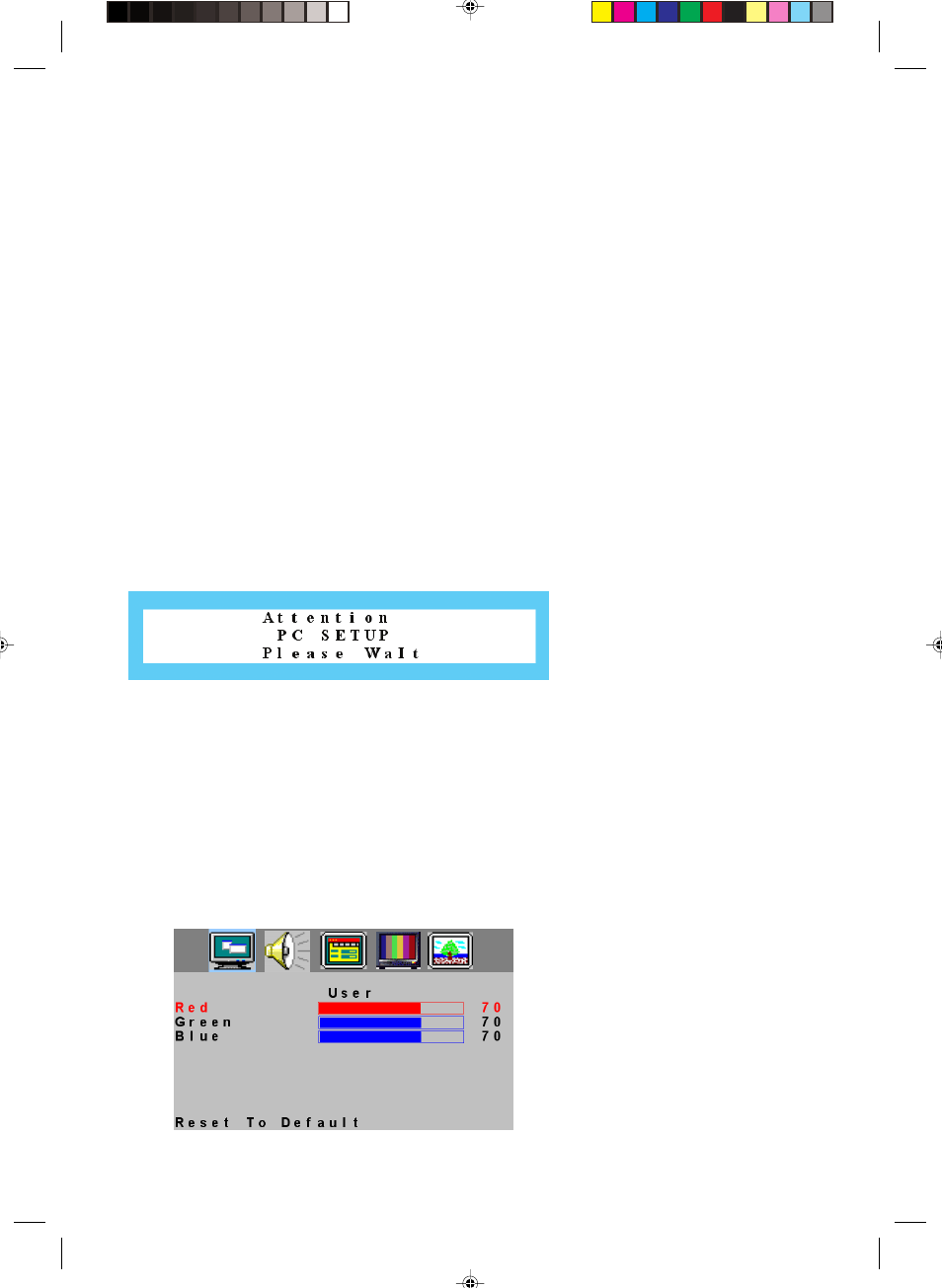
26
ƒ Clock
1. Press “MENU” key to open OSD menu.
2. Press
>
or
<
key to select “PC Setup” option
3. Press
ġ
or
Ģ
key to select “Clock” option.
4. Press
>
or
<
key to adjust Clock data
5. Press “MENU” to exit or press
ġ
or
Ģ
key to adjust others.
ƒ Phase
1. Press “MENU” key to open OSD menu.
2. Press
>
or
<
key to select “PC Setup” option
3. Press
ġ
or
Ģ
key to select “Phase” option.
4. Press
>
or
<
key to adjust Phase data
5. Press “MENU” to exit or press
ġ
or
Ģ
key to adjust others.
ƒ Auto Adjustment
1. Press “MENU” key to open OSD menu.
2. Press
>
or
<
key to select “PC Setup” option
3. Press
ġ
or
Ģ
key to select “Auto Adjustment” option.
4. Press
>
or
<
key to conduct Auto Adjustment, then PC will adjust automatically, if the adjustment is OK, it
will exit OSD menu automatically
ƒ Color
1. Press “MENU” key to open OSD menu.
2. Press
>
or
<
key to select “PC Setup” option
3. Press
ġ
or
Ģ
key to select “Color” option.
4. Press
>
or
<
key to select Color
If you choose Color as User, you can adjust R/G/B according to your need
1)
Press “MENU” key to enter User Color menu.
2) Press
ġ
or
Ģ
key to select Red/Green/Blue option.
3) Press
>
or
<
key to adjust Red/Green/Blue data
4)
Press MENU TO exit to Color menu
5) Press
ġ
or
Ģ
key to select other adjustment items, then press MENU to exit
Enfocus Software - Customer Support
