Picture setup menu – Philips Magnavox 15MF400T/37 Series User Manual
Page 23
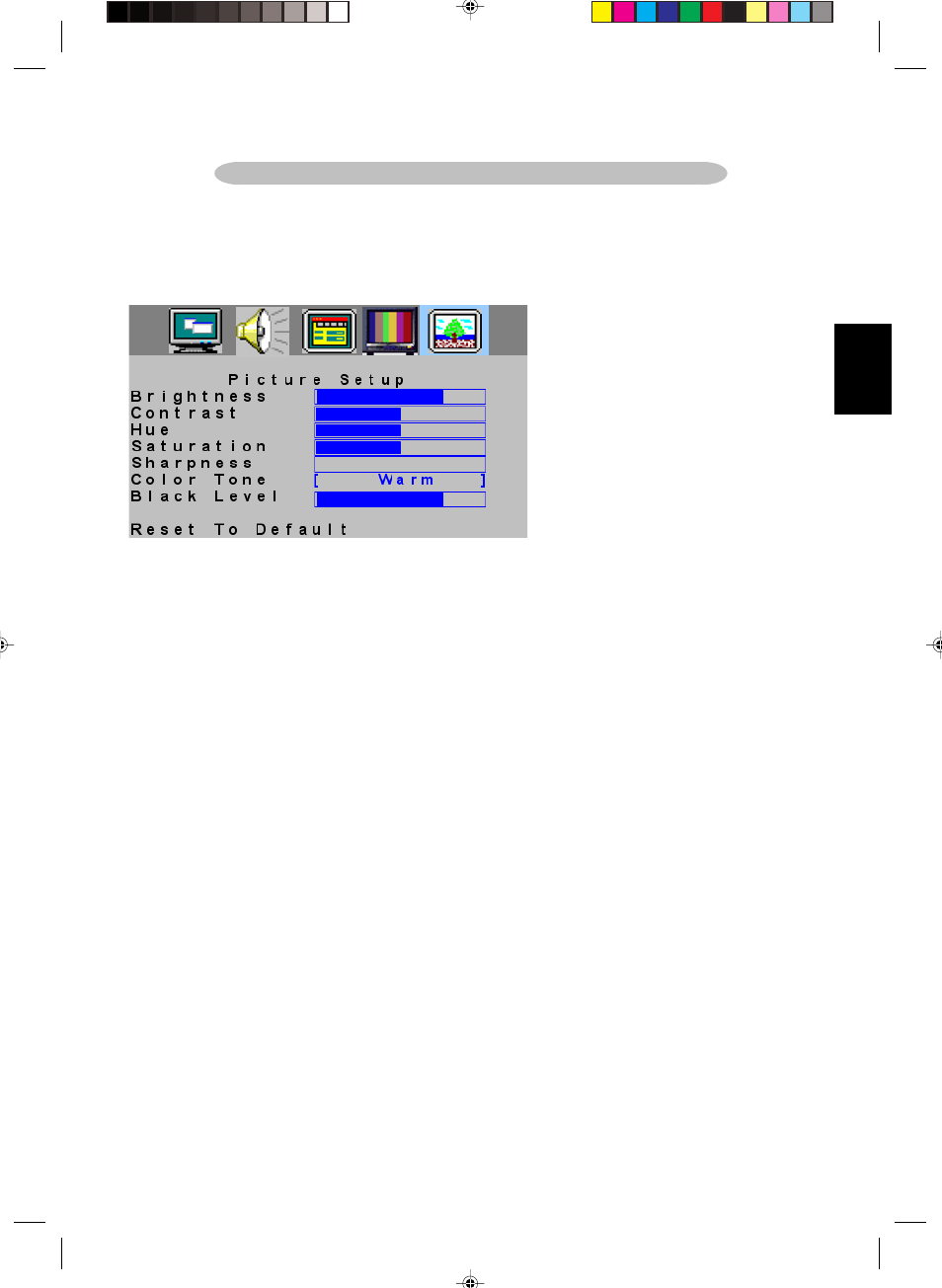
23
1. Press “MENU” key to open OSD menu.
2. Press
>
or
<
key to select “Picture Setup” option
3. Press
ġ
or
Ģ
key to select submenu.
Note:
Picture Setup menu can only be selected under the signal source of AV/TV/S-VIDEO.
ƒ Brightness
1. Press “MENU” key to open OSD menu.
2. Press
>
or
<
key to select “Picture Setup” option
3. Press
ġ
or
Ģ
key to select “Brightness” option.
4. Press
>
or
<
key to adjust Brightness data.
5. Press “MENU” to exit or press
ġ
or
Ģ
key to adjust others
ƒ Contrast
1. Press “MENU” key to open OSD menu.
2. Press
>
or
<
key to select “Picture Setup” option
3. Press
ġ
or
Ģ
key to select “Contrast” option.
4. Press
>
or
<
key to adjust Contrast data.
5. Press “MENU” to exit or press
ġ
or
Ģ
key to adjust others
ƒ Hue
1. Press “MENU” key to open OSD menu.
2. Press
>
or
<
key to select “Picture Setup” option
3. Press
ġ
or
Ģ
key to select “Hue” option.
4. Press
>
or
<
key to adjust Hue data.
5. Press “MENU” to exit or press
ġ
or
Ģ
key to adjust others.
ƒ Saturation
1. Press “MENU” key to open OSD menu.
2. Press
>
or
<
key to select “Picture Setup” option
3. Press
ġ
or
Ģ
key to select “Saturation” option.
4. Press
>
or
<
key to adjust Saturation data.
5. Press “MENU” to exit or press
ġ
or
Ģ
key to adjust others.
PICTURE SETUP MENU
Enfocus Software - Customer Support
English
