Blue background 41 – Philips Magnavox VR601BMX User Manual
Page 41
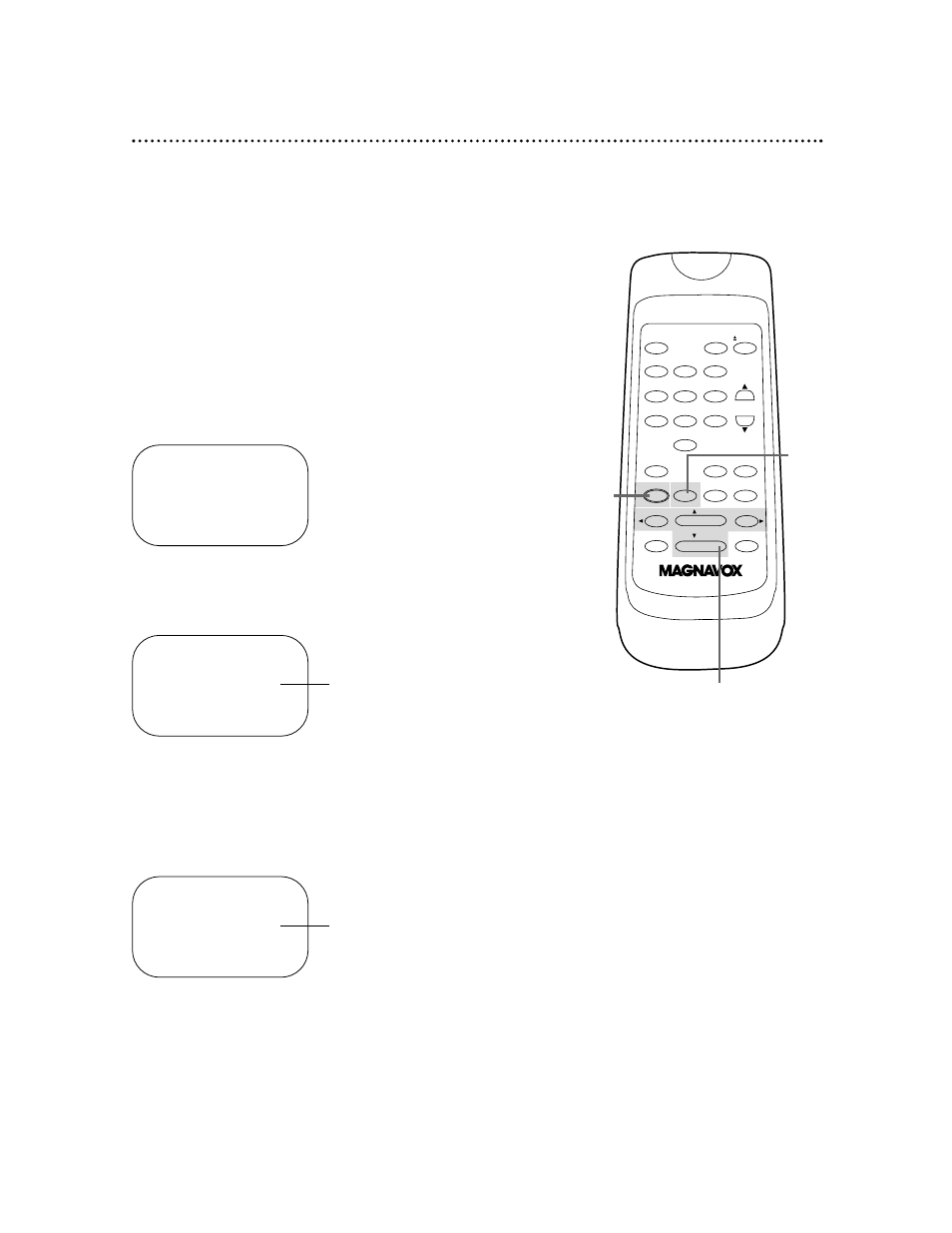
POWER
EJECT
VCR/TV
1
2
3
4
5
6
7
8
9
0
CHANNEL
MEMORY
STATUS/EXIT
CLEAR
SLOW
MENU
REWIND
/PLAY
F.FWD
REC/OTR
PAUSE/STILL
/STOP
TIME SEARCH
SPEED
1
Press the MENU button.
2
Press the PLAY/o button or the STOP/p button to select
VCR SET UP, then press the F.FWD/B button.
3
Press the PLAY/o button or the STOP/p button to select
BLUE BACKGROUND. Then, press the F.FWD/B button
repeatedly so that OFF (or ON) appears beside BLUE
BACKGROUND.
Blue Background 41
1
2-3
4
If you want the TV screen to be solid blue when a weak signal is
received, set BLUE BACKGROUND to ON. The screen will be
blue and the sound will be muted.
Or, if you want to receive the weak signal, set BLUE BACK-
GROUND to OFF. When you select a channel that is receiving a
weak signal, you will see and hear the static in the TV program-
ming. The channel number will not appear on the screen when
you select a weak channel.
To set BLUE BACKGROUND to ON or OFF, follow these steps.
4
Press the STATUS/EXIT button.
SELECT op CHOOSE B
→
PROGRAM
VCR SET UP
TUNER SET UP
SET CLOCK
TO END PUSH EXIT
SELECT op CHOOSE B
→
REPEAT PLAY
OFF
ON SCREEN MODE
AUDIO OUT
LANGUAGE
BLUE BACKGROUND
ON
TO END PUSH EXIT
VR601BMX only
SELECT op CHOOSE B
REPEAT PLAY
OFF
ON SCREEN MODE
AUDIO OUT
LANGUAGE
→
BLUE BACKGROUND
ON
TO END PUSH EXIT
VR601BMX only
