Data exchange, Sync station, Dwd h[fkdqjh – Siemens SL45i User Manual
Page 75: 6\qf 6wdwlrq, U'$ ,qiuduhg, Qwhjudo prghp, Op n
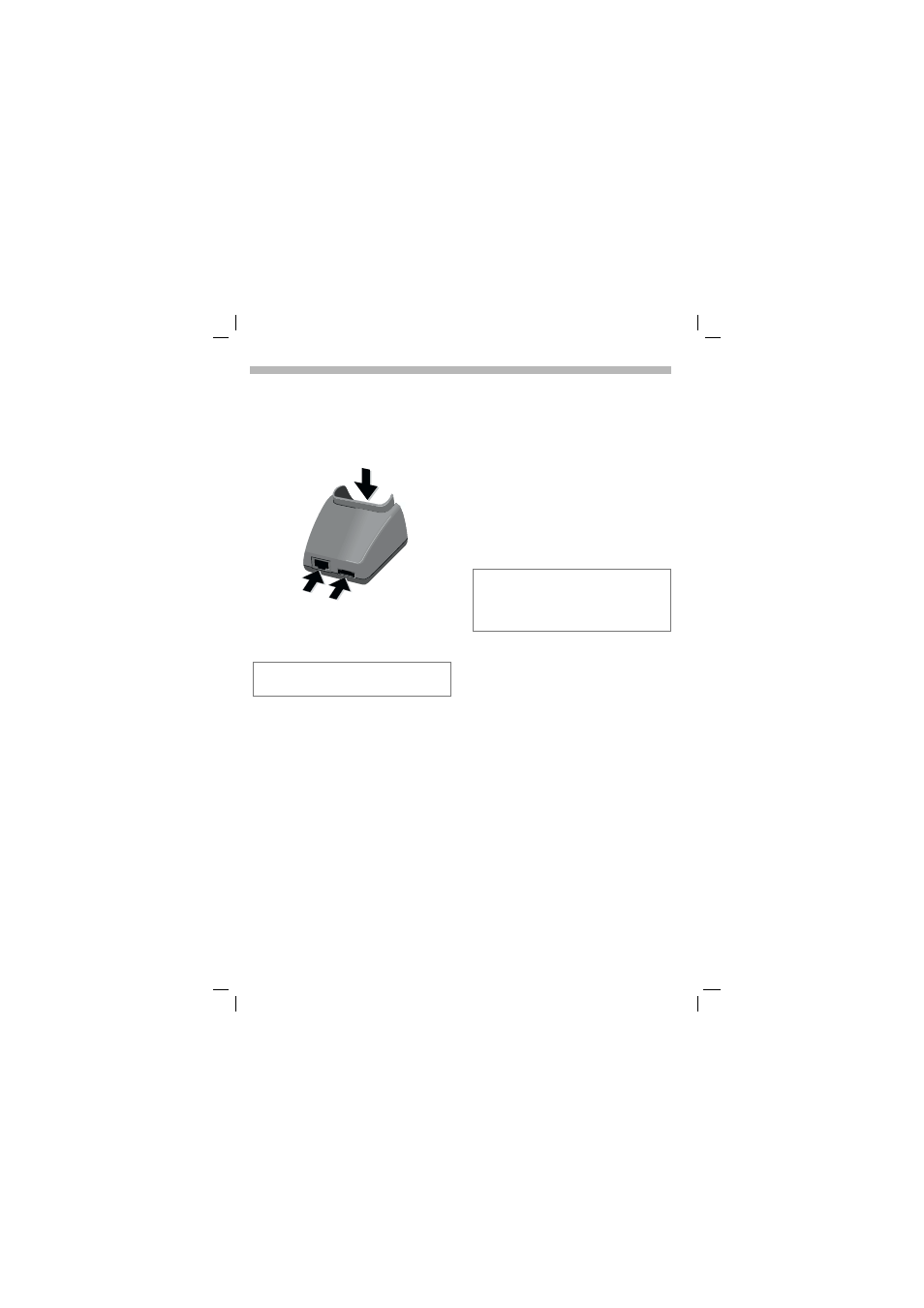
14.9.01
U35gb.fm
U35 /SL45i- English, A31008-H4860-A1-1-7619
'DWD H[FKDQJH
6\QF 6WDWLRQ
You can establish a “fixed“
connection between the phone and
the PC via the Sync Station.
• Connect the mains power socket
and the Sync Station
n
to the
plug-in power supply.
• Connect the Sync Station
o
to
the serial interface of the PC using
the connecting cable.
• Insert the phone into the Sync
Station
p
and press downward
until it engages.
)
The contact message is
displayed.
,U'$ ,QIUDUHG
0HQX Î 6HWXS Î ,U'$
The infrared port integrated in the
phone cannot be used unless the
other device has a corresponding
port.
Align the infrared windows with
each other (max. distance 30 cm).
Data transfer is not available unless the
power supply unit is connected.
o
p
n
&KDQJH
Activate infrared data
transfer.
Indicator on the display:
L
If
switched
on.
M
During
transmission.
,QWHJUDO PRGHP
The phone has an integral modem
that is used for data exchange via
the infrared port or a cable.
7HFKQLFDO GDWD
0RGHP GULYHU
Conforms to the V.25 command set.
6SHHG
Conforms to ITU-T standard V.22bis
(2400, 4800 and 9600 bit/s).
)D[
Fax at 2400, 4800, 7200 and
9600 bit/s.
Conforms to service class 2.
6HWWLQJ RQ WKH 3&
For fax or data transfer with
communications software on your
PC you must install a standard
modem in its operating system
control panel:
• Standard modem, 19,200 bit/s,
• Fax 9600 bit/s maximum,
• infrared 115,000 bit/s.
Switching your phone off and on after using
the Data Exchange Software or Siemens
QuickSync Software lets you use the inte-
grated modem.
