Osd main menu, English – MITSUBISHI ELECTRIC MultiSync LCD1920NX User Manual
Page 9
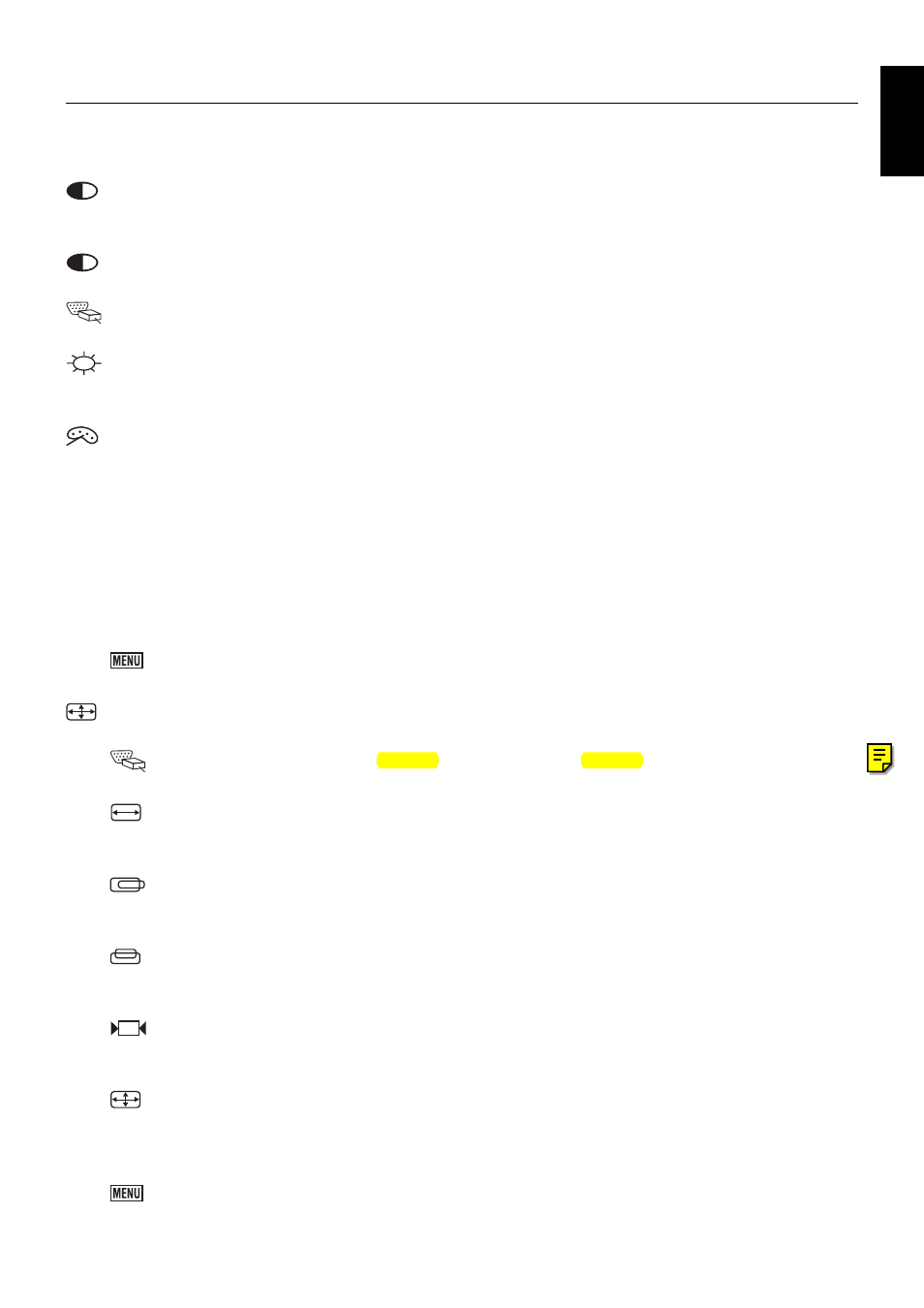
English
English-7
OSD Main Menu
For screen adjustments, press the [MENU] button to display the OSD (On-Screen Display) Main Menu shown below. Press the
[+] or [–] button to scroll up or down the menu to your required options. Please note that the OSD will automatically turn off in
30 seconds without any manipulation or by simply pressing the [MENU] button for 2 seconds.
CONTRAST: Adjusting the contrast level of the screen image. Under Main Menu, select CONTRAST using the [+] or [–]
button, then press [MENU] button to activate the function. Press the [+] button to increase contrast, [–] button to
decrease contrast shown below. Press [MENU] to return to Main Menu.
AUTO-CONTRAST: Automatically adjusts the contrast level of the screen image. Press [+] or [–] button to select AUTO
CONTRAST, then press [MENU] button to activate AUTO CONTRAST.
VIDEO ANALOG/DIGITAL: Switching between analog and digital input signal. Press [+] or [–] button to select VIDEO
ANALOG or VIDEO DIGITAL, then press [MENU] button to switch.
BRIGHTNESS: Adjusts the brightness level of the screen image. Under the Main Menu, select BRIGHTNESS using [+]
or [–] button, then press [MENU] button to activate the function. Press the [+] button to increase the brightness, [–]
button to decrease the brightness. Press [MENU] to return to Main Menu.
COLOUR Sub-Menu:
• Under the Main Menu, select COLOUR using the [+] or [–] button, then press [MENU] button to activate the COLOUR
Sub-Menu.
• Under the COLOUR Sub-Menu, press [+] or [–] button to scroll up or down to your desired preset colour mode. Then
press [MENU] to activate the mode.
• Or you may choose user’s mode by adjusting R, G, B respectively. Press the [+] or [–] button select R or G or B bar,
then press [MENU] to activate the adjustment. Press the [+] or [–] button to adjust the values, then press [MENU]
button to save the value and return to colour Sub-Menu to adjust another colour. After adjusting R, G, B colours, press
[MENU] to return to Main Menu.
MAIN MENU:
Returning to OSD main menu. Press [+] or [–] button to select MAIN MENU, then press [MENU]
button to return to OSD Main Menu.
LCD ADJUST Sub-Menu (Analog input only):
Under the Main Menu, select LCD ADJUST using the [+] or [–] button,
then press [MENU] button to enter LCD ADJUST Sub-Menu.
PC/MAC:
Switching between PC at 800X600 resolution and MAC at 832X624 resolution, using [+] or [–] button.
Then press [MENU] to initiate the switch between PC and MAC shown as above.
H SIZE:
Adjusting the width of the screen image. Select H-SIZE, using [+] or [–] button, then press [MENU]
button to activate thefunction. Press [+] button to increase the width of the screen image, press [–] button to
decrease the width of the screen image shown below. Press [MENU] to return to LCD ADJUST Sub-Menu.
H - POSITION:
Moving the screen image to the right or left. Select H - POSITION using the [+] or [–] button,
then press the [MENU] button to activate the function. Press [+] button to move the screen to the right, [–] button
to move to the left. Press [MENU] to return to LCD ADJUST Sub-Menu.
V - POSITION:
Moving the screen image up or down. Select V - POSITION using the [+] or [–] button, then
press [MENU] to activate the function. Press [+] button to move the screen image up, [–] button to move down.
Press [MENU] to return to LCD ADJUST Sub-Menu.
FINE TUNE:
Aligning the performance slightly. Select FINE TUNE using the [+] or [–] button, then press [MENU]
button to activate the function. Press [+] or [–] button until the screen image looks crisp, sharp and focused.
Press [MENU] to return to LCD ADJUST Sub-Menu.
AUTO-SYNC:
Automatically adjusts the image to the best performance. Press [+] or [–] button to select AUTO
SYNC, then press [MENU] button to activate AUTO SYNC.
NOTE:
• When setting up this monitor for the first time, perform AUTO-SYNC before use.
• To perform AUTO-SYNC, first display an image that makes the entire screen very bright.
MAIN MENU:
Returning to OSD main menu. Press [+] or [–] button to select MAIN MENU, then press [MENU]
button to return to OSD Main Menu.
