Motorola MIP 5000 User Manual
Page 5
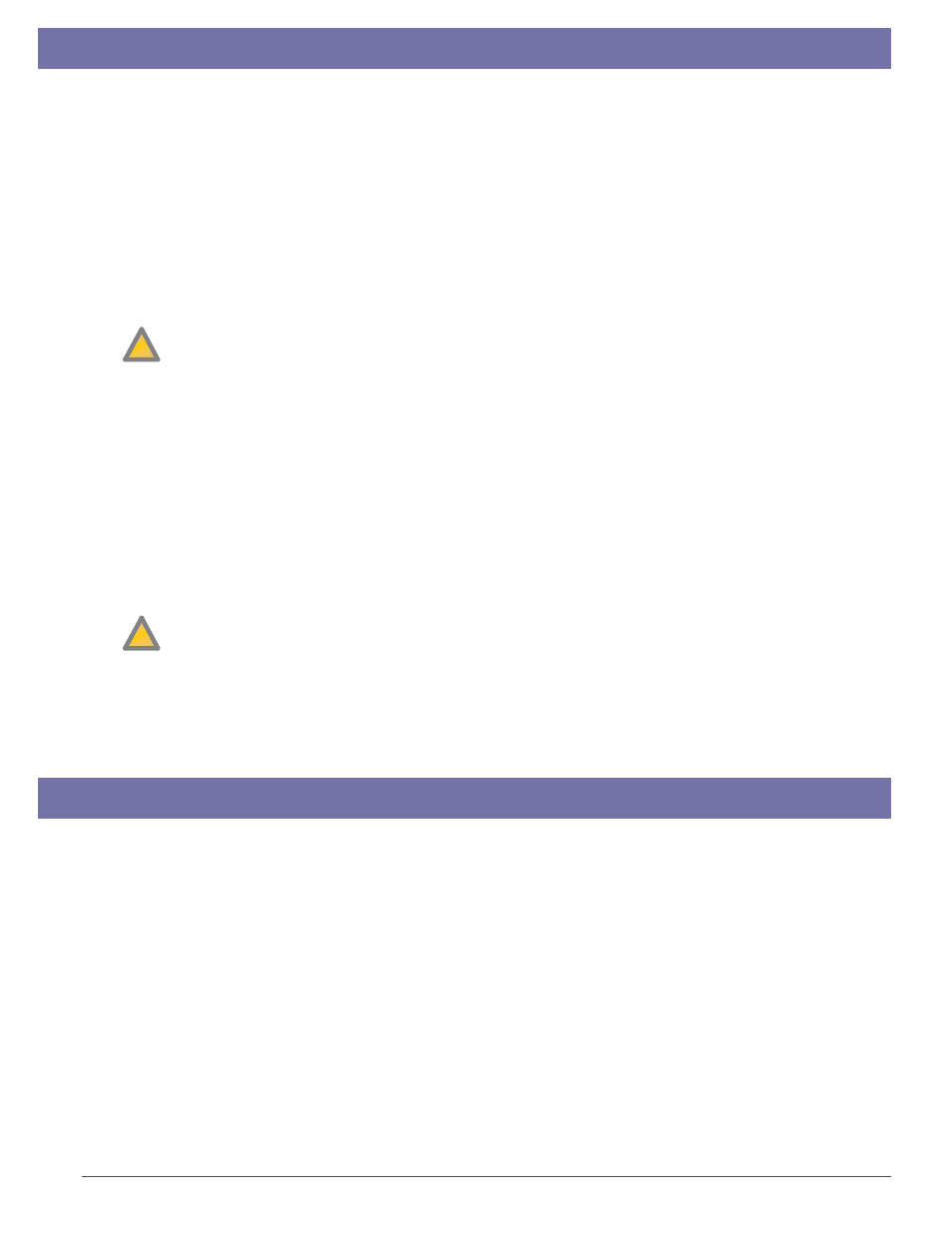
Step 5. Console Preparation and Software Installation
Collecting Address Information for Consoles and Gateways
!
!
Note: Repeat each task in this section for each console.
1. Install Motorola USB Jackboxes at each dispatch position, if included in your MIP 5000 system.
If a Call Director interface is supported, use an Enhanced USB Jackbox for the operator headset.
2. Install any required audio devices at each dispatch position (console), such as headsets, speakers,
and footswitches.
3. Insert the HASP key for this console into a USB port. Ignore and close any warning messages.
4. Install the MIP 5000 VoIP Radio Console program on the networked computers identified
for this purpose.
• Insert the CD-ROM, select Install Console.
• Depending on Windows security settings, security warnings may appear. Click Yes or Run, as
appropriate to continue installation, then follow the installation wizard.
• When prompted to enter the TFTP Server address during installation, type the Host Name or
IP address of the CSDM computer, as written on the Discovery Form at Step 2, Task 2.
5. Use the MIP 5000 Control Panel applet to configure each console computer, if required.
• Specify audio devices (speakers and microphones) and input devices (PTT).
• Enable or disable options like Caller ID and log files.
6. Use Control Panel to set Windows Firewall exceptions at each dispatch computer. Exceptions are:
• Console program (MIP5000.exe)
• DCPM program (DCPM.exe)
7. Make radio channels available to each console.
• Log in to the console program and select Edit > User Preferences.
• Check Allow layout reconfiguration and temporary supervisor and enter the Console
Configuration Password that you entered at Step 5, Task 1, Item 1.
• Select Edit > Resources and drag channel resource to one of the available windows.
Important: Make sure that the configuration files have been generated and that the CSDM
computer is running when you start the console program. You cannot log in for the first time
until the configuration files have been generated.
8. At each console, place calls to test TX and RX audio and issue commands to test radio controls on
each radio channel to verify the installation.
For troubleshooting guidelines, consult the MIP 5000 VoIP Radio Console Installation and
Configuration Manual (6881013Y35).
!
!
How to get MAC address and IP info for console computers
1. Under the Start menu select Run.
2. Type "command" and press ENTER.
3. Type "ipconfig /all" and press ENTER.
4. Write down MAC address (Physical Address) and Host Name or IP address.
5. Repeat these steps for each console computer.
How to get MAC address and IP info for gateways
1. The MAC address appears on a label on the bottom of the MIP Gateway.
2. For dynamic addressing, use the default Host Name (same as MAC address).
3. The IP address and Default Gateway, if required, should be supplied by your IT department.
4. Repeat these steps for each MIP Gateway.
5. If your system uses static IP addressing, your IT department must also supply a netmask.
