Motorola MIP 5000 User Manual
Page 3
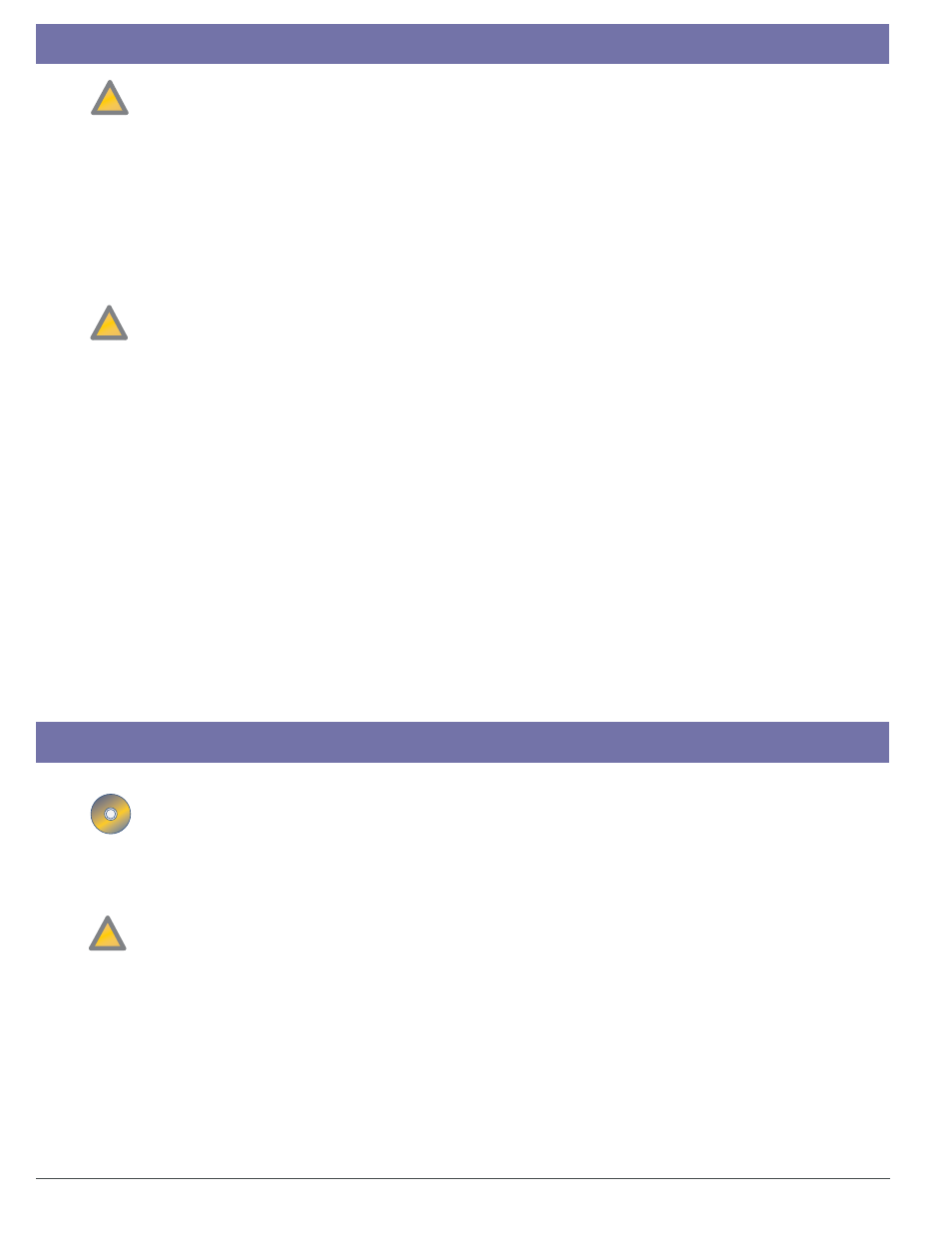
Step 1. Preparation
Step 2. Administration Software Installation
!
!
Important: Make sure there is a network access port in each location where a MIP 5000 Gateway
is to be installed. An additional port is recommended for use by service personnel.
1. Consult with the network administrator to determine whether the network uses static or dynamic
IP addressing.
• If static, collect IP addresses to identify gateways and consoles.
• If static, collect a netmask. For MIP 5000 gateways on different subnets, collect default gateway.
• If dynamic, collect Host Names to identify gateways and consoles.
2. Collect the MAC address of each MIP 5000 Gateway to be installed. Use a photocopy of the
Discovery Form on the back of this guide to make a list that identifies which MIP 5000 Gateway is
for which radio channel and what the MAC address is.
• The MAC address (physical address) of each MIP 5000 Gateway appears on a label on the
bottom of the unit.
3. If your network uses dynamic addressing, the network administrator must reserve IP addresses in the
DHCP server for all gateways and consoles using the MAC addresses on the Discovery Form.
4. Collect a Host Name (dynamic) or IP address (static) for each gateway and, if it is to be located on a
subnet, the Default Gateway address. A netmask is also required for static IP addressing systems.
Note: Each gateway has a default Host Name set equal to its MAC address: 12 hexadecimal digits
(without hyphens). You do not need to set gateway Host Names, unless you want to change their
default values. If static addressing is used, get gateway IP addresses from the system administrator.
5. On the Discovery Form, write the MAC address (Physical Address) and Host Name or IP address of
each computer on which the MIP 5000 console program is to be installed. To get this information:
• Click Start > Run, type "command" and click OK.
• In the Command Prompt window, type "ipconfig /all" and press ENTER.
• Write the Physical Address (MAC address) and Host Name or IP address on the Discovery Form.
• (If there is more than one Physical Address, use the one for the “Local Area Connection” or
consult with the network administrator.)
• The network administrator should be responsible for implementing the assigned IP address or
Host Name on each console computer.
Note: If the console computers are already in service on the network, they already have a Host
Name or fixed IP address. In this case, no further action is required.
1. Consult with the network administrator to get the user name and password for a network account
with administrator rights for use while installing software on the CSDM and dispatcher computers.
2. Install the CSDM program on a computer in the network. This computer can also serve as a console,
but must be able to run 24 hours a day, 7 days a week.
• Insert the CD-ROM, select Install CSDM.
• Depending on Windows security settings, security warnings may appear. Click Yes or Run, as
appropriate to continue installation, then follow the installation wizard.
• Write Host Name or IP address of the CSDM computer on Discovery Form to use during console
installation when prompted for TFTP Server address.
3. Install the Secure Shell (SSH) program included on the MIP 5000 installation CD-ROM.
• Select Install SSH.
• Depending on Windows security settings, security warnings may appear. Click Yes or Run, as
appropriate to continue installation, then follow the installation wizard.
Note: We recommend that you install the SSH program on the same computer as the CSDM program.
4. Use Control Panel to set Windows Firewall exceptions at the CSDM computer. Exceptions are:
• TFTP Server program (TFTP Server.exe)
• Secure Shell program (PuTTY.exe)
!
!
!
!
