Trouble, Shooting, Error messages and countermeasures -18 – MITSUBISHI ELECTRIC CP9600DW-S User Manual
Page 19: Indications on the front panel and countermeasures, Error messages & countermeasures
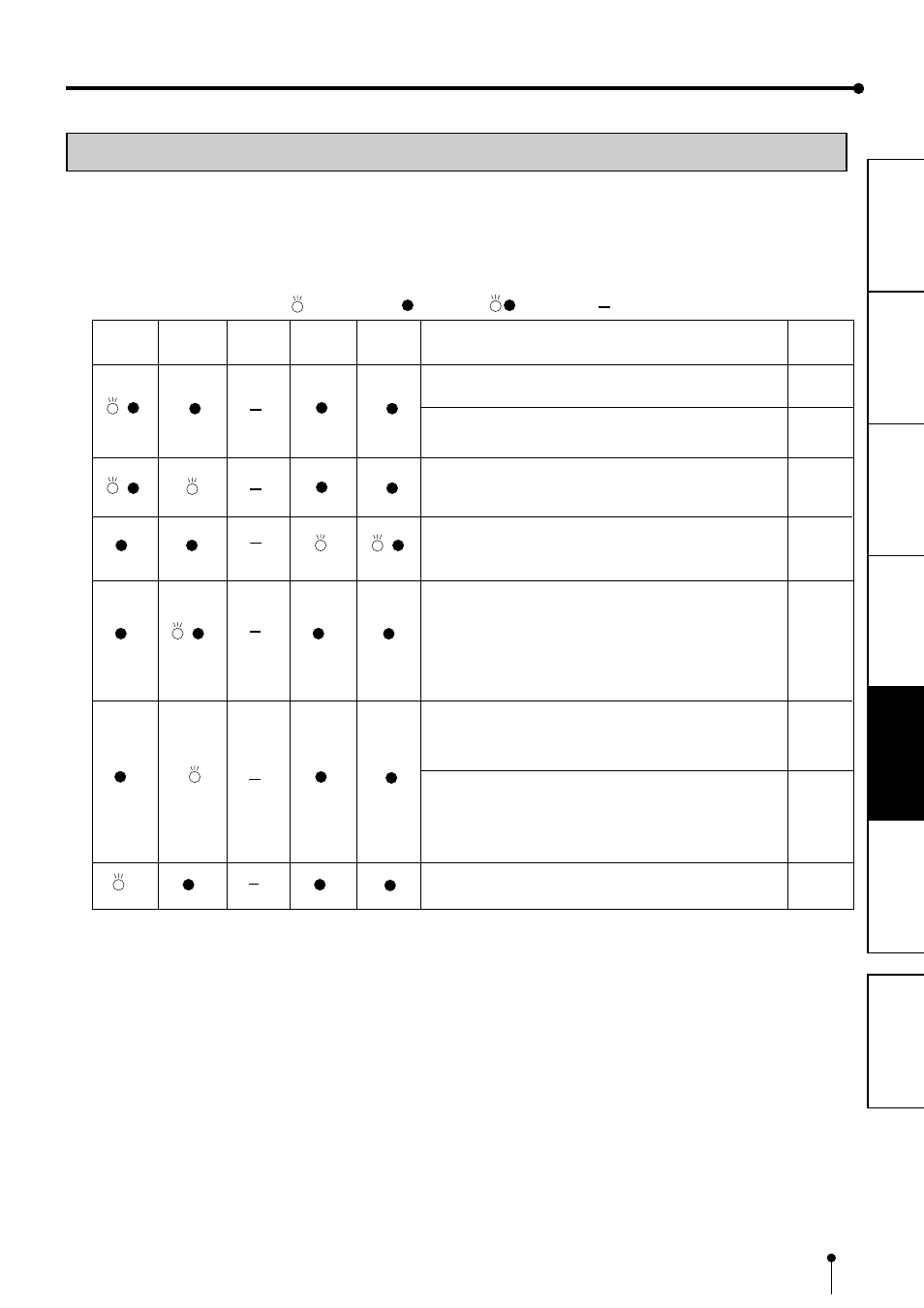
16
PREP
PRECAUTIONS
ERROR MESSAGES & COUNTERMEASURES
INDICATIONS ON THE FRONT PANEL AND COUNTERMEASURES
2
If, for some reason, printing is not possible or an error occurs during printing, the indicators on the front panel will
illuminate or blink. In this case, follow the procedure described below.
In case of an error during printing, unless you turn off the unit, the unit resumes printing automatically when the error is
corrected.
ALARM
Causes and Countermeasures
The door is open.
• Close the door.
A paper jam occurs.
• Refer to “Overcoming paper jams.”
The power is turned off during printing process.
• Turn on the power and carry out the paper feed & cut.
The temperature of the thermal head is too high.
• Wait until the indication goes off. * Note
The ink ribbon is not loaded.
The ink ribbon is used up.
The ink ribbon which is not available to this printer is
installed.
• Replace the ink ribbon with a new one.
The print paper is not installed.
The print paper is used up.
• Install new print paper.
The combination of the ink ribbon and the print paper is
incorrect.
• Use a correct combination of the ink ribbon and the
print paper.
Other errors
When ALARM or PAPER/INK RIBBON indicator illuminates or blinks, open the door and carry out the above
countermeasures.
If the indicator is not turned off by closing the door, carry out the paper feed & cut.
*Note
If an error occurs while the continuous printing through the PC is ongoing, it is resumed after the COOLING indicator
goes off.
PAPER/
INK RIBBON
DATA
READY
Page
: Steadyon
: off
: Blinking
: Depends on the previous condition
COOLING
---
