Customizing the video settings – Memorex 1080p User Manual
Page 34
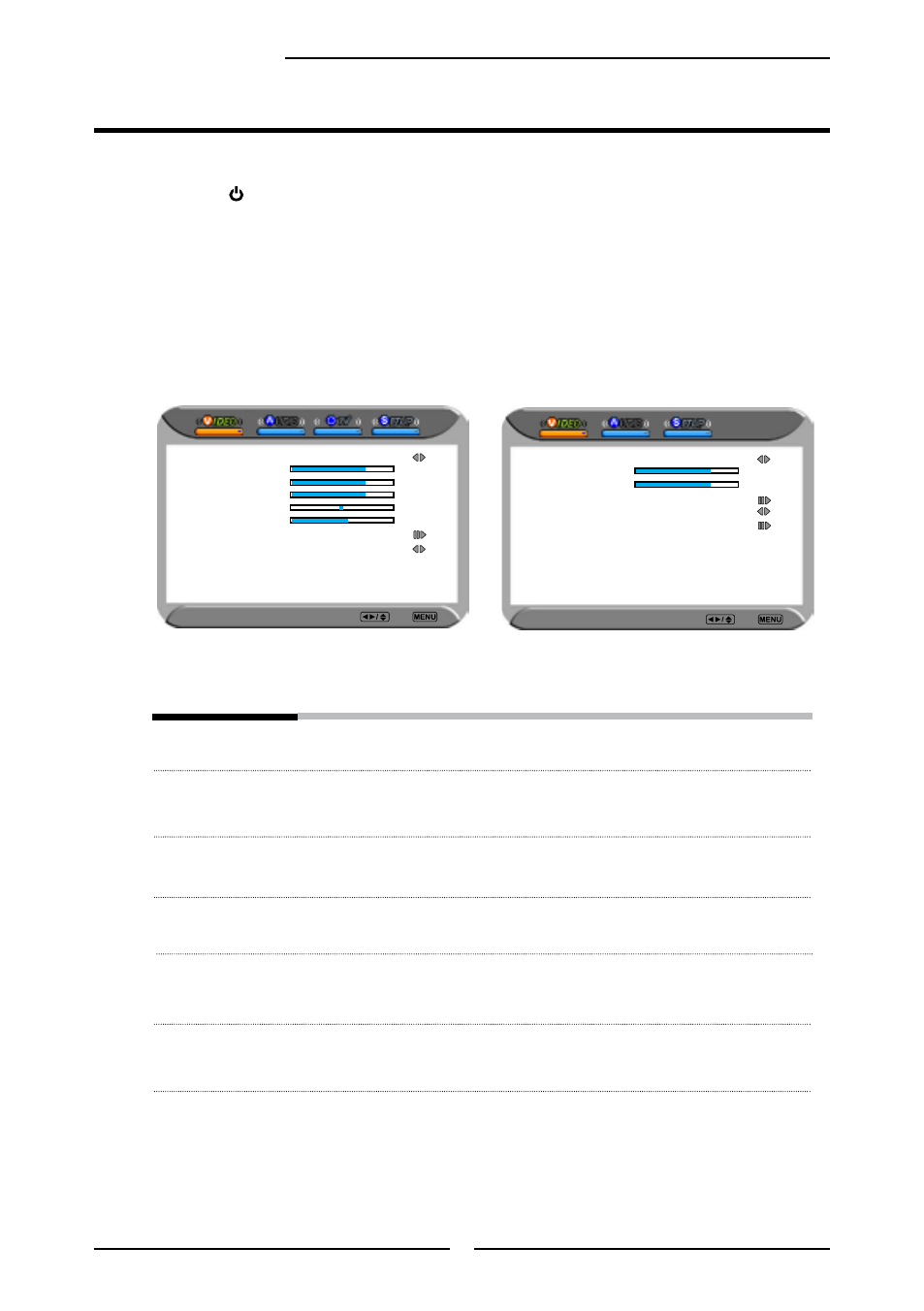
32
Chapter 3 Using the LCD TV
Press the button to turn the LCD TV on.
Press the MENU button on the remote control to display the Main menu, and use the
◄► buttons to select the VIDEO.
Use the
▲▼buttons to highlight an individual VIDEO option, use the ◄► buttons to
change the setting, and press the MENU to exit the menu.
Customizing the VIDEO Settings
The VIDEO menu includes the following options:
Picture Mode
Cycles among display types: Vivid/Hi-Bright/Cinema/Sport/User
Contrast
Controls the difference between the brightest and darkest regions of
the picture
Brightness
Controls the overall brightness of the picture
Saturation
Controls the color intensity
HUE
Controls the difference between the green and red regions of the
picture
Sharpness
Increase this setting to see crisp edges in the picture; decrease it for
soft edges
▪ If the signal source is TV/VIDEO/S-VIDEO/YPbPr/
HDMI, the VIDEO MENU appears as:
▪ If the signal source is VGA, the VIDEO MENU
appears as:
or
Video Select Exit
Picture Mode
User
Contrast
0
Brightness
Color Temperature
Noise Reduction
Medium
VGA
Video Select Exit
Picture Mode
User
Contrast
0
Brightness
Saturation
Hue
0
Sharpness
Color Temperature
Noise Reduction
Medium
Video Select Exit
