Connecting a video camera or game console, Video camera’s or game console’s – Memorex 1080p User Manual
Page 22
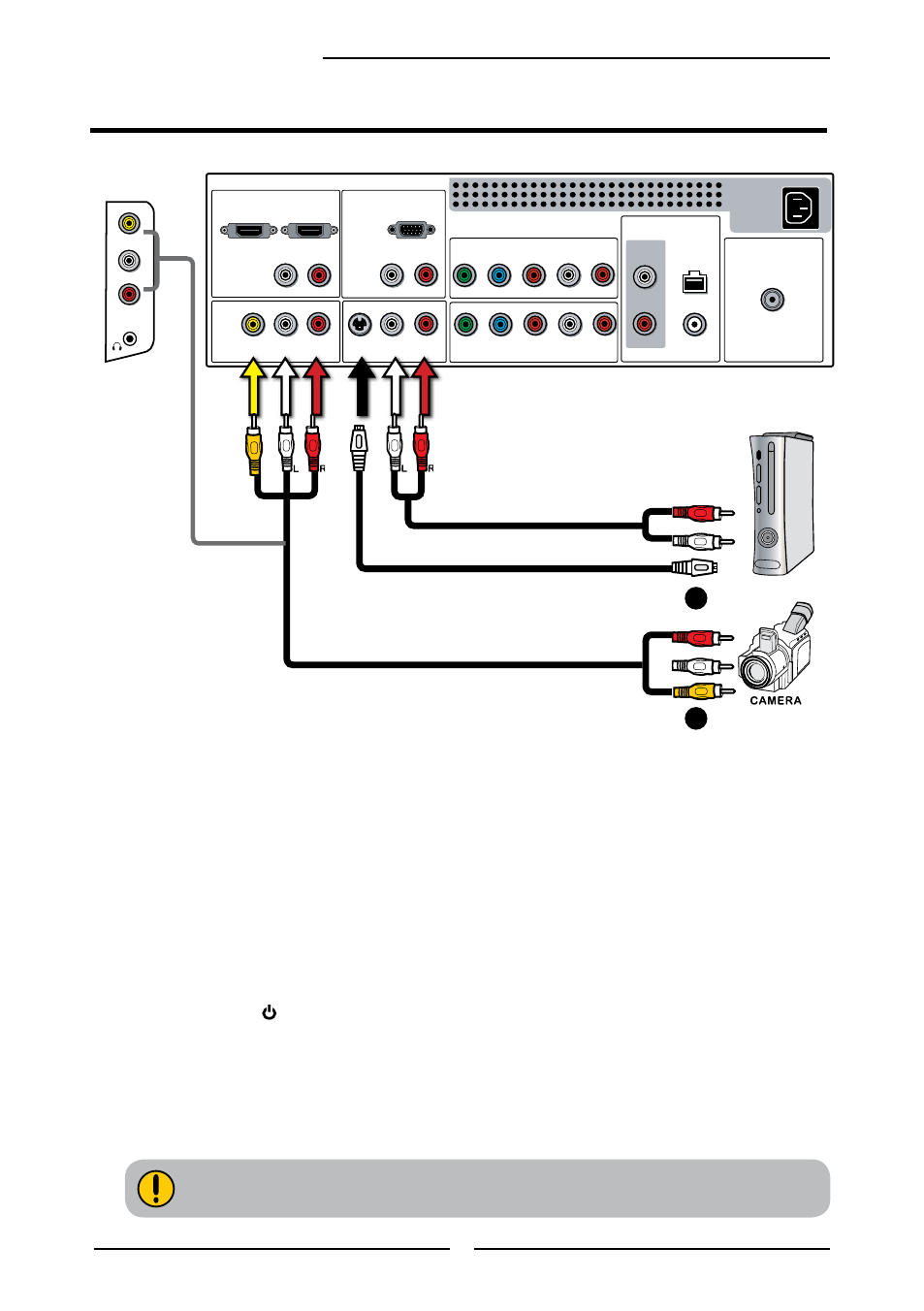
L
R
VIDEO IN
VIDEO
Right Side
20
Chapter 2 Installing the LCD TV
A
B
HDMI2 IN
HDMI1 IN
AUDIO
L
R
L
R
L
R
L
R
L
R
L
R
L
R
AUDIO
PC/VGA IN
VIDEO2 IN
VIDEO
AUDIO
S-VIDEO IN
S-VIDEO
AUDIO
YPbPr1 IN
AUDIO OUT
STEREO
DIGITAL
OPTICAL
COAXIAL
HDTV/TV
AIR/CABLE
VHF/UHF IN
Y
Pb
Pr
AUDIO
YPbPr2 IN
Y
Pb
Pr
AUDIO
Rear of TV
or
AUDIO Cable
S-VIDEO Cable
AV Cable
Connecting a Video Camera or Game console
GAME CONSOLE
METHOD A:
Use a composite cable to connect the
video camera’s or game console’s
composite
video/audio jacks to the LCD TV’s VIDEO2 IN jacks or VIDEO1 IN jacks.
METHOD B:
Use an audio cable to connect the video camera’s or game console’s audio output
jacks to the LCD TV’s audio inputs. Use an S-Video cable to connect
the
video
camera’s or game console’s s-video output jack to the LCD TV’s S-VIDEO IN input
jack.
Connect all AC power sources, before turning on the power switch of the LCD TV or
other connected equipment.
Press the button on the remote to turn on the LCD TV.
To watch a video vis camera or game console, press the INPUT button on the remote,
then using the ▲ or ▼ button to select VIDEO2/VIDEO( METHOD A), or VIDEO3
(METHOD B), and press
OK button.
Not all cameras have the ability to connect to a TV. Please check your video camera
user guide for compatibility.
