M-AUDIO 10 IN 10 OUT PCI DIGITAL RECORDING SYSTEM WITH S/PDIF DELTA 1010 User Manual
Page 16
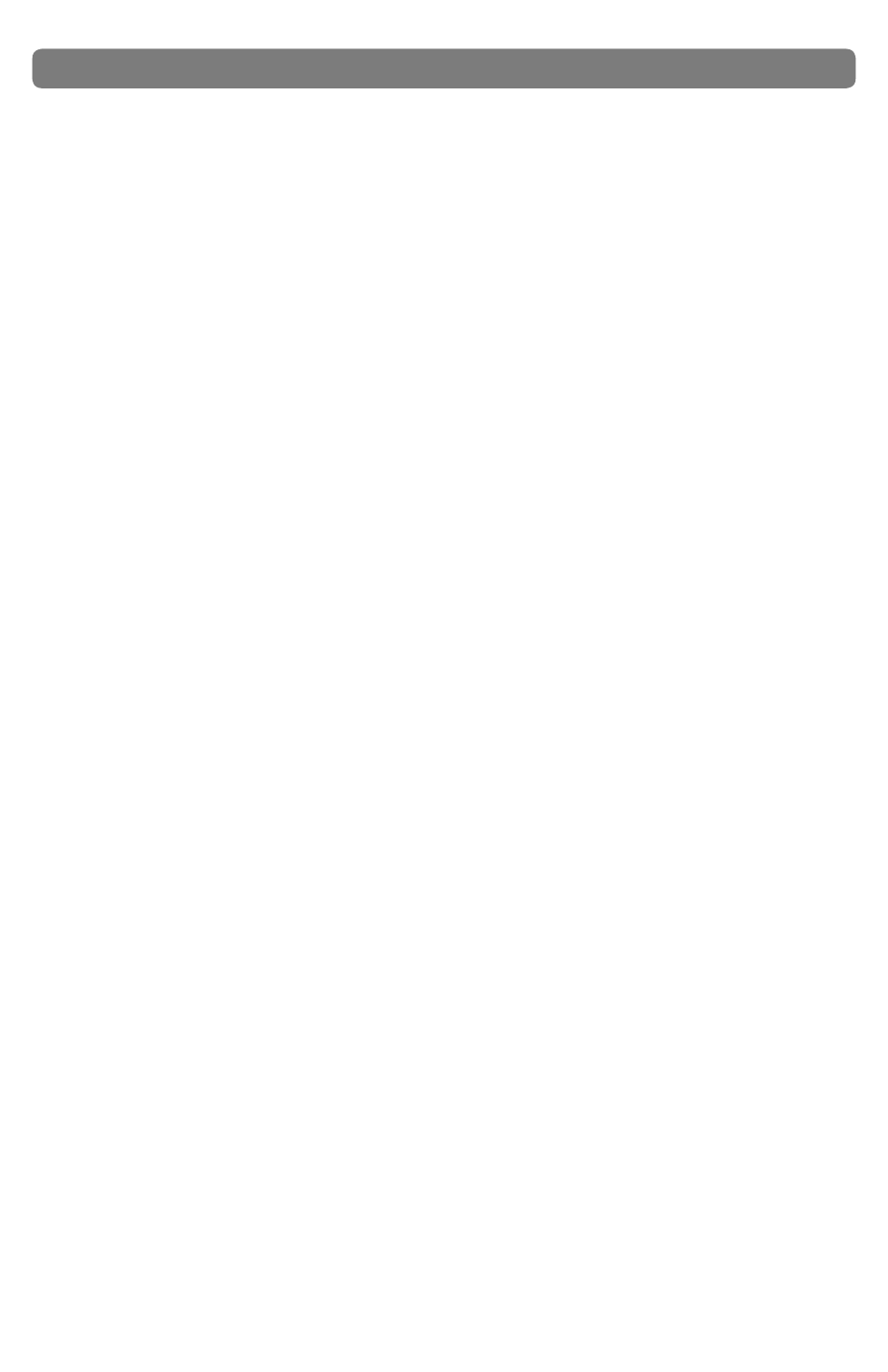
Delta 1010 User Guide
16
|
<
MIXER INPUTS: The Mixer Input channels are found to the right of the Master
Volume section. These channels receive audio directly from Delta 1010’s analog
and digital inputs as well as from the outputs of your audio software. This allows
you to mix your incoming signals with your previously recorded tracks to create
a hardware monitor mix that is virtually free of the delay (or “latency”) that is
inherent in all software-based digital mixing systems.
NOTE: The VU meters in the Mixer Input section are “pre-fader.” This means
that the meters display the incoming signal before the signal passes through
the faders. Since the VU meters are pre-fader, making adjustments to a fader
will have no impact on the levels displayed on its corresponding meter. The
input meters have been set up in this way so that you will always see the
“true” incoming signal levels. This helps you set optimum output levels on
devices that are connected to Delta 1010, regardless of how the faders may
be set up in the Monitor Mixer.
Because of the large number of mixer inputs, not all inputs are displayed
simultaneously. The scroll bar at the bottom of the Mixer Input section allows you
to scroll through the various inputs.
The inputs are labeled (from left to right): “WavOut 1/2” through “WavOut
7/8,” then “WavOut S/PDIF.” These inputs accept the digital audio streams
being sent from your audio application to the driver devices with those same
names. These names begin with “WavOut” to remind you that these are
software streams and may not necessarily be routed to any physical outputs (see
Patchbay/Router Page).
Further to the right are more channels, labeled “H/W In S/PDIF” and “H/W
In 1/2” through “H/W In 7/8.” These mixer inputs are audio streams from the
physical Delta 1010 hardware inputs.
<
PAN: Each mixer input may be individually panned from left to right using the
horizontal slider beneath the channel’s volume fader.
<
SOLO: Each mixer input channel features a “Solo” checkbox. When a channel’s
Solo box is checked, all other channels will be temporarily muted and only the
“soloed” channel will be heard. Deactivating all solo boxes will return all input
channels to their previous mute/unmute states.
Note that it is possible to solo more than one channel at a time on the Monitor
Mixer. If more than one channel is soloed, all solo channels will be heard while
all channels that are not soloed will be muted. To return to normal operation,
uncheck all Solo boxes.
