Using the tv with a pe rsonal computer, Hdmi connection, Dvi video connection – MITSUBISHI ELECTRIC WD-73642 User Manual
Page 8: Connecting a computer to the tv, Additional tv features
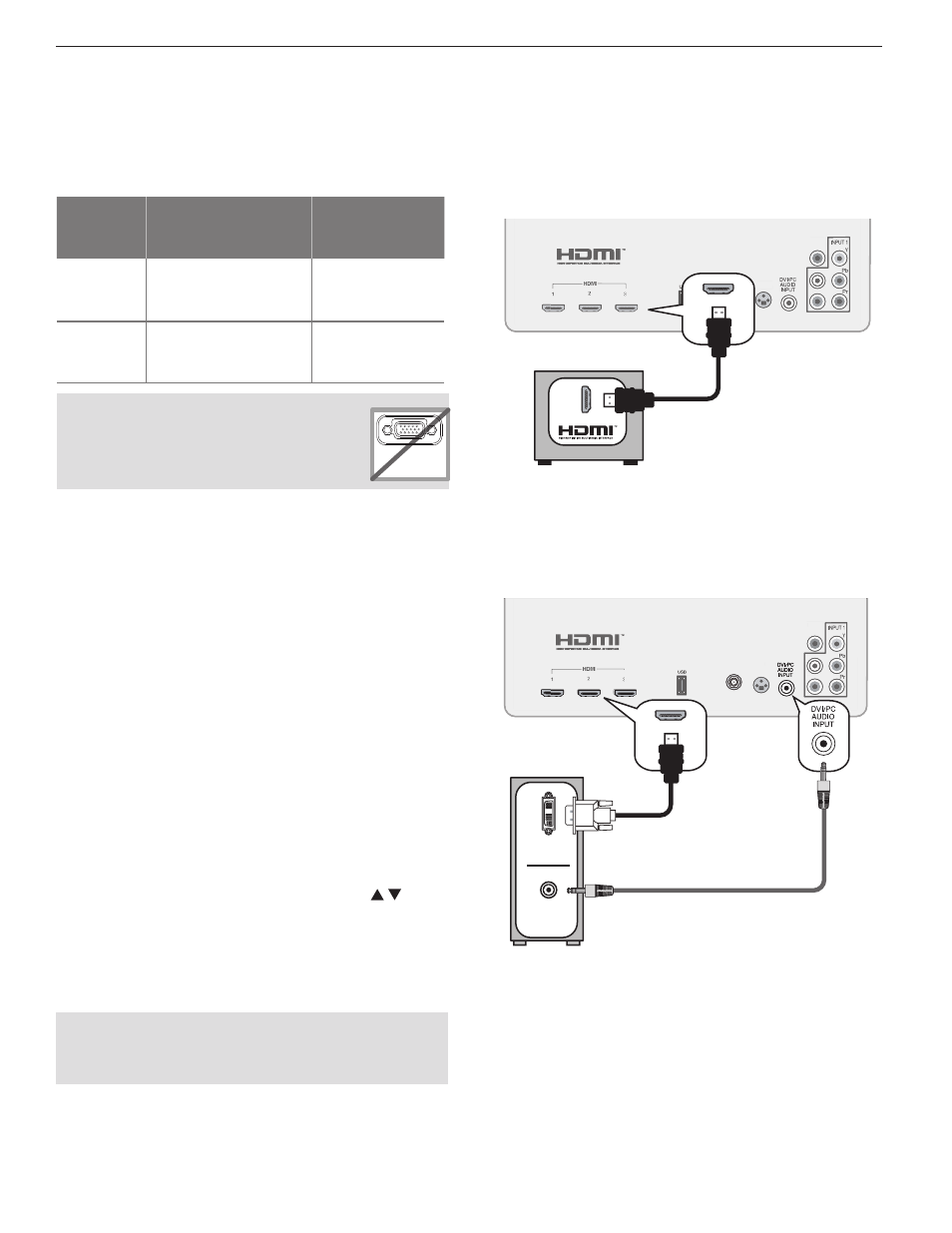
8
1. Additional TV Features
For assistance call 1(800) 332-2119
Note: If your computer provides digital audio output
you can connect it directly to a digital A/V
receiver and bypass the TV.
Using the TV with a Pe rsonal Computer
HDMI Connection
Mitsubishi recommends using high-speed HDMI cables
to connect newer devices incorporating HDMI technol-
ogy.
3D
GLASSES
EMITTER
ANT
L
R
DIGITAL
AUDIO
OUTPUT
3D
GLASSES
EMITTER
L
R
DIGITAL
AUDIO
OUTPUT
TV jack panel
Computer with HDMI output
An HDMI-to-HDMI connection carries all video and
audio on a single cable.
DVI Video Connection
3D
GLASSES
EMITTER
ANT
L
R
DIGITAL
AUDIO
OUTPUT
3D
GLASSES
EMITTER
ANT
L
R
DIGITAL
AUDIO
OUTPUT
DVI OUT
AUDIO
OUT
TV jack panel
Computer with DVI and
analog audio outputs
DVI-to-HDMI cable
Analog audio cable
with mini-plugs
A DVI connection from a personal computer requires a
separate audio connection.
Connecting a Computer to the TV
Use one of the connection methods listed below based
on your computer’s output.
Computer
Graphics
Output
Computer Graphics
Connection
Audio
Connection
Digital DVI DVI-to-HDMI cable or
an HDMI cable with a
DVI-to-HDMI adapter
Audio cable with
mini-plugs
HDMI
HDMI-to-HDMI cable
No additional
audio connection
is required.
IMPORTANT
This TV accepts digital computer
graphics signals only. This TV is not
compatible with VGA (analog) computer
signals.
VGA
PC MONITOR OUT
1.
Connect the computer’s digital video output to
one of the TV’s HDMI jacks. See the connection
diagrams on this page for the method suited to your
equipment.
2.
Connect the computer’s audio output using one of
these options:
•
For digital DVI video signals, connect the
analog audio output to the TV’s DVI/PC AUDIO
INPUT jack.
•
For HDMI signals, no additional audio connec-
tion is required.
Note: If you are unable to hear audio from the
computer, there may be an incompatibility in
the computer’s hardware, software, or internal
settings. Consult a trained computer technician
for advice.
3.
Power on the TV and computer. The TV will detect
the connection and display the New Device Found
screen.
4.
In the New Device Found screen, press to
highlight PC in the list of device types. It is impor-
tant to use the name PC so that the TV processes
the PC signal correctly.
5.
Highlight EXIT and press ENTER to close the New
Device Found screen.
