Tv screen information, Reducing the brightness, Fun-link options – Philips Magnavox 26MF330B User Manual
Page 18: Before you begin
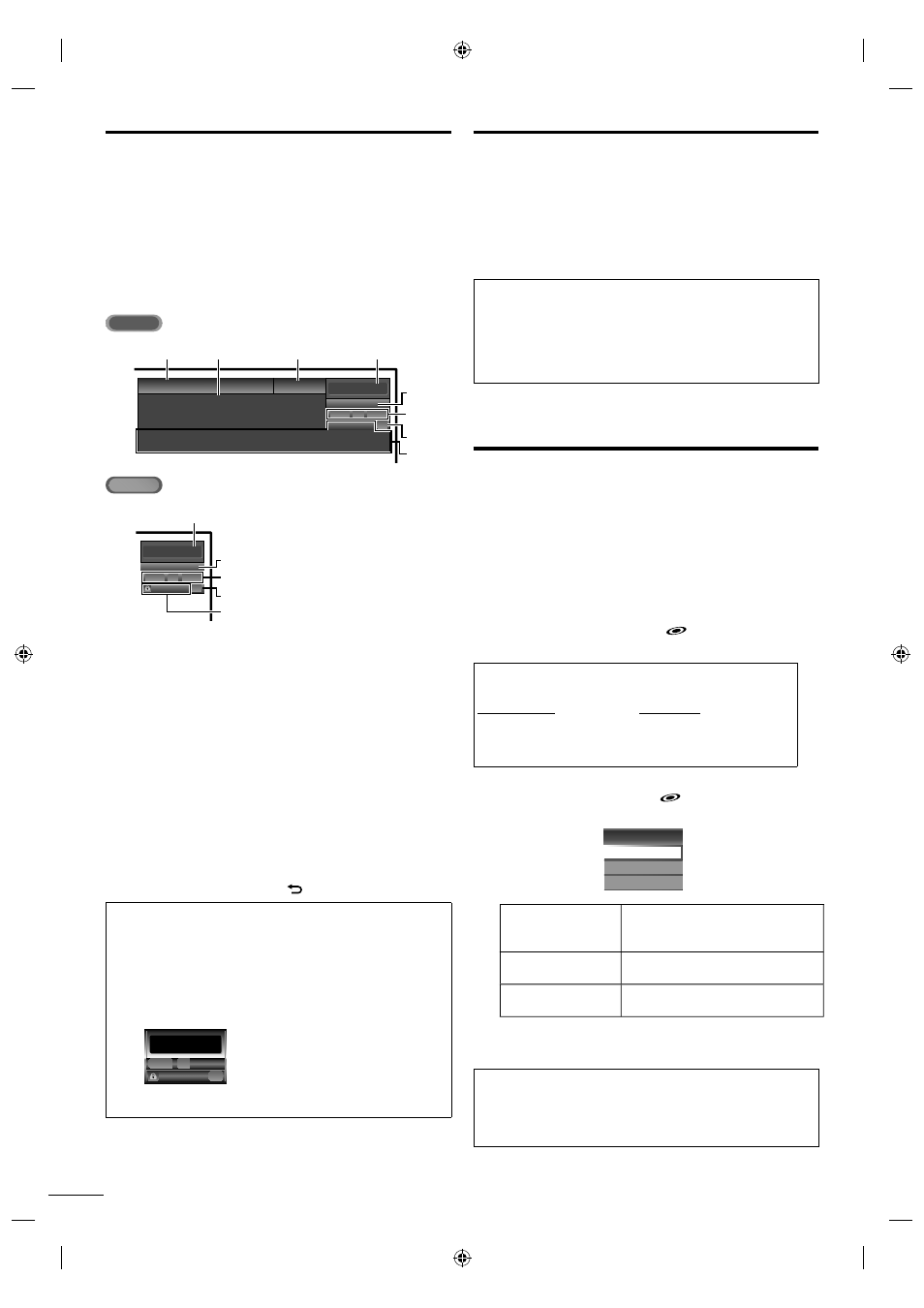
18
EN
TV Screen Information
You can display the currently selected channel or other
information such as the audio mode on the TV screen.
In the digital mode, the detailed broadcasting information for
the current channel such as program title, program guides are
displayed.
Press INFO.
ATSC
11.1
TV: TV-14
1080i
1080i
16:9
16:9
HD
HD
CC
CC
KABC
KABC
1
2
3
4
5
6, 7, 8
9
10
A Day of Memories
A Day of Memories
A quarter-century ago,which may now qualify as the
good old days of newspapering,run-of-paper sales
accounted for 80 percent of the industry's advertising
revenues.Department stores and supermarket were
English 1/2
Rating
NTSC
11
TV-PG DLSV
480i
480i
4:3
4:3
SD
SD
CC
CC
4
5
6, 7, 8
9
10
SAP
/ STEREO
1 program title
2 program guide
( The program guide added to broadcasting
information is displayed to a maximum of 4 lines.)
3 broadcast station
4 channel number
5 audio language (ATSC) / audio mode (NTSC)
[Switching Audio Mode]
➠
p. 17
6 effective scanning lines and scan mode
7 TV format
8 program aspect ratio
9 CC (not available if closed caption is set to [Off])
10 child lock rating
• To clear the display, press INFO again.
You can also press BACK
.
Note
•
When the program guide consists of more than 4 lines, use ▲/▼ to scroll.
•
[No description provided.] is displayed when the program guide is not
provided.
•
While the program guide is displayed, the closed caption function is
interrupted.
•
In external input mode, the following screen is displayed;
e.g.) When an external device is connected to Video Input jack.
TV-PG DLSV
480i
480i
SD
SD
CC
CC
Video
•
The information display will automatically disappear in 1 minute.
Reducing the Brightness
Backlight brightness can be reduced which may save on power
consumption more than you just set [On] in [Energy Saving
Mode]. ➠ p. 30
Press ECO once to reduce the brightness.
Press ECO again to increase the brightness.
Note
•
Even if this function is in effect, the brightness will be increased when you
change [Energy Saving Mode] on or off due to the energy saving mode has
priority.
•
You must set [Home] in [Location].
➠
p. 30
Otherwise, the settings you adjusted will not be memorized after you turn
off the unit.
Fun-Link Options
If you have our brand products such as BD player or DVD
recorder that are compatible with Fun-Link functions, connect
them to this unit via an HDMI cable so you can simply operate
various items from this unit's remote control.
Before you begin:
You must set [On] in [Device Control] and
[Fun-Link Control]. ➠ p. 29
Otherwise, FUN-LINK OPTIONS
does not work even if
you connected our brand devices to this unit.
To enjoy Fun-Link, verified and recommended devices
are as follows;
MAGNAVOX
NB530MGX
NB500MG1F
MBP1100 / F7
SYLVANIA
NB530SLX
NB500SL1
1
Press FUN-LINK OPTIONS
to display
[Fun-Link Options] menu.
Fun-Link Options
Device-menu
Device-contents
Device-favorite
Device-menu
This function allows you to control
the menu of your connected Fun-Link
device.
Device-contents
This function allows you to control the
top menu of your DVD or Blu-ray discs.
Device-favorite
This function allows you to control the
pop-up menu of your Blu-ray discs.
2
Use ▲/▼/◄/► / OK on this unit's remote control to
operate the desired functions for your devices.
Note
•
Some of Fun-Link functions may not be available depending on your Fun-
Link devices or discs.
•
We do not guarantee 100% interoperability with other brands of HDMI link
compliant devices.
