Setting language, Tv operation, English – Memorex MT2206 User Manual
Page 31
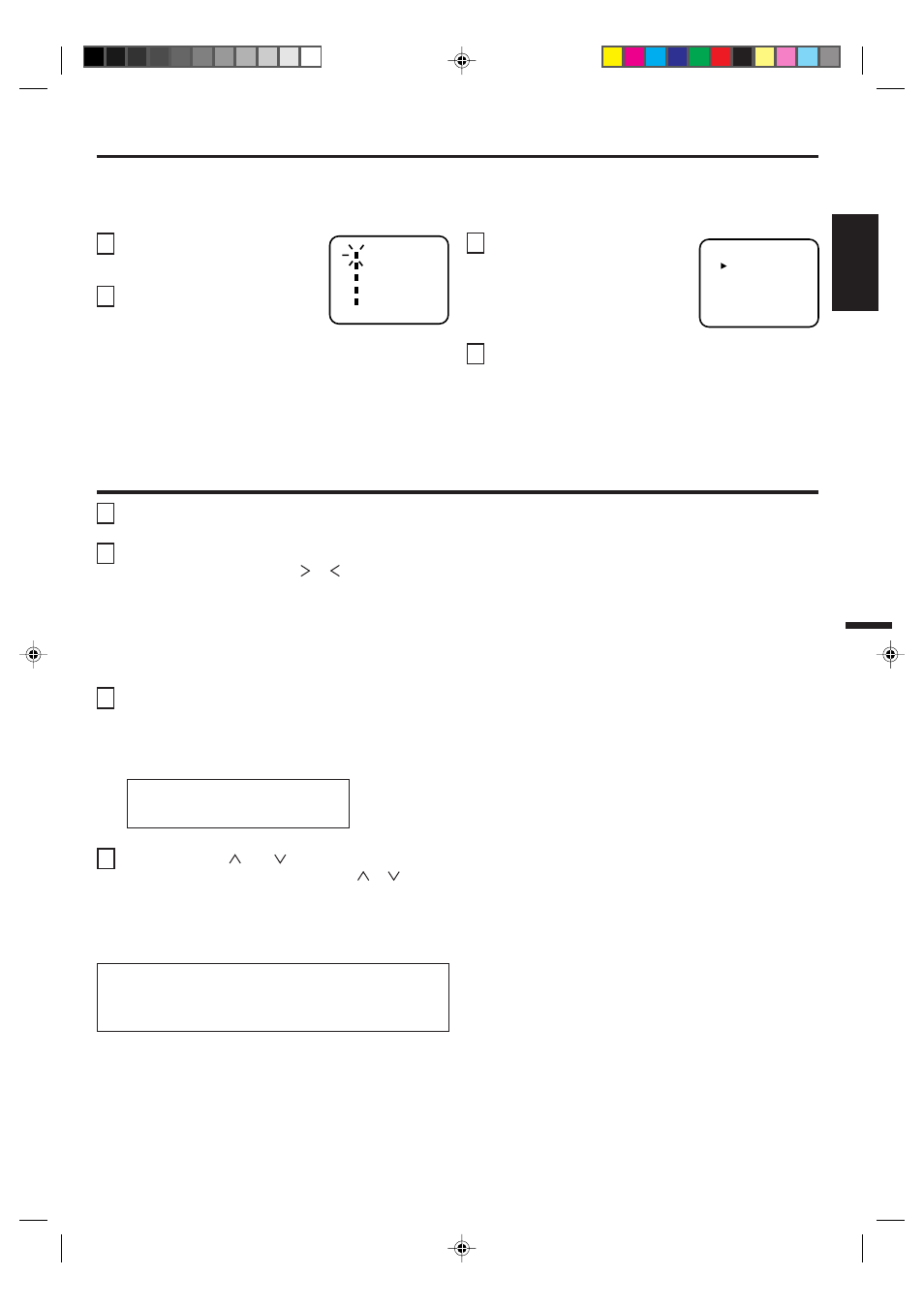
7
ENGLISH
Direct Channel Selection buttons (0-9)
Press these buttons to select a channel. The channel
number will appear on the upper right corner of the TV
screen. If an invalid channel number is selected, the display
will revert to the original channel.
TV Mode Direct Channel Selection
When the TV/CATV menu option is in the TV position, all
channels can be instantly selected by using two buttons.
(For example, to select channel 2, press "0", then "2". If you
press only "2", channel selection will be delayed for a few
seconds). For channels 10 and above, press the 2 digits in
order.
TV
- VHF/UHF channels
CATV
- CABLE TV channels
To turn on the TV, press the POWER button.
The VOLUME can be adjusted to a desired level by
pressing the VOL (VOLUME)
or
button.
The sound level will be indicated on the TV screen by
green bars and a number. As the sound level in-
creases, so do the number of bars and the number on
the screen. The same is true for decreasing the level.
Set the TV/CATV menu option to the appropriate
position. When shipped from the factory, this menu
option is in the CATV setting. See "TO MEMORIZE
CHANNELS".
TV OPERATION
CATV Mode Direct Channel Selection
When the TV/CATV menu option is in the CATV position,
channels can be selected as follows:
CH. 1-9
CH. 10-12
CH. 13-99
CH. 100-125
Press "0" twice, then 1-9 as needed.
Example, to select channel 2, press
"002".
Press "0", then remaining 2 digits.
Example, to select channel 12, press
"012".
Press the 2 digits in order.
Example, to select channel 36, press
"36".
Press the 3 digits in order.
Example, to select channel 120, press
"120".
1
2
3
4
CH (CHANNEL)
and
buttons
Press and release the CH (CHANNEL)
or
button.
The channel automatically stops at the next channel
set into memory. Press and hold the button down to
change channels more quickly.
For proper operation, before selecting channels,
they should be set into the TV's memory.
See "TO MEMORIZE CHANNELS".
SETTING LANGUAGE
This TV can display the on-screen language in English, Spanish or French.
On-screen language selection (step 3) will automatically appear on the screen when you press the MENU button initially.
Select the language you prefer first, then proceed with the other menu options.
NOTE:
If Spanish or French is chosen, the Closed Caption indicators will be in the selected language, but the Closed Caption text
will not be affected by the language selection.
Press the SET + or – button to
select the desired language:
English (ENGLISH), Spanish
(ESPAÑOL) or French
(FRANCAIS), then press the
ENTER button.
1
2
3
4
Press the MENU button.
Press the SET + or – button to
select the LANGUAGE mode,
then press the ENTER button.
Press the MENU button until the
menu screen is cleared.
LANGUAGE
CH SET
PICTURE
MENU
AUDIO
V-CHIP SET
〈
+ / — / ENTER / MENU
〉
FRANCAIS
ENGLISH
ESPAÑOL
LANGUAGE / IDIOMA / LANGUE
〈
+ / – / ENTER / MENU
〉
NOTE: If the station being viewed stops broadcasting, the
TV will automatically shut off after 15 minutes.
3L70901A-E
5/3/02, 6:54 PM
7
