Adjusting picture, Stereo and second audio program (sap), Using the stable sound feature – Memorex MT2206 User Manual
Page 10
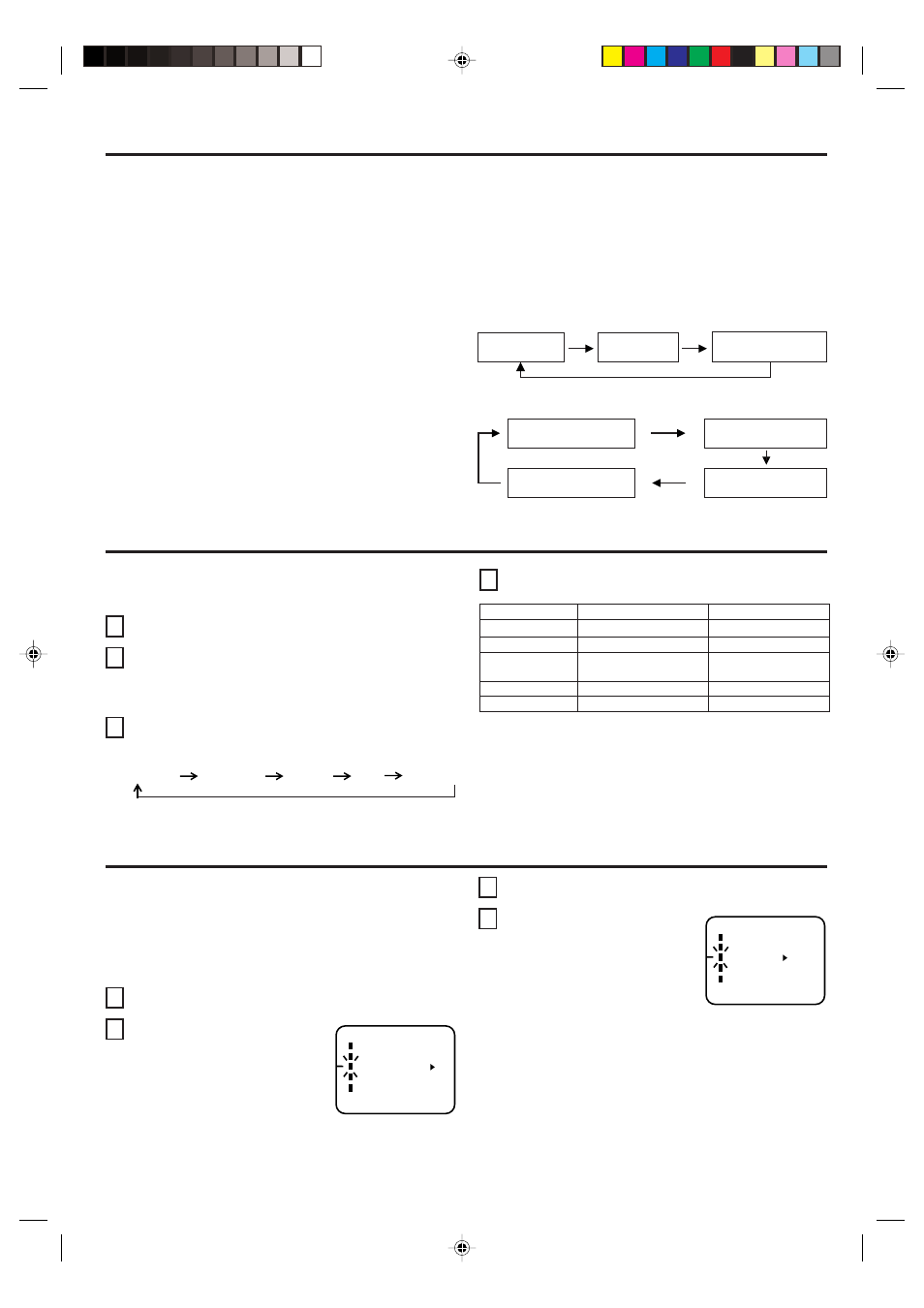
10
ADJUSTING PICTURE
Press the MENU button.
Press the SET + or – button until the indicator next to
"PICTURE" begins to flash, then press the ENTER
button.
Press the ENTER button repeatedly to select the item
you want to adjust.
You can adjust the settings for color, sharpness, contrast,
brightness and tint.
CONTRAST
COLOR
BRIGHTNESS
TINT
SHARPNESS
TO RETURN TO INITIAL SETTING
Press the RESET button while the picture adjusting mode
appears on-screen.
1
2
3
4
Press the SET + or – button to adjust the setting.
The TV is equipped with a feature known as Multi-channel TV
Sound or MTS. MTS broadcasts greatly enhance TV viewing
by bringing you programs with high fidelity stereo sound.
MTS also provides an extra channel called the Second
Audio Program or SAP which broadcasters can use to
transmit a second language for bilingual transmission or for
other purposes.
LISTENING TO STEREO SOUND
When the TV is turned on or a channel selection is made,
make certain that the word “STEREO” appears on the
screen. This means that "Stereo" broadcasting is available.
You can enjoy stereo sound from the left and right speakers.
• When the "Mono" broadcasting is received, no indication is
displayed.
• If the broadcast signal is not strong enough or clear stereo
sound is not available, press the AUDIO SELECT button
to change to mono sound. The noise should be eliminated.
Press it again to return to the stereo sound.
LISTENING TO SAP (SECOND AUDIO PROGRAM)
When the TV is turned on or a channel selection is made,
make certain that the letters “SAP” appear on the screen.
This means that the "Second Audio Program" broadcasting is
available.
TO SELECT DESIRED SOUND
Press the AUDIO SELECT button to select the desired sound.
STEREO AND SECOND AUDIO PROGRAM (SAP)
MONO+SAP BROADCASTING
SAP SOUND
MAIN SOUND
(MONO)
MAIN + SAP SOUND
(MONO)
MAIN SOUND
(STEREO)
STEREO+SAP BROADCASTING
MAIN + SAP SOUND
(MONO)
MAIN SOUND
(MONO)
SAP SOUND
USING THE STABLE SOUND FEATURE
Press the MENU button.
Press the SET + or – button until
the indicator next to “STABLE
SOUND” begins to flash.
The Stable Sound feature decreases the volume difference
of very loud and very soft sounds. This feature is best used
in a night-time environment where it may be difficult to hear
a whisper but an explosion may wake up someone sleeping.
The Stable Sound keeps the audio at a more stable output
level.
1
2
LANGUAGE
CH SETUP
PICTURE
MENU
V-CHIP SET
〈 + / – / ENTER / MENU 〉
STABLE SOUND ON OFF
Press the ENTER button to select “ON”.
Press the MENU button until the
menu screen is cleared.
3
4
LANGUAGE
CH SETUP
PICTURE
MENU
V-CHIP SET
〈 + / – / ENTER / MENU 〉
STABLE SOUND ON OFF
TO TURN OFF THE STABLE SOUND FEATURE
Follow above steps 1 and 2, then press the ENTER button
to select “OFF”. Press the MENU button until the menu
screen is cleared.
BRIGHTNESS
CONTRAST
COLOR
TINT
SHARPNESS
+
increase brightness
increase contrast
enhances color
definition
add greenish tint
decrease brightness
decrease contrast
decreases color
definition
add reddish tint
makes picture softer
makes picture clearer
–
3M90701A-E
5/26/03, 9:28 AM
10
