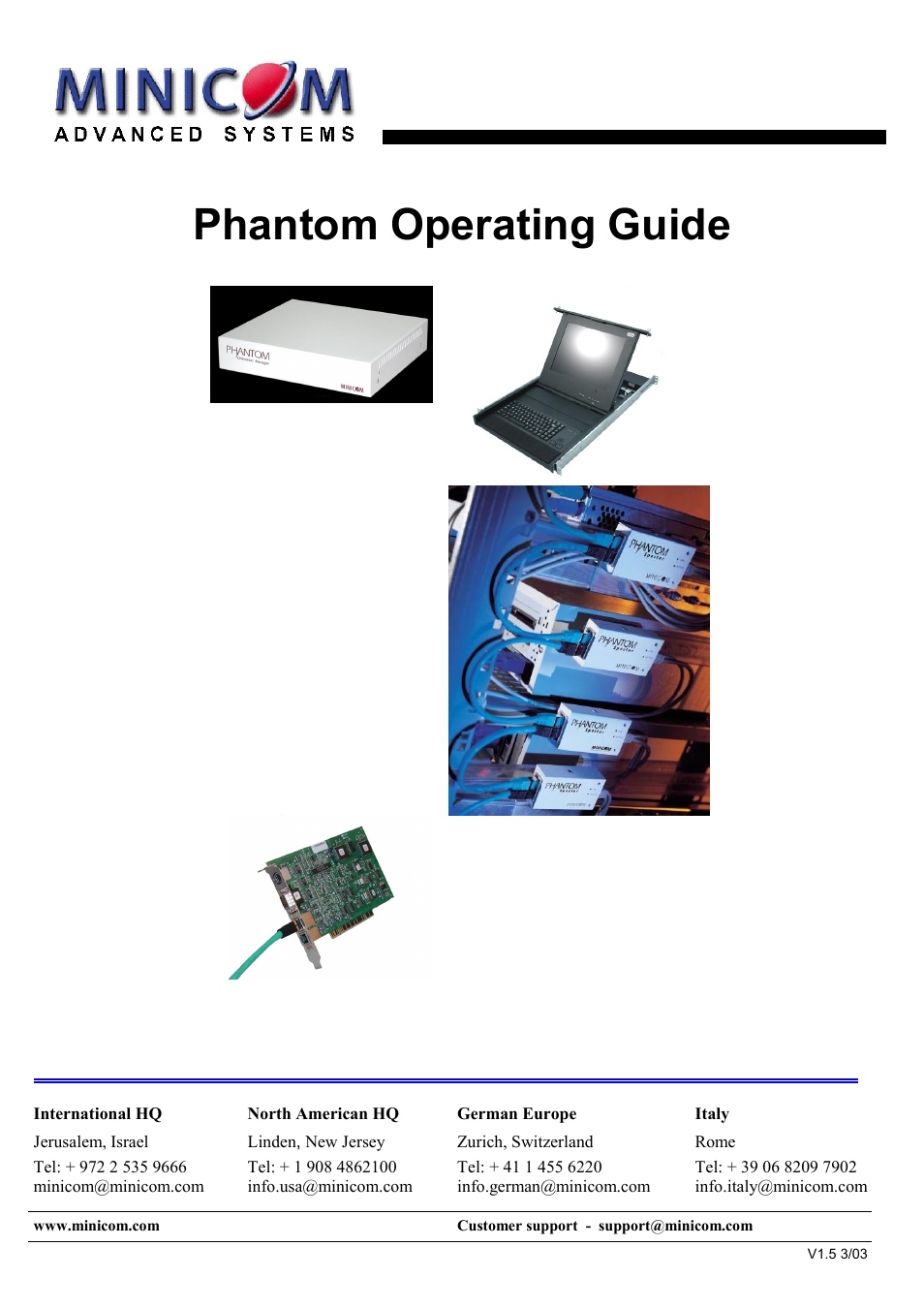Minicom Advanced Systems Minicom Supervisor Phantom User Manual
Phantom operating guide
Table of contents
Document Outline
- Phantom Operating Guide
- Chapter 1: Introduction
- Chapter 2: The OSD functions
- Displaying the OSD
- The Computers section
- Line Color codes
- Selecting a Computer
- The hotkey functions
- Move Label - F1
- Edit Mode window - F2
- The Setup window - F3
- The SCN (Scan) column
- The DSP (Display) column
- Changing the time span of a group of computers
- Removing a computer from the scanning sequence
- Constantly displaying the Confirmation label
- The KB column
- The MS column
- Scanning Computers – F4
- Image tuning - F5
- Skipping out unconnected or switched off computers- F6
- Changing the keyboard language - F8
- Changing the OSD display hotkey – F9
- Exiting the OSD
- Chapter 3: Password protecting the OSD & Auto numbering
- Chapter 4: Operating the Phantom system with the Control software
- Control software system requirements
- Connecting the RS232 Serial cable
- Installing and running the Control software
- Computer icons
- The View menu
- Selecting a computer
- The toolbar buttons
- Get Status
- Read Configuration
- Write Configuration
- Loading a saved configuration
- The factory default settings
- Reminder!
- Password protection
- Chapter 5: Renumbering the Phantom Remotes
- Chapter 6: Upgrading the Phantom firmware
- System requirements for the Phantom Update software
- Connecting the Phantom System
- Connecting the RS232 Serial cable
- Installing the software
- Starting and Configuring Phantom Update
- Displaying the maximum number of Remote units
- The F10 Upgrade hotkey
- Verifying the version numbers
- Verifying the Remote version number
- Obtaining new firmware
- Updating the firmware
- Wrong firmware
- Reset
- Troubleshooting tips
- Appendix A SUN USB combo keys