Setup, Function overview, Hint – Philips Magnavox MWD2206A User Manual
Page 9: Vcr mode, Dvd mode, Vcr / dvd switching front panel indicator, Front & rear terminals, Rear panel] [front panel, Component video out, Source button dvd output light vcr output light
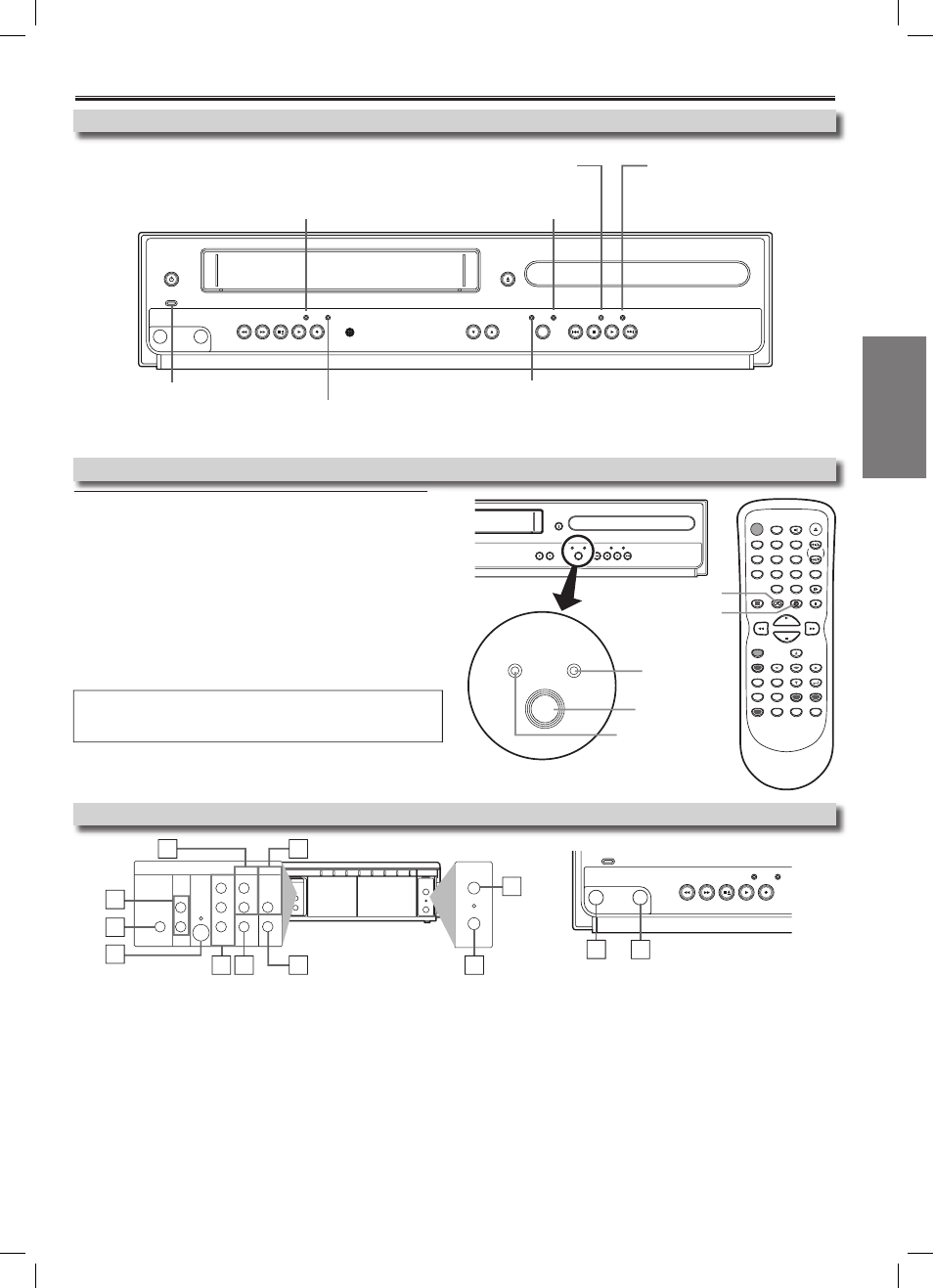
Setup
EN
– 9 –
6: VIDEO IN jack
Connect a cable coming from the video out jack of a camcorder, another VCR or
an audio-visual source (laser disc player, video disc player, etc.) here.
7: DVD/VCR VIDEO OUT jack
Connect the supplied video cable here through the video in jack of a television.
8: COMPONENT VIDEO OUT jacks
Connect optional COMPONENT VIDEO cables here through the COMPONENT
VIDEO in jacks of a television. (DVD only)
9: S-VIDEO OUT jack
Connect an optional S-VIDEO cable here through the S-VIDEO in jack of a tel-
evision. (DVD only)
10: DIGITAL AUDIO OUT COAXIAL jack
Connect an optional coaxial digital audio cable here through the coaxial digital
audio in jack of a decoder or audio receiver. (DVD only)
Function Overview
You must select which component you wish to operate with
[SOURCE] at first, as this product is a combination of a VCR
and a DVD player.
SOURCE
VCR
DVD
SOURCE button
DVD OUTPUT
light
VCR OUTPUT light
CHANNEL
SOURCE
VCR
OPEN/CLOSE
DVD
PREV
STOP
DISC IN
PLAY
PLAY
NEXT
DVD button
VCR button
STANDBY-ON
DISPLAY
VCR
DVD
PAUSE
SLOW
VCR/TV
SKIP/CH.
PLAY
STOP
RECORD
MENU
SETUP TOP MENU
MODE
ZOOM
SUBTITLE
T-SET
ANGLE
ENTER
RETURN
SEARCH
MODE
REPEAT
A-B
OPEN/CLOSE
/EJECT
SPEED
AUDIO
CLEAR/
C. RESET
1
2
3
4
5
6
7
8
9
0
+10
VCR MODE
Press
[VCR] on the remote control.
(Verify that the VCR OUTPUT light is lit.)
DVD MODE
Press
[DVD] on the remote control.
(Verify that the DVD OUTPUT light is lit.)
Hint
• Pressing only
[SOURCE] on the front panel DOES NOT switch the mode of the
remote control. You MUST select the correct mode on the remote control.
VCR / DVD Switching
Front Panel Indicator
STANDBY-ON
POWER ON
VIDEO
AUDIO
REW
F.FWD STOP/EJECT
PLAY
RECORD
CHANNEL
SOURCE
VCR
OPEN/CLOSE
DVD
PREV
STOP
DISC IN
PLAY
PLAY
NEXT
REC
TIMER REC
IR
Lights up when the inserted
disc is being played back.
Blinks when an unacceptable
disc is inserted.
Lights up when the Timer Recording
or an OTR recording has been set.
Lights up during a recording.
Blinks when a recording is paused.
Lights up when power is on.
Lights up when this unit
is in the DVD mode.
Lights up when this unit is in the VCR mode.
Front & Rear Terminals
DIGITAL
AUDIO OUT
COAXIAL
ANT-OUT
ANT-IN
ANT-OUT
ANT-IN
AUDIO
OUT
DVD
VCR
DVD/VCR
S-VIDEO
OUT
COMPONENT
VIDEO OUT
AUDIO IN
VIDEO IN
AUDIO OUT
VIDEO OUT
L
L
Y
R
R
C
B
C
R
DIGITAL
AUDIO OUT
COAXIAL
AUDIO
OUT
DVD
DVD/VCR
VCR
S-VIDEO
OUT
COMPONENT
VIDEO OUT
AUDIO OUT
VIDEO OUT
AUDIO IN
VIDEO IN
L
Y
C
B
C
R
L
R
R
STANDBY-ON
POWER ON
VIDEO
AUDIO
REW
F.FWD STOP/EJECT
PLAY
RECORD
CHANNEL
SOURCE
VCR
OPEN/CLOSE
DVD
PREV
STOP
DISC IN
PLAY
PLAY
NEXT
REC
TIMER REC
IR
[Rear Panel]
[Front Panel]
1: DVD AUDIO OUT (analog) jacks
Connect the supplied audio cable here through the audio in jacks of a television
or other audio equipment. (DVD only)
2: DVD/VCR AUDIO OUT jacks
Connect the supplied audio cable here through the audio in jacks of a television
or other audio equipment.
3: AUDIO IN jack
Connect audio cable coming from the audio out jack of a camcorder, another
VCR or an audio source here.
4: ANT-IN jack
Connect your antenna or cable box here.
5: ANT-OUT jack
Connect the supplied RF cable to the antenna input jack of a television.
3
2
10
9
1
8 7
6
3
4
5
Lights up when the disc is inserted.
6
MWD2206A_H986NUD.indd 9
2006/01/18 18:9:29
