1 adi installation, Copy the driver, Installing and setting up the driver – Philips Magnavox 701P41586 User Manual
Page 10: Adi installation
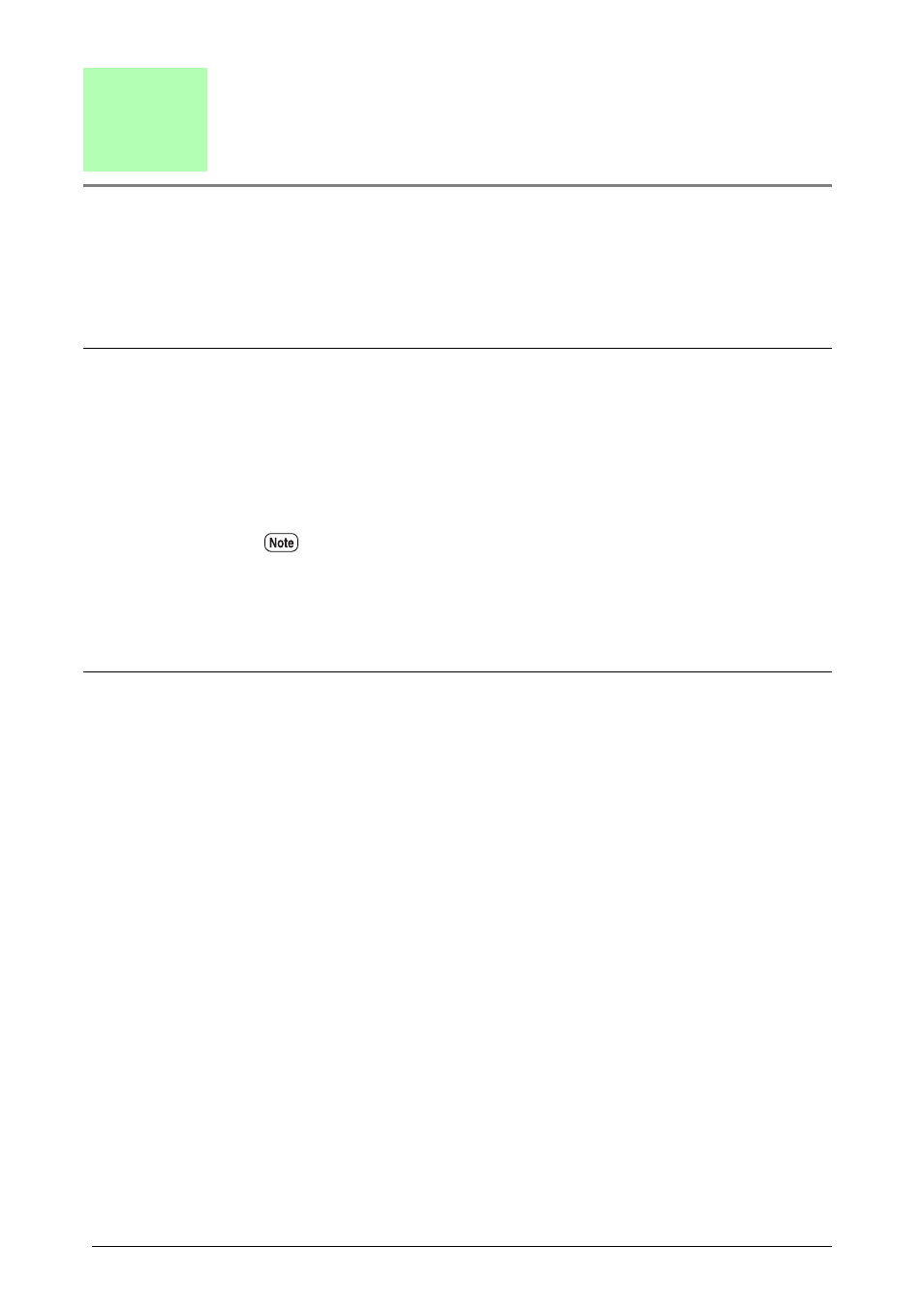
2
Chapter 1 Installing Plotter Driver
1.1
ADI Installation
The following example is based on the assumption that AutoCAD is install in drive C: and
the floppy drive is A:. AutoCAD is installed by the attached installer and has the standard
directory configuration.
Copy the Driver
1
Using Windows Explorer, go to the floppy disk and select the driver
“plpxc_e.dll”. Then select [Copy] from the [Edit] menu.
2
Go to the AutoCAD R14/DRV subdirectory, and select [Paste] from the [Edit]
menu.
Installing and Setting up the Driver
This section describes the procedures to install the driver into AutoCAD and make it
available.
1
Start up AutoCAD R14 and select [Tools] and then [Preferences] to open the
preferences dialog box.
If AutoCAD is installed in a drive and directory that are different from the
example, change the location accordingly.
