11 voice/fax channel configuration, Voice/fax channel configuration – Multi-Tech Systems DataTalker DT101/xx User Manual
Page 107
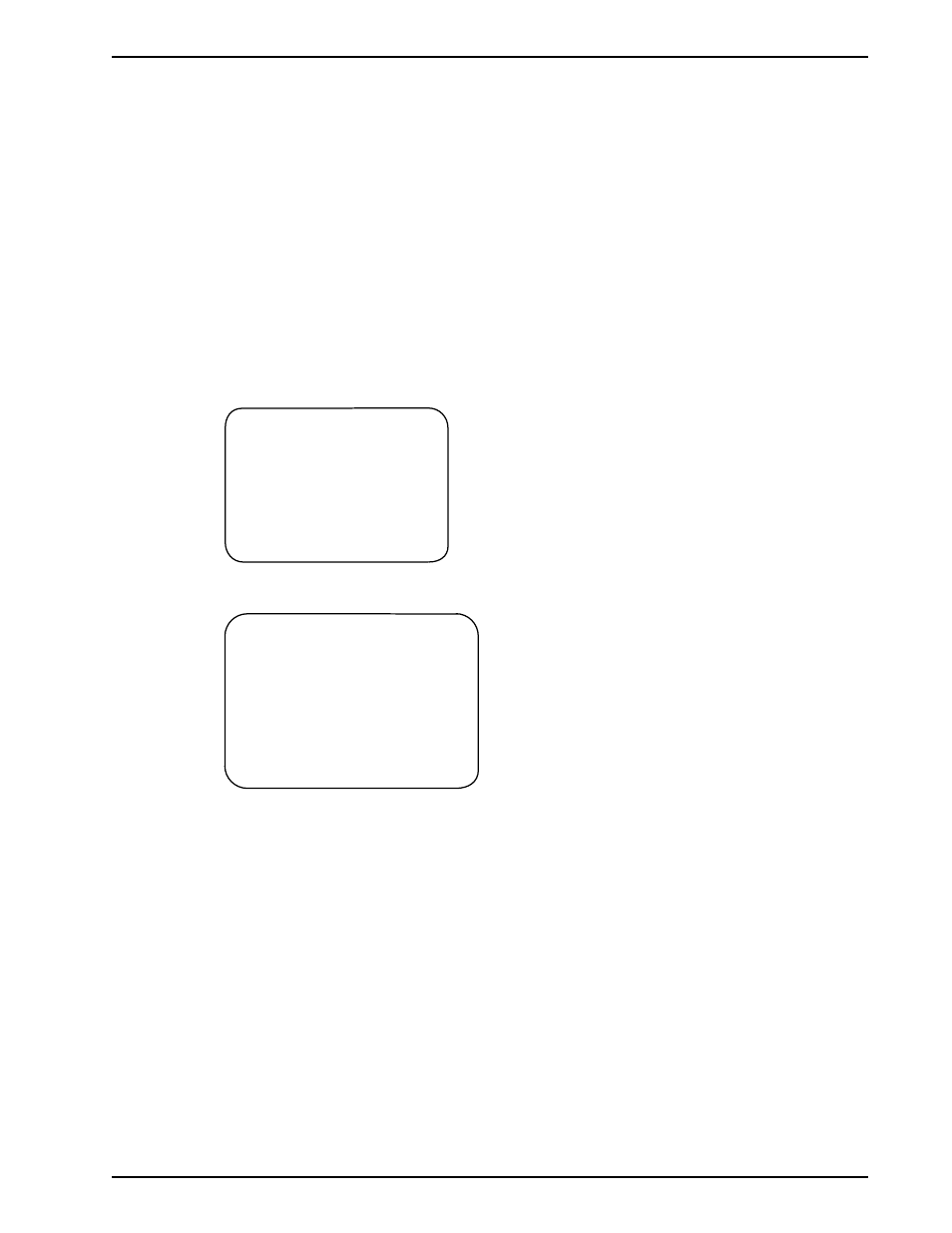
107
Chapter 7 - Troubleshooting
7.11 Voice/Fax Channel Configuration
Table 7-11. Voice/Fax Channel Configuration
Step
Procedure
1
Toggle DIP switch position 3 to the down (closed) position to enable the command port.
2
Connect a terminal or PC running communications software to the DATA/COMMAND
connector on the back panel of the DataTalker.
Note:
Any cables connected to the computer should be shielded to reduce interference.
3
Apply power to the DataTalker.
4
Apply power to the terminal or PC. Run the PC’s communications software in terminal mode
and press ENTER twice to establish communications with the DataTalker. The Main Menu
appears:
Main Menu
1 - Configurations
2 - Statistics
3 - Reset Options
4 - Diagnostics
5 - Exit Command Mode
6 - QUICK SETUP
Selection : _
5
Enter 1 and press ENTER. The Configurations menu is displayed:
Configurations
1 - Data Port Configuration
2 - Voice/Fax Channel(s) Configuration
3 - Composite Link Configuration
4 - Factory Default Configuration Options
5 - Configure Remote Unit
S - Store All Configurations
M - Main Menu
P - Previous Menu
Selection : _
6
Enter 2 and press ENTER. If two voice/fax channels are installed in the DataTalker, the
Voice/Fax Channel Configuration menu will appear. Enter 1 to display the Voice/Fax Channel
1 Configuration menu, or 2 to display the Voice/Fax Channel 2 Configuration menu. If only
one voice/fax channel is installed, the Voice/Fax Channel 1 Configuration menu will appear in
place of the Voice/Fax Channel Configuration menu.
