44 smartlock (cont’d) – Philips Magnavox CC13C1MG User Manual
Page 44
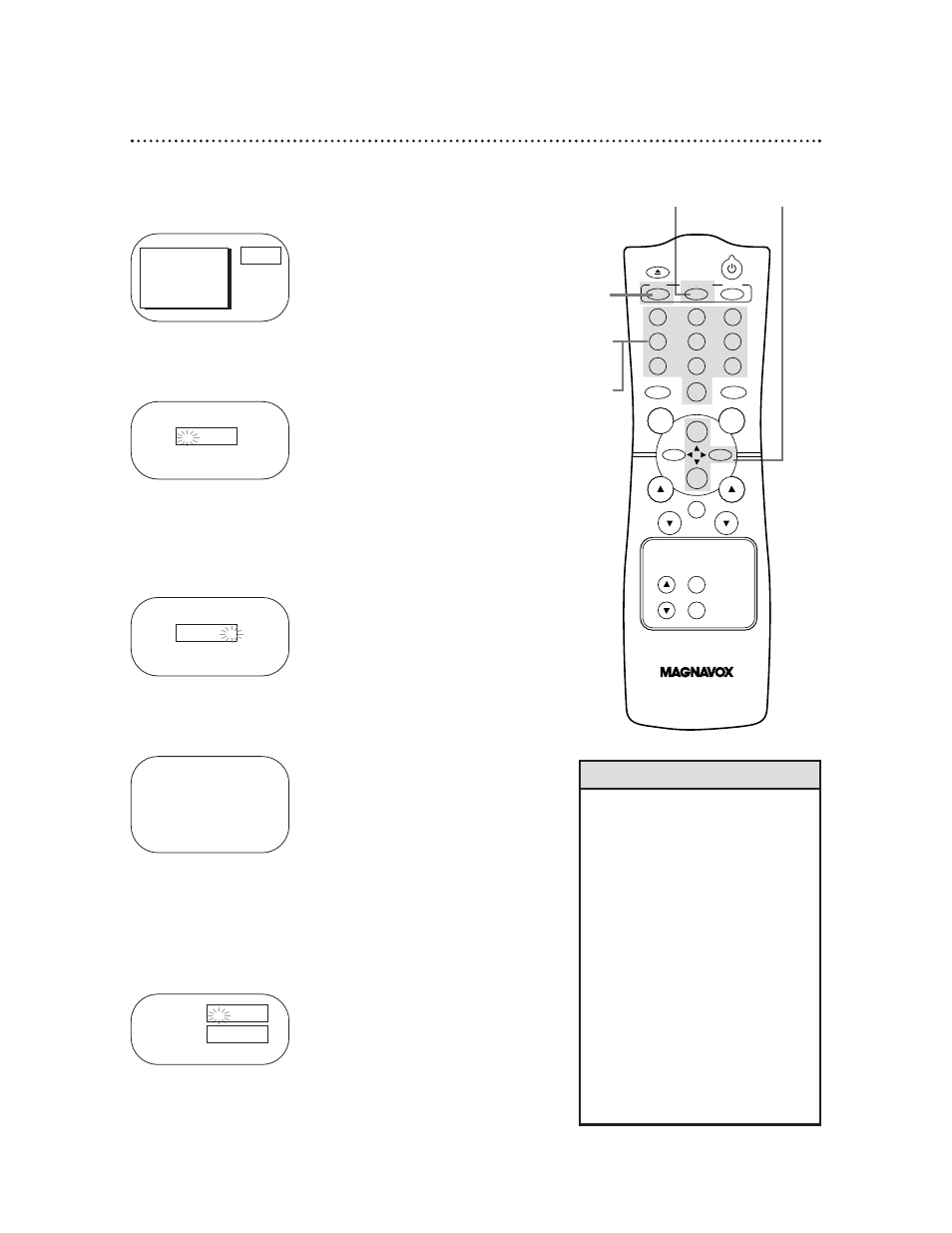
To change the access code, follow these steps.
44 SmartLock (cont’d)
1
Press the MENU button.
2
Press the PLAY/▲ button or the STOP/▼ button to select
SMARTLOCK. Then, press the F.FWD/B button.
SMARTLOCK
Enter Your Access Code
>
SMARTLOCK
REVIEW
EXIT
PRIM. SETUP
VCR PROGRAM
VCR SETUP
PRESS B
3
Use the Number buttons to enter your old access code.
The default code is 0711. If you have never set up your personal
access code, use 0711 now.
After you enter the code, the SMARTLOCK menu will appear.
_ _ _ _
SMARTLOCK
Enter Your Access Code
X X X -
SMARTLOCK
BLOCK
>
CHANGE CODE
SELECT KL CHOOSE B
TO END PRESS EXIT
4
Press the PLAY/▲ button or the STOP/▼ button to select
CHANGE CODE. Then, press the F.FWD/B button.
5
Use the Number buttons to enter your desired access code
in the New Code space. Then, enter the same code in the
Confirm Code space.
Your new access code should be recorded. You will return to the
SMARTLOCK menu.
6
Press the STATUS/EXIT button.
1
6 2,4
5
3
• To protect the privacy of the access
code, an X will appear on the screen
instead of the number you enter.
• If a “Wrong Code...” message
appears on the screen after you com-
plete step 5, you entered the wrong
numbers in the Confirm Code space.
Repeat the steps on this page.
• You cannot use the default code after
you set up your personal access code.
• If a power failure occurs, the default
code, 0711, will be the active access
code again.
• If you connect the power cord to an
AC outlet that is controlled by a wall
switch, your personal access code will
be erased every time you turn off the
power at the wall switch. The default
code will be the active code again.
Helpful Hints
New Code
Confirm Code
_ _ _ _
_ _ _ _
POWER
EJECT
SPEED
MEMORY
1
2
3
4
5
6
7
8
9
0
CH.
VOL.
SLEEP/
WAKE UP
ALT.CH
REW
PLAY
F.FWD
REC
/OTR
PAUSE
/STILL
STOP
MUTE
TRACKING
MENU
STATUS/EXIT
CLEAR
