Mace DVR0414 User Manual
Page 14
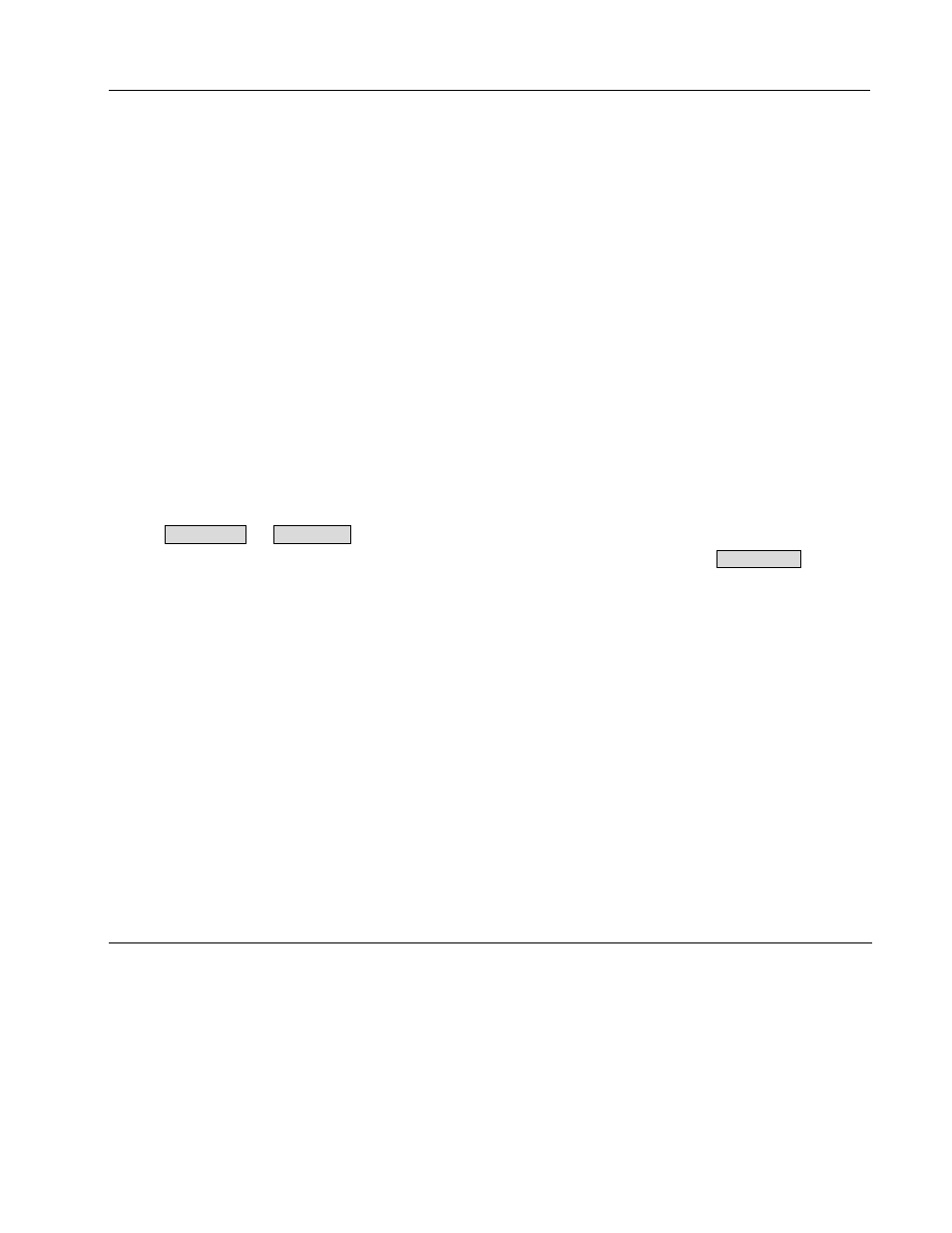
14
1. Start/close the recorder
❃✟❄❅❃
❃✟❄❅❃
❃✟❄❅❃
❃✟❄❅❃
Start the recorder
Plug in the power line; switch on the power button at the back of the recorder; power indicator light on; DVR
on; default single window for the video output displays; press Enter the Log-in screen appears on Monitor; If
the starting time is within the programmed recording time, the system will start recording function automatically.
Channel indicator lights will indicate the cameras in record mode. The system will work in a normal manner.
Note: if the system stops during HDD Boot detection, the HDD may not be installed right and please check the
HDD connections (Ribbon and Power Connections).
*Please unplug the 120VAC power supply during HDD
installation*
1.2 Enter the setting menu
Before you enter the menu, you must input the password. There are two levels of password—User password and
Administrator password.
Administrator password
❆✂❆✂❆✂❆✂❆✂❆
❆✂❆✂❆✂❆✂❆✂❆
❆✂❆✂❆✂❆✂❆✂❆
❆✂❆✂❆✂❆✂❆✂❆
(Press the Jump to Next Section key 6 times)
General user password
❇✂❇✂❇✂❇✂❇✂❇
❇✂❇✂❇✂❇✂❇✂❇
❇✂❇✂❇✂❇✂❇✂❇
❇✂❇✂❇✂❇✂❇✂❇
((Press the Fast Forwarder key
6 times)
If input the user password, you have to input again at the next login; you are also not allowed to enter
system setting and admin setting.
Note:
For the consideration of security, please change the Administrator password in
admin settings.
Refer to Chapter 3 Front Panel Menu Operation for details.
1.3 Turning off the DVR
Press the POWER key on the front panel for 4 seconds to stop the current operations. Then switch off the power
button at the DVR rear to turn off the power
.
1.4 Power off recovery
When the power is cut off abnormally, the recorder will recall it\s last state and continue where it left off. The
state indicator light is the same as it was before the power off
.
