Turning on and off, Wearing the headset, Changing volume button orientation – Motorola H700 User Manual
Page 2: Making calls, Indicator lights, Audio tones, Changing for use on other ear
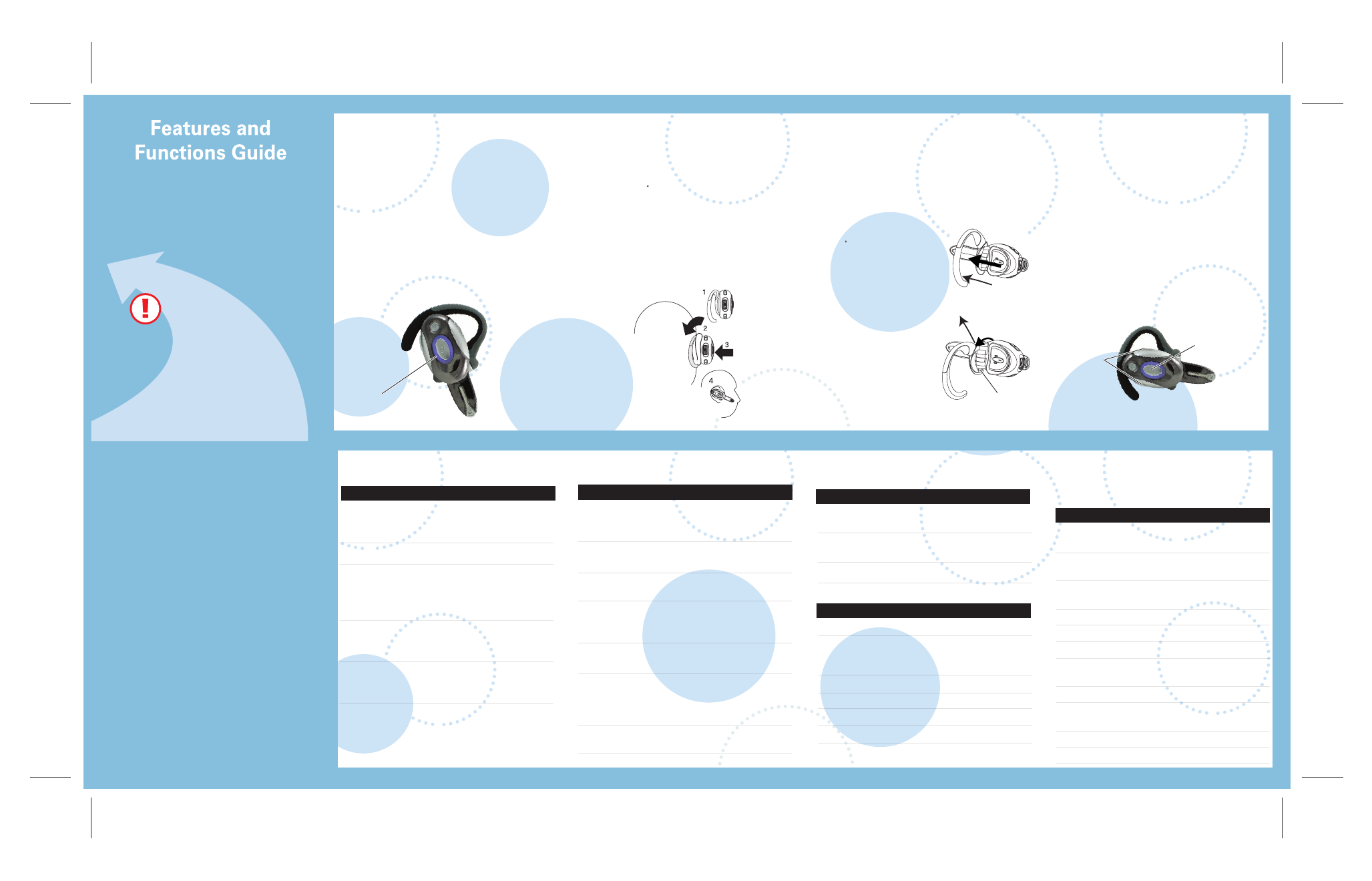
IMPORTANT:
Be sure to first follow the
Quick Start Guide
on the reverse side to
complete initial setup of
your H700.
IMPORTANT:
Be sure to first follow the
Quick Start Guide
on the reverse side to
complete initial setup of
your H700.
H700
Bluetooth®
Handsfree Headset
TURNING ON AND OFF
To turn your headset on, open the
headset boom. The indicator light flashes
blue if paired with another device, or is
steadily lit in purple if ready to be paired.
To turn your headset off, close the
headset boom. The indicator light will turn
off.
To conserve battery power, turn off your
headset when you don't plan to use it for
WEARING THE
HEADSET
Open the headset boom, then open the
earhook (45 from the headset).
Loop the earhook over your ear.
Press the headset to your ear.
Point the headset boom towards your
mouth.
1
2
3
4
CHANGING VOLUME
BUTTON ORIENTATION
You can also change the orientation of the
volume buttons on your headset.
Turn the headset power off by closing
the headset boom.
Press the Call
E
button until the
indicator light becomes steadily lit in
purple, then press the Volume button
you want to assign as the "volume up"
button.
1
2
MAKING CALLS
Note: Your H700 supports both Handsfree and Headset
Profiles. Accessing call functions depends upon which
profile your phone supports. See your phone's user's guide
for more information.
Function
Action
Make a voice dial call
Tap the Call button
and speak the
name after the tone
End a call
Tap the Call button
Receive a call
Open headset boom
or tap the Call button
(if boom is already
open)
Reject a call
Press and hold the
Call button until you
hear a beep
Redial last call
Press and hold the
Call button until you
hear a beep
MAKING CALLS
CONTINUED
Function
Action
Answer a second
Press and hold the
incoming call
Call button (places
first call on hold)
Toggle between two
Press and hold
active calls
the Call button
Join a 3-way call
Press and hold
both Volume buttons
Put an active call on
Press and hold the
hold or resume a call
Call button until you
on hold
hear a beep
Transfer a call from the
Open headset boom
phone to the headset
Disable the
Press and hold
indicator light
both Volume
buttons for 3 to 4
seconds
Mute or unmute a call
Tap both Volume
buttons
Note: Some features are phone/network dependent.
INDICATOR LIGHTS
With the Charger Plugged In
Indicator Light
Headset Status
Red (steady)
Charging (less than
80% charged)
Yellow (steady)
Charging (more than
80% charged)
Green (steady)
Charging complete
With No Charger Plugged In
Indicator Light Headset Status
Off
Power off
Purple (steady)
Pairing mode/
Volume button
orientation
Red
Battery low
Blue (10 rapid flashes) Pairing successful
Blue (slow pulse) Connected (on a call)
Blue (quick flash) Standby (not on call)
Note: After 5 minutes of inactivity, the light stops flashing to
conserve power, but the headset remains in standby mode.
AUDIO TONES
The audio tones provide information about your
headset status.
Audio Ton e
Headset Status
Single high tone when
Volume at minimum
pressing Volume button
or maximum
Five rapid high tones
Low battery
repeated every 60 sec.
No audio indications;
Out of range
deteriorating quality
Ring tone
Incoming call
Single high tone
Pairing confirmation
Single low tone
Voice activation
Dual high/low tone
Voice tag not
recognized
Single high tone
End call
Low to high tone
Phone network
not available
Two ascending tones
Mute enabled
Two descending tones
Mute disabled
CHANGING FOR USE
ON OTHER EAR
Open the headset boom,
then open the earhook
(90 from the headset).
Gently lift and pull the
top of the earhook up
and off the upper hinge
pin. Then, pull it away to
remove it.
Flip the headset over.
Hook the bottom of the
earhook onto the lower
hinge pin, then lift and
pull the top of the
earhook over the upper
hinge pin.
1
2
3
4
You can wear your H700 headset on your left or
right ear. The headset comes ready for the right
ear. To change the headset for the left ear:
1
Open Earhook
2
Pull Earhook Up
Hinge Pin
Multi-Color
Indicator Light
Volume
Buttons
Call
Button
