The web – Mitel KF750 User Manual
Page 73
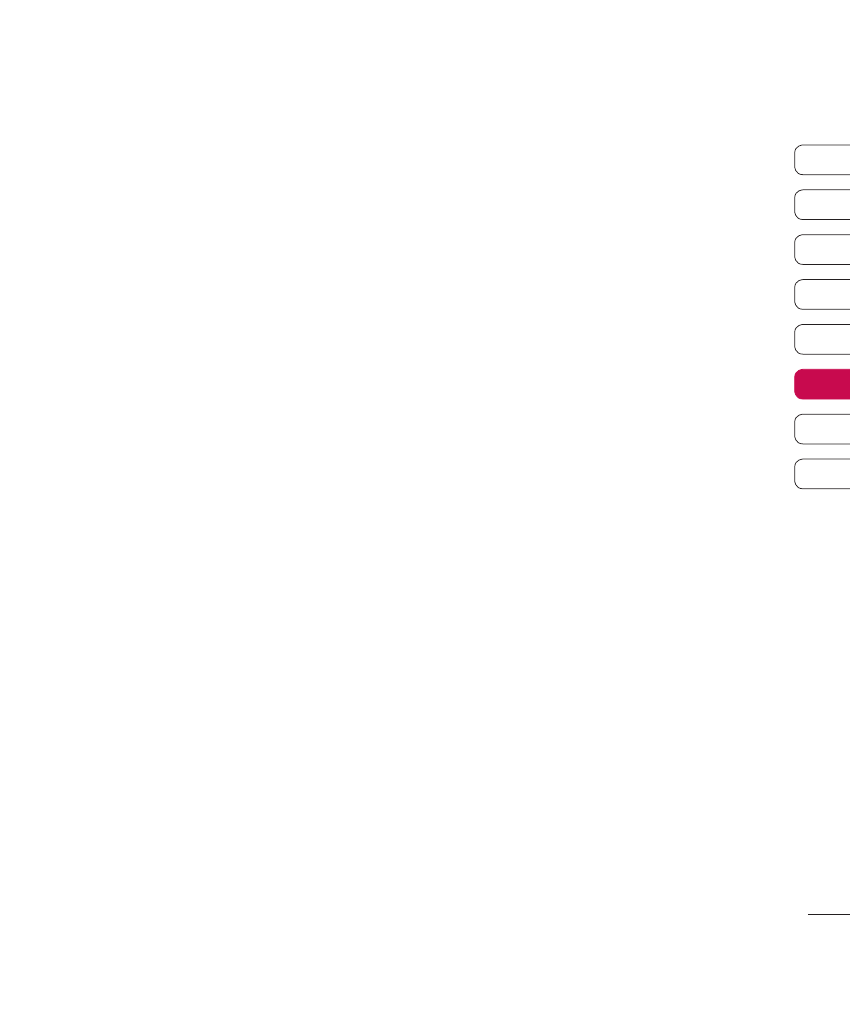
73
T
he w
e
b
01
02
03
04
05
06
07
08
The web
Using your phone as a modem
Your KF750 can double as a modem for
your PC, giving you email and internet
access even when you can’t connect using
wires. You can use either the USB cable or
Bluetooth.
Using the USB cable:
1
Ensure you have the LG PC Suite installed
on your PC.
2
Connect your KF750 and your PC using
the USB cable and launch the LG PC Suite
software.
3
Click Communication on your PC. Then
click Settings and select Modem.
4
Choose LG Mobile USB Modem and
select OK. It will now appear on screen.
5
Click Connect and your PC will connect
through your KF750.
NOTE: For more information on
synchronising using the LG PC Suite see
page 67.
Using Bluetooth:
1
Ensure Bluetooth is switched On and
Visible for both your PC and KF750.
2
Pair your PC and KF750 so that a
passcode is required for connection.
3
Use the Connection wizard on your LG
PC Suite to create an active Bluetooth
connection.
4
Click Communication on your PC. Then
click Setting.
5
Click Modem.
6
Choose Standard Modem over
Bluetooth link and click OK. It will now
appear on screen.
7
Click Connect and your PC will connect
through your KF750.
NOTE: For more information on Bluetooth
see page 76.
