Mitel KF750 User Manual
Page 49
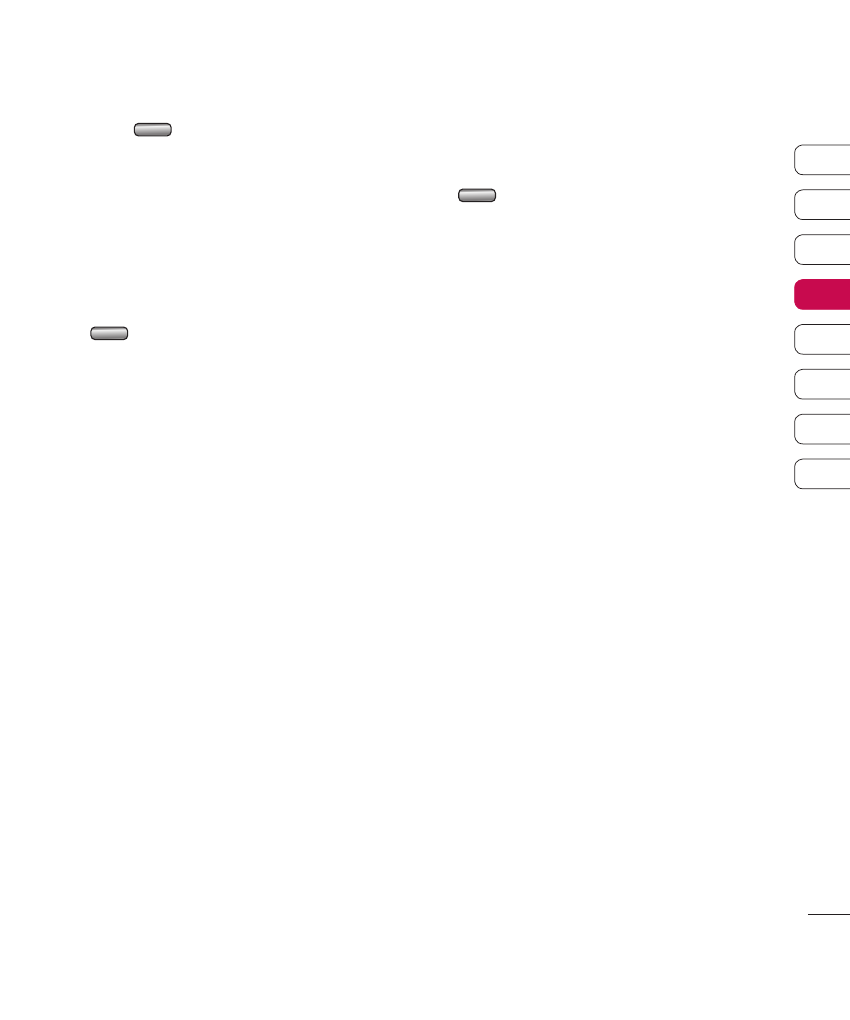
49
Get cr
eativ
e
01
02
03
04
05
06
07
08
6
Press
. Choose to save over the
original file or as a new file.
7
Repeat these steps to merge more
photos.
Adding text to a video
1
Open the video you’d like to edit, select
and select the screen to bring up
the options.
2
Select Edit and choose Text overlay.
3
Enter your text using the keypad and
select Save.
4
Select Start and mark when you’d like the
text to appear.
5
Select the area of the screen you’d like
the text to appear in.
6
Select Cancel to mark when you’d like the
text to disappear.
7
Select Save to save it. Choose to save
over the original file or as a new file.
8
Repeat these steps to add more text.
Overlaying a photo
1
Open the video you’d like to edit, select
and select the screen to bring up
the options.
2
Select Edit and choose Image overlay.
3
The My images folder will open. Choose
the photo you would like to overlay your
video and choose Select.
4
Select Start and mark when you’d like the
photo to appear.
5
Select the area of the screen you’d like
the photo to appear in. If the photo is too
big it will overlay the whole screen, not
just the area selected.
6
Select Cancel to mark when you’d like the
photo to disappear.
7
Select Save to save it. Choose to save
over the original file or as a new file.
8
Repeat these steps to add more photos.
